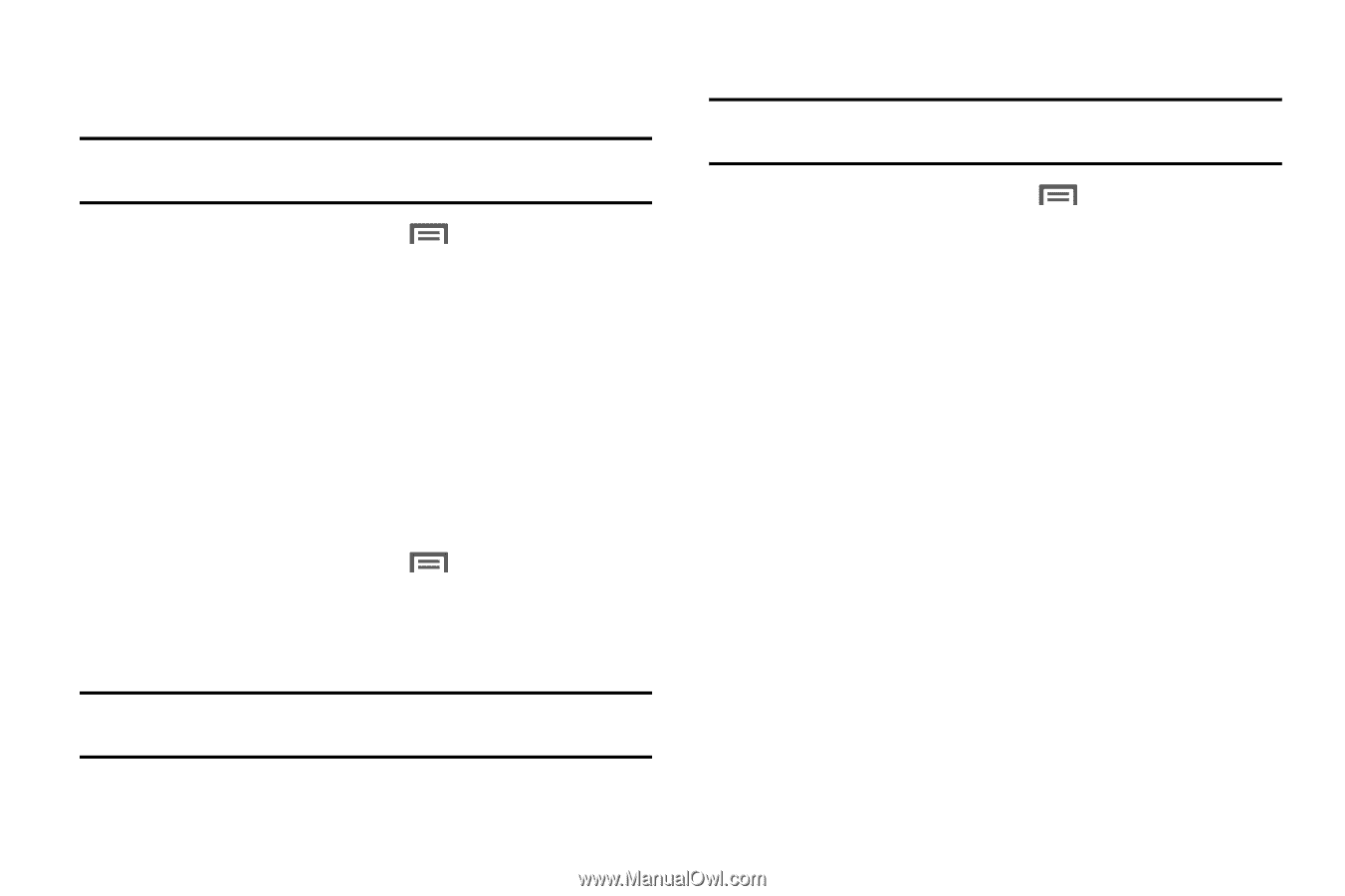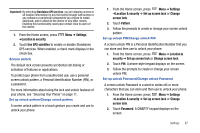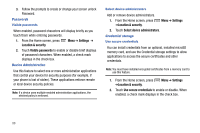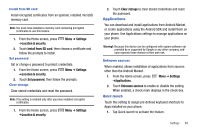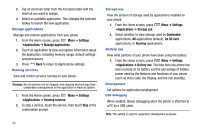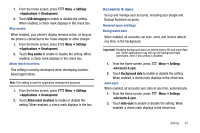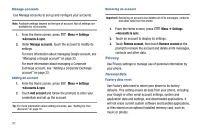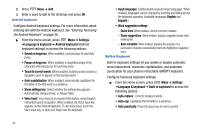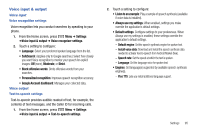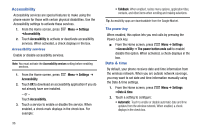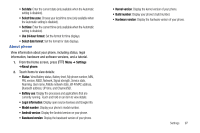Samsung SCH-R730 User Manual (user Manual) (ver.f3) (English) - Page 96
Settings, Accounts & sync, Manage accounts, Add account, Remove account, Remove, account - factory reset
 |
View all Samsung SCH-R730 manuals
Add to My Manuals
Save this manual to your list of manuals |
Page 96 highlights
Manage accounts Use Manage accounts to set up and configure your accounts. Note: Available settings depend on the type of account. Not all settings are available for all accounts. 1. From the Home screen, press ➔Accounts & sync. Menu ➔ Settings 2. Under Manage accounts, touch the account to modify its settings. For more information about managing Google account, see "Managing a Google account" on page 33. For more information about managing a Corporate Exchange account, see "Adding a Corporate Exchange account" on page 33. Adding an account 1. From the Home screen, press ➔Accounts & sync Menu ➔ Settings 2. Touch Add account and follow the prompts to enter your credentials and set up the account. Tip: For more information about adding accounts, see "Setting Up Your Accounts" on page 32. Removing an account Important!: Removing an account also deletes all of its messages, contacts and other data from the phone. 1. From the Home screen, press ➔Accounts & sync. Menu ➔ Settings 2. Touch an account to display its settings. 3. Touch Remove account, then touch Remove account at the prompt to remove the account and delete all its messages, contacts and other data. Privacy Use Privacy settings to manage use of personal information by your phone. Personal Data Factory data reset Use Factory data reset to return your phone to its factory defaults. This setting erases all data from your phone, including your Google or other email account settings, system and application data and settings, and downloaded applications. It will not erase current system software and bundled applications, or files stored on an optional installed memory card, such as music or photos. 92