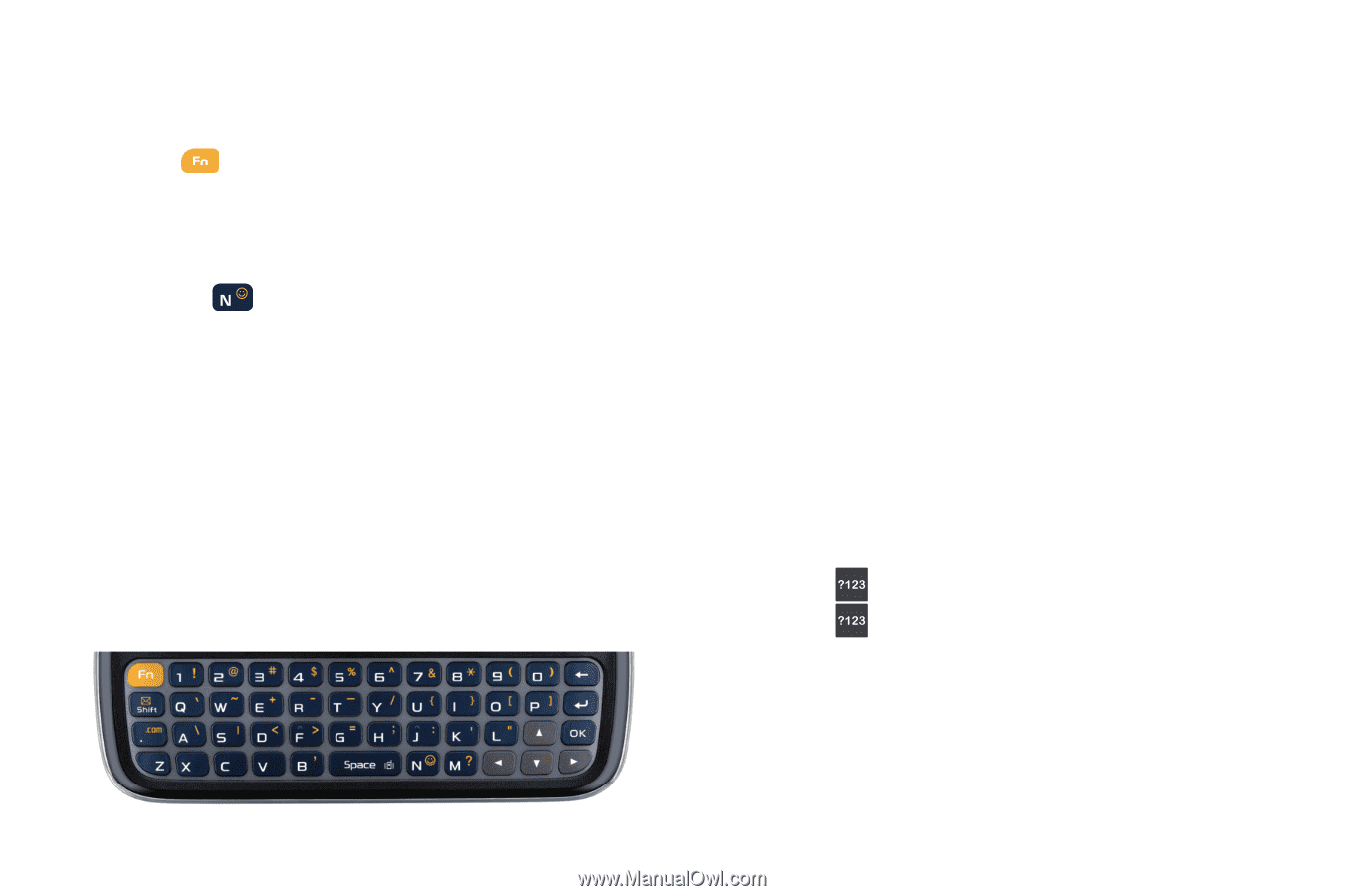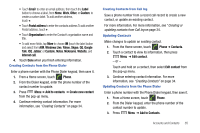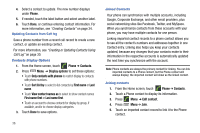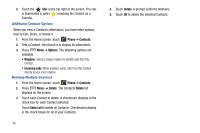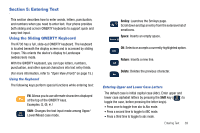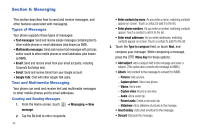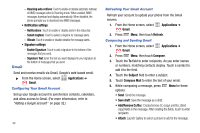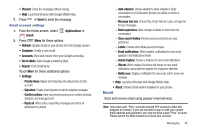Samsung SCH-R730 User Manual (user Manual) (ver.f3) (English) - Page 44
Using the Android Keyboard, Using ABC Mode - case
 |
View all Samsung SCH-R730 manuals
Add to My Manuals
Save this manual to your list of manuals |
Page 44 highlights
Entering Symbols ᮣ With the slide-out keyboard open, position the cursor where you want the symbol to display and press Fn . Entering Emoticons (smilies) 1. With the slide-out keyboard open, position the cursor where you want the symbol to display and press Smilie 2. Tap the onscreen icon. Using the Android Keyboard The Android Keyboard is a custom screen QWERTY keyboard, featuring predictive text and voice input. Input characters by touching the on-screen keys with your finger, or use speech recognition. As you enter characters, predictive text matches your key touches to common words and displays them. Select a word from the display to insert it into your text. Configuring the Android Keyboard Configure the Android Keyboard to your preferences. • For more information, refer to "Android keyboard" on page 94. Using ABC Mode In ABC mode, you enter only letters from the on-screen keyboard. The default case is lower case (abc). Enter upper and lower case alphabet letters by touching the Shift key to toggle the case, before touching the letter key(s). • Touch once to switch from abc to Abc mode • Touch twice, or touch and hold, to switch from abc to ABC mode Entering Symbols and Numbers When using the Portrait keypad, some symbols are not available (such as Emoticons or Smileys). In ?123 mode, you can only enter numbers and symbols from the onscreen keypad. ᮣ Touch to enter numbers. ᮣ Touch then the Alt key to enter symbols. 40