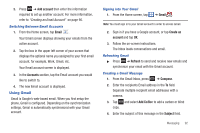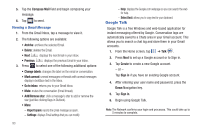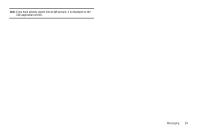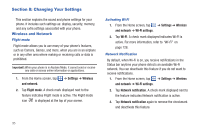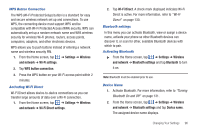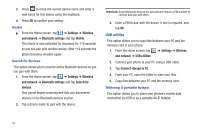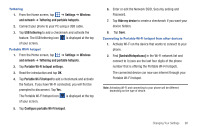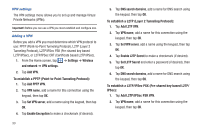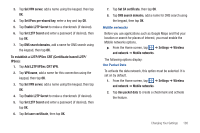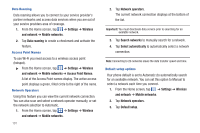Samsung SGH-I777 User Manual (user Manual) (ver.f4) (English(north America)) - Page 101
Settings, Wireless, and network, Wi-Fi settings, WPS button connection, Wi-Fi Direct settings, Wi-Fi
 |
View all Samsung SGH-I777 manuals
Add to My Manuals
Save this manual to your list of manuals |
Page 101 highlights
WPS Button Connection The WPS (Wi-Fi Protected Setup) button is a standard for easy and secure wireless network set up and connections. To use WPS, the connecting device must support WPS and be compatible with Wi-Fi Protected Access (WPA) security. WPS can automatically set up a random network name and WPA wireless security for wireless Wi-Fi phones, routers, access points, computers, adapters, and other electronic devices. WPS allows you to push buttons instead of entering a network name and wireless security PIN. 1. From the Home screen, tap ➔ Settings ➔ Wireless and network ➔ Wi-Fi settings. 2. Tap WPS button connection. 3. Press the WPS button on your Wi-Fi access point within 2 minutes. Activating Wi-Fi Direct Wi-Fi Direct allows device-to-device connections so you can transfer large amounts of data over a Wi-Fi connection. 1. From the Home screen, tap ➔ Settings ➔ Wireless and network ➔ Wi-Fi Direct settings. 2. Tap Wi-Fi Direct. A check mark displayed indicates Wi-Fi Direct is active. For more information, refer to "Wi-Fi Direct" on page 130. Bluetooth settings In this menu you can activate Bluetooth, view or assign a device name, activate your phone so other Bluetooth devices can discover it, or scan for other, available Bluetooth devices with which to pair. Activating Bluetooth ᮣ From the Home screen, tap ➔ Settings ➔ Wireless and network ➔ Bluetooth settings and tap Bluetooth to turn it on. Note: Bluetooth must be enabled prior to use. Device Name 1. Activate Bluetooth. For more information, refer to "Turning Bluetooth On and Off" on page 131. 2. From the Home screen, tap ➔ Settings ➔ Wireless and network ➔ Bluetooth settings and tap Device name. The assigned device name displays. Changing Your Settings 96