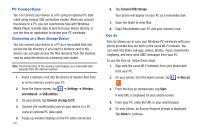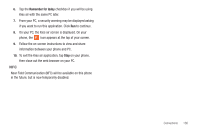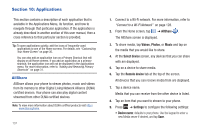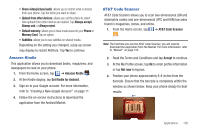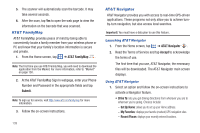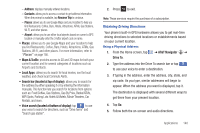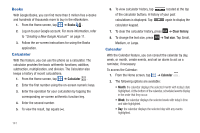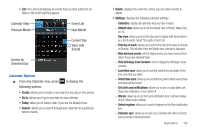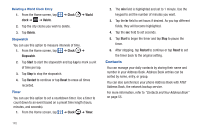Samsung SGH-I777 User Manual (user Manual) (ver.f4) (English(north America)) - Page 145
Maps & Traffic, Local Apps, Search bar located at top of display, Voice search - price
 |
View all Samsung SGH-I777 manuals
Add to My Manuals
Save this manual to your list of manuals |
Page 145 highlights
- Address: displays manually entered locations. - Contacts: allows you to access a contact to get address information. When the prompt is available, tap Resume Trip to continue. - Places: allows you to use Google Maps and your location to help you find Restaurants, Coffee, Bars, Hotels, Attractions, ATMs, Gas Stations, Wi-Fi, and other places. - Airport: allows you to use either local airports based on current a GPS location or manually enter the 3-letter airport code or name. • Places: allows you to use Google Maps and your location to help you find Restaurants, Coffee, Bars, Hotels, Attractions, ATMs, Gas Stations, Wi-Fi, and other places. For more information, refer to "Places" on page 156. • Maps & Traffic: provides access to 2D and 3D maps for both your current location and for several categories of locations such as Airports and Contacts. • Local Apps: allows you to search for local movies, see the local weather, and check local Commute Alerts. • Search bar (located at top of display): allows you to search for the address by either speaking it or by entering the information manually. This function lets you search for locations from options such as: Food/Coffee, Gas Stations, Gas By Price, Banks/ATMs, WiFi Spots, Parking Lots Hotels & Motels, Movie Theaters, Car Rentals, and more. • Voice search (located at bottom of display): tap to use your voice to search for directions, such as "Drive home" and "Search gas station". 2. Press to exit. Note: These services require the purchase of a subscription. Obtaining Driving Directions Your phone's built-in GPS hardware allows you to get real-time driving directions to selected locations or establishments based on your current location. Using a Physical Address 1. From the Home screen, tap ➔ AT&T Navigator ➔ Drive To. 2. Type the address into the Drive To search bar or tap to use your voice to enter a destination. 3. If typing in the address, enter the address, city, state, and zip code. As you type, similar addresses will begin to appear. When the address you want is displayed, tap it. The destination is displayed with several different ways to get there from your present location. 4. Tap Go. 5. Follow both the on-screen and audio directions. Applications 140