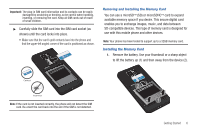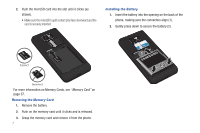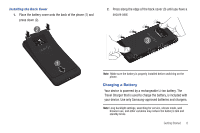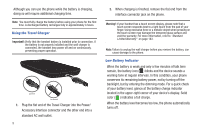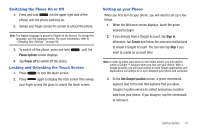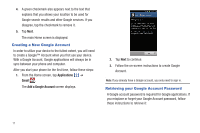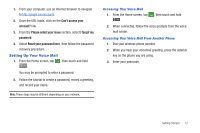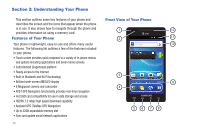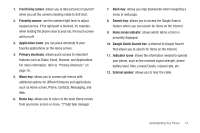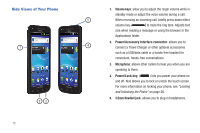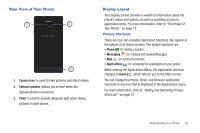Samsung SGH-I777 User Manual (user Manual) (ver.f4) (English(north America)) - Page 16
Creating a New Google Account, Retrieving your Google Account Password, Applications, Gmail - screen
 |
View all Samsung SGH-I777 manuals
Add to My Manuals
Save this manual to your list of manuals |
Page 16 highlights
4. A green checkmark also appears next to the text that explains that you allows your location to be used for Google search results and other Google services. If you disagree, tap the checkmark to remove it. 5. Tap Next. The main Home screen is displayed. Creating a New Google Account In order to utilize your device to the fullest extent, you will need to create a Google™ Account when you first use your device. With a Google Account, Google applications will always be in sync between your phone and computer. After you start your phone for the first time, follow these steps: 1. From the Home screen, tap Applications ➔ Gmail . The Add a Google Account screen displays. 2. Tap Next to continue. 3. Follow the on-screen instructions to create Google Account. Note: If you already have a Google account, you only need to sign in. Retrieving your Google Account Password A Google account password is required for Google applications. If you misplace or forget your Google Account password, follow these instructions to retrieve it: 11