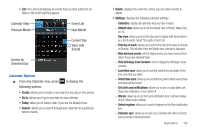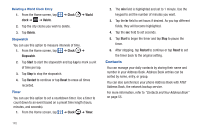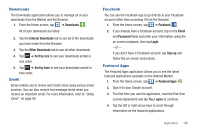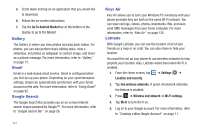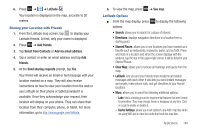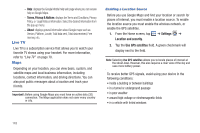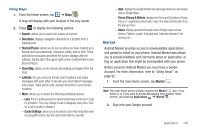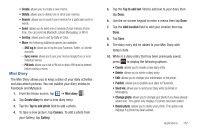Samsung SGH-I777 User Manual (user Manual) (ver.f4) (English(north America)) - Page 152
Gallery, Gmail, Google Search, Keys Air, Latitude
 |
View all Samsung SGH-I777 manuals
Add to My Manuals
Save this manual to your list of manuals |
Page 152 highlights
5. Scroll down and tap on an application that you would like to download. 6. Follow the on-screen instructions. 7. Tap the Go To Android Market bar at the bottom of the display to go to the Market. Gallery The Gallery is where you view photos and play back videos. For photos, you can also perform basic editing tasks, view a slideshow, set photos as wallpaper or contact image, and share as a picture message. For more information, refer to "Gallery" on page 72. Gmail Gmail is a web-based email service. Gmail is configured when you first set up your phone. Depending on your synchronization settings, Gmail can automatically synchronize with your Gmail account on the web. For more information, refer to "Using Gmail" on page 92. Google Search The Google Search Bar provides you an on-screen Internet search engine powered by Google™. For more information, refer to "Google Search Bar" on page 26. 147 Keys Air Kies Air allows you to sync your Windows PC wirelessly with your phone provided they are both on the same Wi-Fi network. You can view call logs, videos, photos, bookmarks, IMs, and even send SMS messages from your home computer. For more information, refer to "Kies Air" on page 135. Latitude With Google Latitude, you can see the location of all of your friends on a map or on a list. You can also share or hide your location. You must first set up your phone to use wireless networks to help pinpoint your location. Also, Latitude works best when Wi-Fi is enabled. 1. From the Home screen, tap ➔ Settings ➔ Location and security. 2. Tap Use wireless networks. A green checkmark indicates the feature is enabled. 3. Press ➔ Wireless and network ➔ Wi-Fi settings. 4. Tap Wi-Fi to turn Wi-Fi on. 5. Log on to your Google account. For more information, refer to "Creating a New Google Account" on page 11.