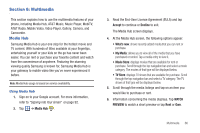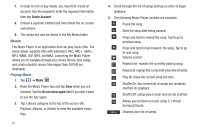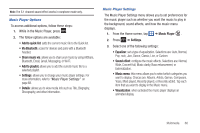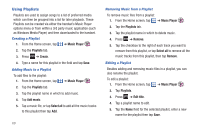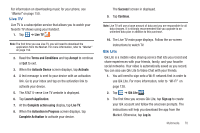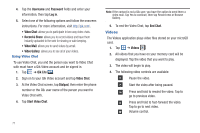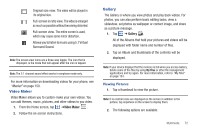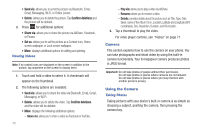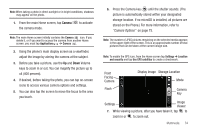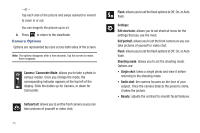Samsung SGH-I777 User Manual (user Manual) (ver.f4) (English(north America)) - Page 76
Videos, Video Chat with.
 |
View all Samsung SGH-I777 manuals
Add to My Manuals
Save this manual to your list of manuals |
Page 76 highlights
4. Tap the Username and Password fields and enter your information, then tap Log in. 5. Select one of the following options and follow the onscreen instructions. For more information, visit http://qik.com/. • Video Chat: allows you to participate in two-way video chats. • Record & Share: allows you to record videos and have them instantly uploaded to the web for sharing or safe-keeping. • Video Mail: allows you to send videos by email. • Video Gallery: allows you to see all of your videos. Using Video Chat To use Video Chat, you and the person you want to Video Chat with must have a Qik Video account and be signed in. 1. Tap ➔ Qik Lite . LITE 2. Sign on to your Qik Video account and tap Video Chat. 3. At the Video Chat screen, tap Dialpad, then enter the phone number or the Qik user name of the person you want to Video Chat with. 4. Tap Start Video Chat. Note: If the contact is not a Qik user, you have the option to send them a video mail. Tap Yes to continue, then tap Record new or Browse Gallery. 5. To end the Video Chat, tap End Chat. Videos The Videos application plays video files stored on your microSD card. 1. Tap ➔ Videos . 2. All videos that you have on your memory card will be displayed. Tap the video that you want to play. 3. The video will begin to play. 4. The following video controls are available: Pause the video. Start the video after being paused. Press and hold to rewind the video. Tap to go to previous video. Press and hold to fast-forward the video. Tap to go to next video. Volume control. 71