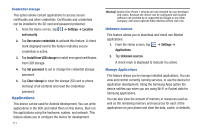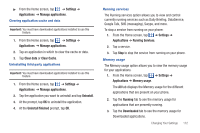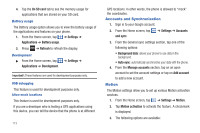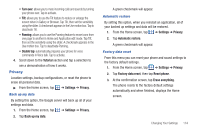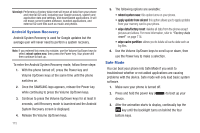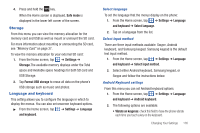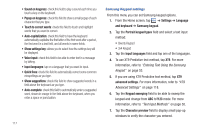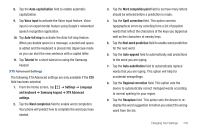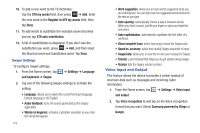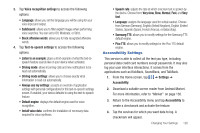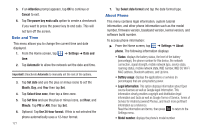Samsung SGH-I777 User Manual (user Manual) (ver.f4) (English(north America)) - Page 121
Storage, Language and keyboard
 |
View all Samsung SGH-I777 manuals
Add to My Manuals
Save this manual to your list of manuals |
Page 121 highlights
4. Press and hold the key. When the Home screen is displayed, Safe mode is displayed in the lower left corner of the screen. Storage From this menu you can view the memory allocation for the memory card and USB as well as mount or unmount the SD card. For more information about mounting or unmounting the SD card, see "Memory Card" on page 37. To view the memory allocation for your external SD card: 1. From the Home screen, tap ➔ Settings ➔ Storage.The available memory displays under the Total space and Available space headings for both SD card and USB Storage. 2. Tap Format USB storage to erase all data on the phone's USB storage such as music and photos. Language and keyboard This setting allows you to configure the language in which to display the menus. You can also set onscreen keyboard options. ᮣ From the Home screen, tap ➔ Settings ➔ Language and keyboard. Select language To set the language that the menus display on the phone: 1. From the Home screen, tap ➔ Settings ➔ Language and keyboard ➔ Select language. 2. Tap on a language from the list. Select input method There are three input methods available: Swype, Android keyboard, and Samsung keypad. Samsung keypad is the default text input method. 1. From the Home screen, tap ➔ Settings ➔ Language and keyboard ➔ Select input method. 2. Select either Android keyboard, Samsung keypad, or Swype and follow the instructions below. Android Keyboard settings From this menu you can set Android keyboard options. 1. From the Home screen, tap ➔ Settings ➔ Language and keyboard ➔ Android keyboard. 2. The following options are available: • Vibrate on keypress: check this field to have the phone vibrate each time you touch a key on the keyboard. Changing Your Settings 116