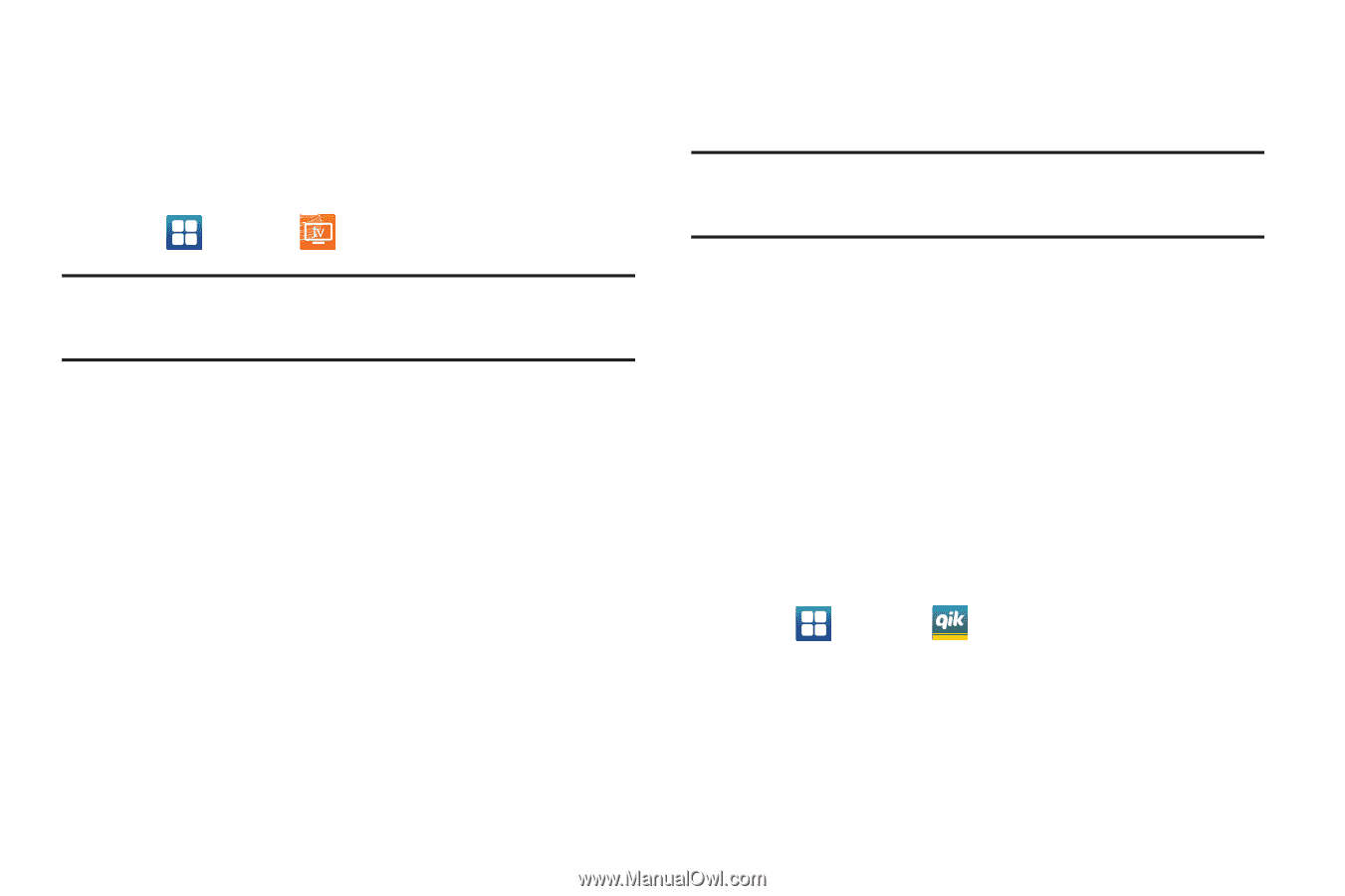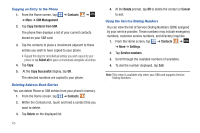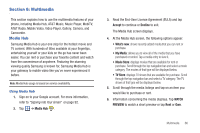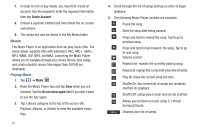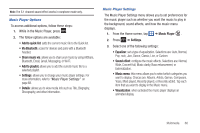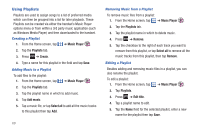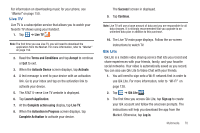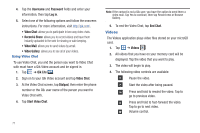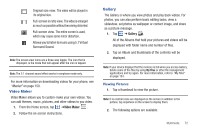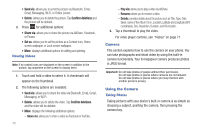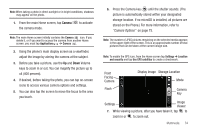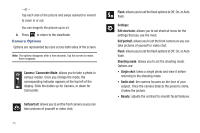Samsung SGH-I777 User Manual (user Manual) (ver.f4) (English(north America)) - Page 75
Live TV, Qik Lite, Terms and Conditions
 |
View all Samsung SGH-I777 manuals
Add to My Manuals
Save this manual to your list of manuals |
Page 75 highlights
For information on downloading music for your phone, see "Market" on page 150. Live TV Live TV is a subscription service that allows you to watch your favorite TV shows using your handset. 1. Tap ➔ Live TV . Note: The first time you use Live TV, you will need to download the application from the Market. For more information, refer to "Market" on page 150. 2. Read the Terms and Conditions and tap Accept to continue or Exit to exit. 3. When the Activate Device screen displays, tap Activate. 4. A text message is sent to your device with an activation link. Go to your inbox and tap on the activation link to activate your device. 5. The AT&T U-verse Live TV website is displayed. 6. Tap Launch Application. 7. At the Complete action using display, tap Live TV. 8. When the Activation in Progress screen displays, tap Complete Activation to activate your device. The Success! screen in displayed. 9. Tap Continue. Note: Live TV will use a large amount of data and you are responsible for all data charges. It is strongly recommended that you upgrade to an unlimited data plan in addition to this purchase. 10. The Live TV main page displays. Follow the on-screen instructions to watch TV. Qik Lite Qik Lite is a mobile video sharing service that lets you record and share experiences with your friends, family, and your favorite social networks. Your video is automatically saved as you record. You can also use Qik Lite to Video Chat with your friends. 1. You will need to sign onto a Wi-Fi network first in order to use Qik Lite. For more information, refer to "Wi-Fi" on page 128. 2. Tap ➔ Qik Lite . LITE 3. The first time you access Qik Lite, tap Sign up to create your Qik account and follow the onscreen prompts. The instructions will help you download the app from the Market. Otherwise, tap Log in. Multimedia 70