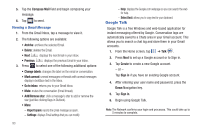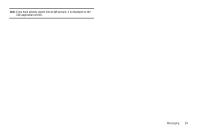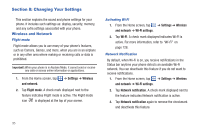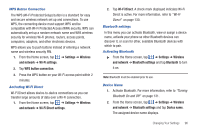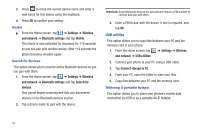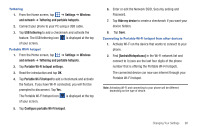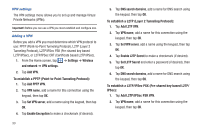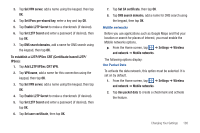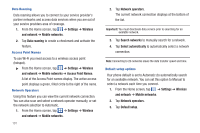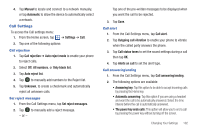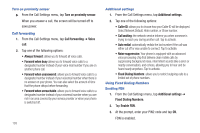Samsung SGH-I777 User Manual (user Manual) (ver.f4) (English(north America)) - Page 103
Portable Wi-Fi hotspot, and network
 |
View all Samsung SGH-I777 manuals
Add to My Manuals
Save this manual to your list of manuals |
Page 103 highlights
Tethering 1. From the Home screen, tap ➔ Settings ➔ Wireless and network ➔ Tethering and portable hotspots. 2. Connect your phone to your PC using a USB cable. 3. Tap USB tethering to add a checkmark and activate the feature. The USB tethering icon is displayed at the top of your screen. Portable Wi-Fi hotspot 1. From the Home screen, tap ➔ Settings ➔ Wireless and network ➔ Tethering and portable hotspots. 2. Tap Portable Wi-Fi hotspot settings. 3. Read the introduction and tap OK. 4. Tap Portable Wi-Fi hotspot to add a checkmark and activate the feature. If you have Wi-Fi connected, you will first be prompted to disconnect. Tap Yes. The Portable Wi-Fi hotspot icon of your screen. is displayed at the top 5. Tap Configure portable Wi-Fi hotspot. 6. Enter or edit the Network SSID, Security setting and Password. 7. Tap Hide my device to create a checkmark if you want your device hidden. 8. Tap Save. Connecting to Portable Wi-Fi hotspot from other devices 1. Activate Wi-Fi on the device that wants to connect to your phone. 2. Find [AndroidHotspotxxxx] in the Wi-Fi network list and connect to it (xxxx are the last four digits of the phone number that is offering the Portable Wi-Fi hotspot). The connected device can now use internet through your Portable Wi-Fi hotspot. Note: Activating Wi-Fi and connecting to your phone will be different depending on the type of device. Changing Your Settings 98