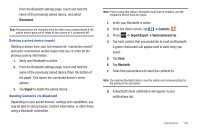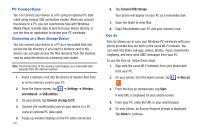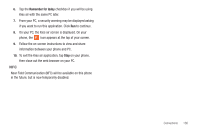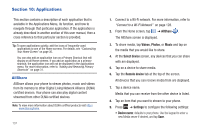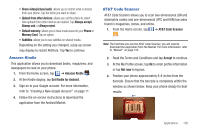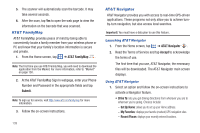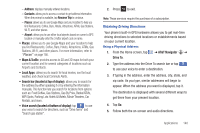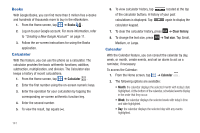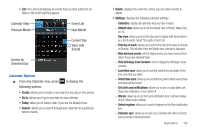Samsung SGH-I777 User Manual (user Manual) (ver.f4) (English(north America)) - Page 144
AT&T FamilyMap, AT&T Navigator
 |
View all Samsung SGH-I777 manuals
Add to My Manuals
Save this manual to your list of manuals |
Page 144 highlights
5. The scanner will automatically scan the barcode. It may take several seconds. 6. After the scan, tap Yes to open the web page to view the information on the barcode that was scanned. AT&T FamilyMap AT&T FamilyMap provides peace of mind by being able to conveniently locate a family member from your wireless phone or PC and know that your family's location information is secure and private. 1. From the Home screen, tap ➔ AT&T FamilyMap . Note: The first time you use AT&T Family Map, you will need to download the application from the Market. For more information, refer to "Market" on page 150. 2. At the AT&T FamilyMap Sign In webpage, enter your Phone Number and Password in the appropriate fields and tap Submit. Note: To sign up for service, visit http://www.att.com/familymap for more information. 3. Follow the on-screen instructions. 139 AT&T Navigator AT&T Navigator provides you with access to real-time GPS-driven applications. These programs not only allow you to achieve turnby-turn navigation, but also access local searches. Important!: You must have a data plan to use this feature. Launching AT&T Navigator 1. From the Home screen, tap ➔ AT&T Navigator . 2. Read the Terms of Service and tap Accept to acknowledge the terms of use. The first time that you use, AT&T Navigator, the necessary files will be downloaded. The AT&T Navigator main screen displays. Using AT&T Navigator 1. Select an option and follow the on-screen instructions to activate a Navigator feature. • Drive To: lets you get driving directions from wherever you are to wherever you're going. Choices include: - Set Up Home: allows you to set up your Home address. - My Favorites: displays your favorite (marked) GPS navigation sites. - Recent Places: displays your recently entered locations.