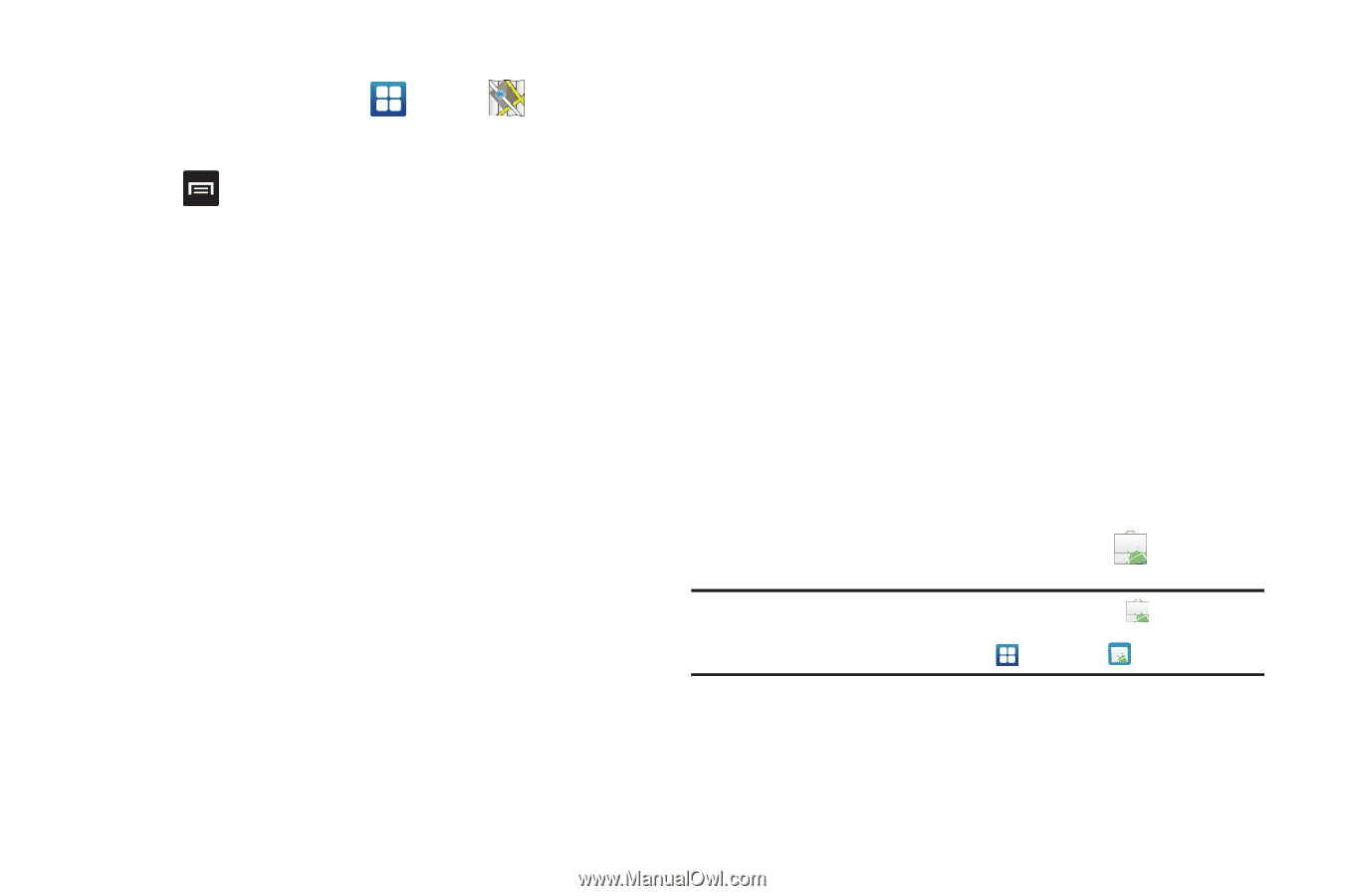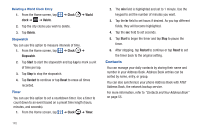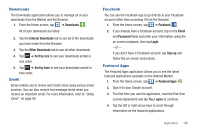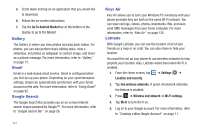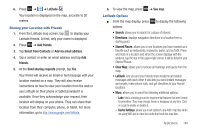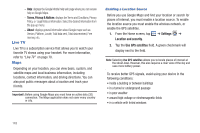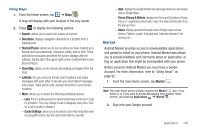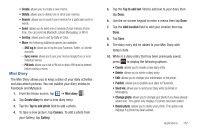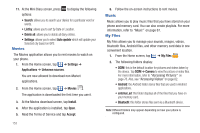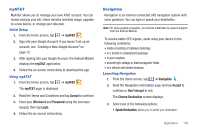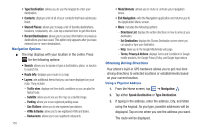Samsung SGH-I777 User Manual (user Manual) (ver.f4) (English(north America)) - Page 155
Market, Cache Settings, Terms, Privacy & Notices, About
 |
View all Samsung SGH-I777 manuals
Add to My Manuals
Save this manual to your list of manuals |
Page 155 highlights
Using Maps 1. From the Home screen, tap ➔ Maps . A map will display with your location in the very center. 2. Press to display the following options: • Search: allows you to search for a place of interest. • Directions: displays navigation directions to a location from a starting point. • Starred Places: allows you to see locations you have marked as a favorite such as restaurants, museums, parks, and so forth. Press and hold on a location and when the screen displays with the address, tap the star in the upper-right corner. It will be listed in your Starred Places. • Clear Map: allows you to remove all markings and layers from the map. • Latitude: lets you and your friends share locations and status messages with each other. It also lets you send instant messages and emails, make phone calls, and get directions to your friends' locations. • More: allows you to select the following additional options: - Labs: this is a testing ground for experimental features that aren't ready for primetime. They may change, break or disappear at any time. Click on a Lab to enable or disable it. - Cache Settings: allows you to set options to pre-fetch map tiles when not using WiFi and to clear the cache that holds the map tiles. - Help: displays the Google Mobile Help web page where you can receive help on Google Maps. - Terms, Privacy & Notices: displays the Terms and Conditions, Privacy Policy, o r Legal Notices information. Select the desired information from the pop-up menu. - About: displays general information about Google maps such as Version, Platform, Locale, Total data sent, Total data received, Free memory, etc. Market Android Market provides access to downloadable applications and games to install on your phone. Android Market also allows you to provide feedback and comments about an application, or flag an application that might be incompatible with your phone. Before using the Android Market you must have a Google Account. For more information, refer to "Using Gmail" on page 92. 1. From the main Home screen, tap Market . Note: The main Home screen initially contains the Market icon. If you delete it, or if you want to access Messaging from another Home screen, you must tap Applications ➔ Market . 2. Sign in to your Google account. Applications 150