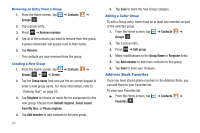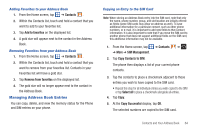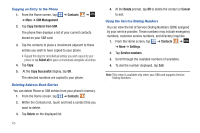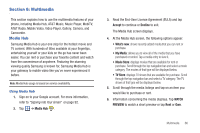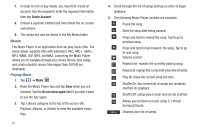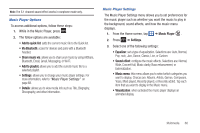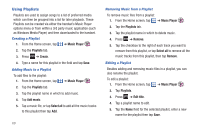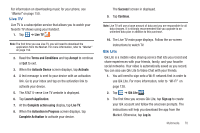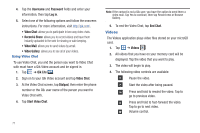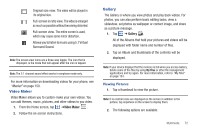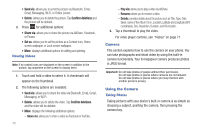Samsung SGH-I777 User Manual (user Manual) (ver.f4) (English(north America)) - Page 73
Add to quick list, Via Bluetooth, Share music via, Add to playlist, Music Player, Settings
 |
View all Samsung SGH-I777 manuals
Add to My Manuals
Save this manual to your list of manuals |
Page 73 highlights
Note: The 5.1 channel sound effect works in earphone mode only. Music Player Options To access additional options, follow these steps: 1. While in the Music Player, press . 2. The follow options are available: • Add to quick list: adds the current music file to the Quick list. • Via Bluetooth: scans for devices and pairs with a Bluetooth headset. • Share music via: allows you to share your music by using AllShare, Bluetooth, Email, Gmail, Messaging, or Wi-Fi. • Add to playlist: allows you to add the current music file to a selected playlist. • Settings: allows you to change your music player settings. For more information, refer to "Music Player Settings" on page 68. • Details: allows you to view media info such as Title, Biography, Discography, and other information. Music Player Settings The Music Player Settings menu allows you to set preferences for the music player such as whether you want the music to play in the background, sound effects, and how the music menu displays. 1. From the Home screen, tap ➔ Music Player . 2. Press ➔ Settings. 3. Select one of the following settings: • Equalizer: set a type of equalization. Selections are: Auto, Normal, Pop, rock, Jazz, Dance, Classic, Live, or Custom. • Sound effect: configure the music effects. Selections are: Normal, Wide, Concert Hall, Music clarity, Bass enhancement, or Externalization. • Music menu: this menu allows you to select which categories you want to display. Choices are: Albums, Artists, Genres, Composers, Years, Most played, Recently played, or Recently added. Tap each item that you want to display in the Music menu. • Visualization: when activated the music player displays an animated display. Multimedia 68