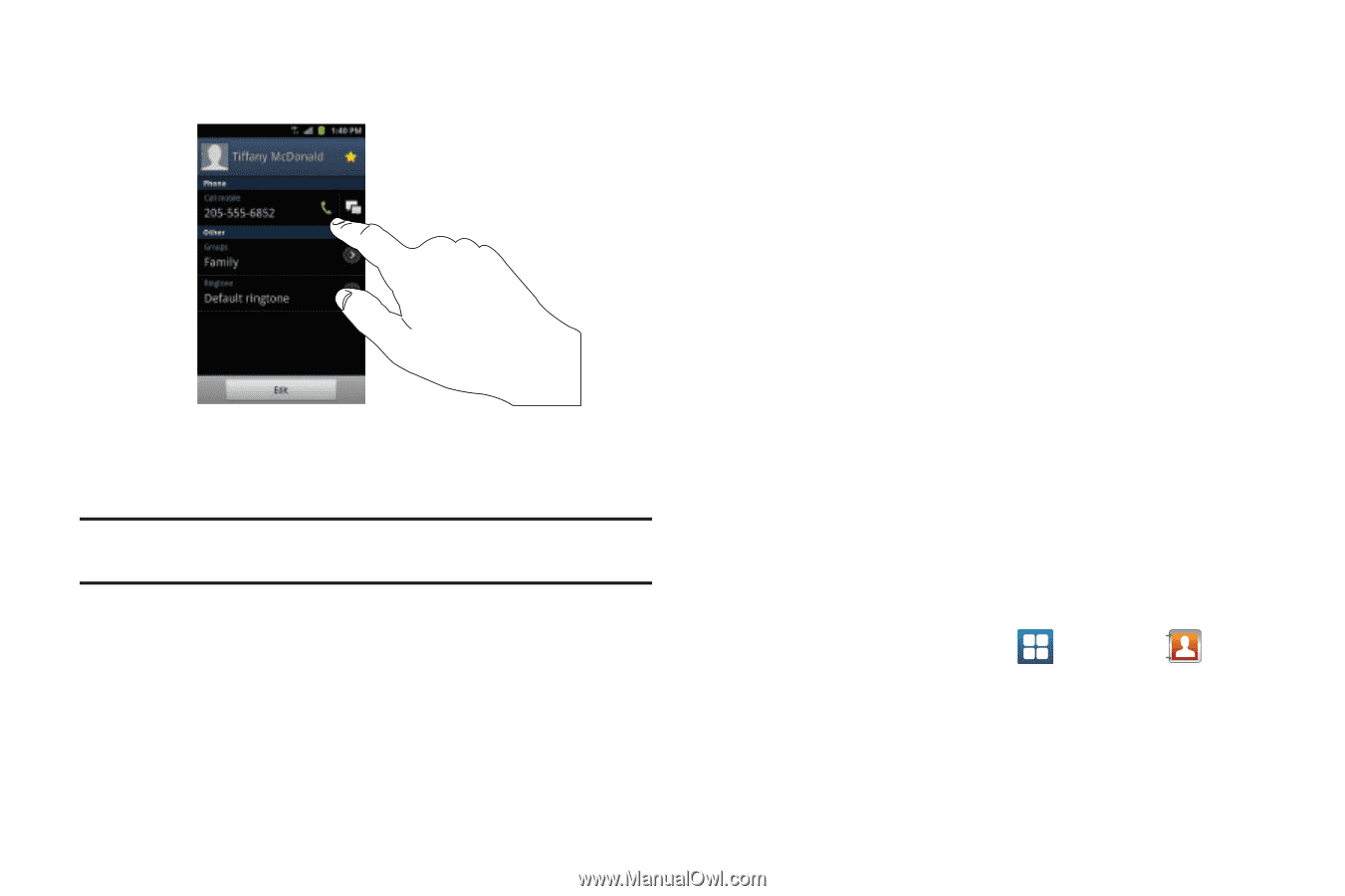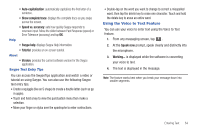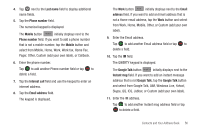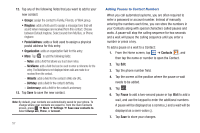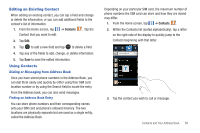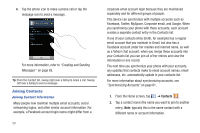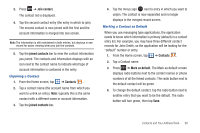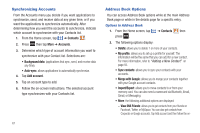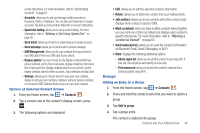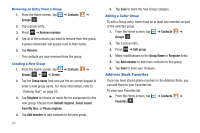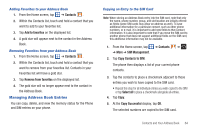Samsung SGH-I777 User Manual (user Manual) (ver.f4) (English(north America)) - Page 64
Joining Contacts
 |
View all Samsung SGH-I777 manuals
Add to My Manuals
Save this manual to your list of manuals |
Page 64 highlights
4. Tap the phone icon to make a phone call or tap the message icon to send a message. For more information, refer to "Creating and Sending Messages" on page 85. Tip: From the Contact list, sweep right over a listing to make a call. Sweep left over a listing to send a message. Joining Contacts Joining Contact Information Many people now maintain multiple email accounts, social networking logins, and other similar account information. For example, a Facebook account login name might differ from a 59 corporate email account login because they are maintained separately and for different groups of people. This device can synchronize with multiple accounts such as Facebook, Twitter, MySpace, Corporate email, and Google. When you synchronize your phone with these accounts, each account creates a separate contact entry in the Contacts list. If one of your contacts (Amy Smith, for example) has a regular email account that you maintain in Gmail, but also has a Facebook account under her maiden and married name, as well as a Yahoo! chat account, when you merge these accounts into your Contacts list you can join all of her entries and view the information in one record. The next time you synchronize your phone with your accounts, any updates that contacts make to email account names, email addresses, etc. automatically update in your contacts list. For more information about synchronizing accounts, see "Synchronizing Accounts" on page 61. 1. From the Home screen, tap ➔ Contacts . 2. Tap a contact name (the name you want to join to another entry). Note: typically this is the same contact with a different name or account information.