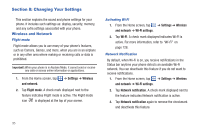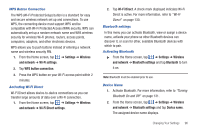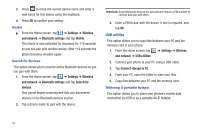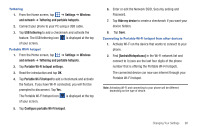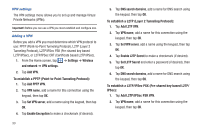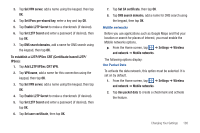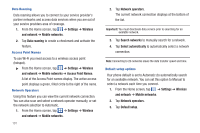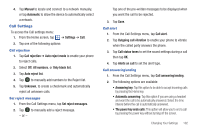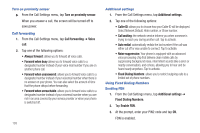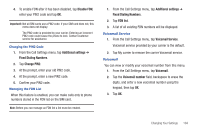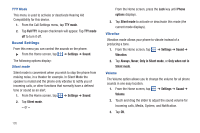Samsung SGH-I777 User Manual (user Manual) (ver.f4) (English(north America)) - Page 105
To establish a L2TP/IPSec CRT Certificate based L2TP, Set L2TP Secret
 |
View all Samsung SGH-I777 manuals
Add to My Manuals
Save this manual to your list of manuals |
Page 105 highlights
3. Tap Set VPN server, add a name using the keypad, then tap OK. 4. Tap Set IPsec pre-shared key, enter a key and tap OK. 5. Tap Enable L2TP Secret to make a checkmark (if desired). 6. Tap Set L2TP Secret and enter a password (if desired), then tap OK. 7. Tap DNS search domains, add a name for DNS search using the keypad, then tap OK. To establish a L2TP/IPSec CRT (Certificate based L2TP/ IPSec): 1. Tap Add L2TP/IPSec CRT VPN. 2. Tap VPN name, add a name for this connection using the keypad, then tap OK. 3. Tap Set VPN server, add a name using the keypad, then tap OK. 4. Tap Enable L2TP Secret to make a checkmark (if desired). 5. Tap Set L2TP Secret and enter a password (if desired), then tap OK. 6. Tap Set user certificate, then tap OK. 7. Tap Set CA certificate, then tap OK. 8. Tap DNS search domains, add a name for DNS search using the keypad, then tap OK. Mobile networks Before you use applications such as Google Maps and find your location or search for places of interest, you must enable the Mobile networks options. ᮣ From the Home screen, tap ➔ Settings ➔ Wireless and network ➔ Mobile networks. The following options display: Use Packet Data To activate the data network, this option must be selected. It is set on by default. 1. From the Home screen, tap ➔ Settings ➔ Wireless and network ➔ Mobile networks. 2. Tap Use packet data to create a checkmark and activate the feature. Changing Your Settings 100