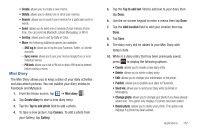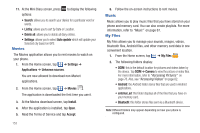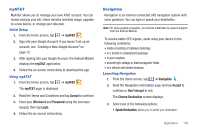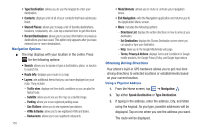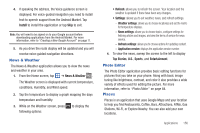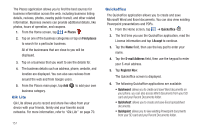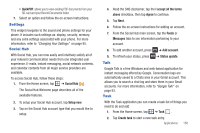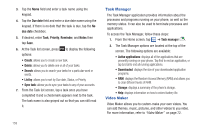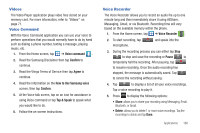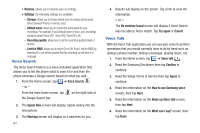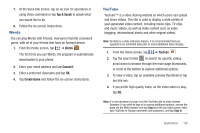Samsung SGH-I777 User Manual (user Manual) (ver.f4) (English(north America)) - Page 162
Qik Lite, Quickoffice
 |
View all Samsung SGH-I777 manuals
Add to My Manuals
Save this manual to your list of manuals |
Page 162 highlights
The Places application allows you to find the best sources for business information across the web, including business listing details, reviews, photos, nearby public transit, and other related information. Business owners can provide additional details, like photos, hours of operation, and coupons. 1. From the Home screen, tap ➔ Places . 2. Tap on one of the business categories or tap on Find places to search for a particular business. All of the businesses that are close to you will be displayed. 3. Tap on a business that you want to see the details for. 4. The business details such as address, phone, website, and location are displayed. You can also see reviews from around the web and from Google users. 5. From the Places main page, tap Add business category. Qik Lite to add your own Qik Lite allows you to record and share live video from your device with your friends, family and your favorite social networks. For more information, refer to "Qik Lite" on page 70. 157 Quickoffice The Quickoffice application allows you to create and save Microsoft Word and Excel documents. You can also view existing Powerpoint presentations and PDFs. 1. From the Home screen, tap ➔ Quickoffice . 2. The first time you use the Quickoffice application, read the License information and tap I Accept to continue. 3. Tap the Name field, then use the key pad to enter your name. 4. Tap the E-mail Address field, then use the keypad to enter your E-mail address. 5. Tap Register Now. The Quickoffice screen is displayed. 6. The following Quickoffice applications are available: • Quickword: allows you to create and save Word documents on your phone. you can also access Word documents from your SD card and your Recent Documents folder. • Quicksheet: allows you to create and save Excel spreadsheet documents. • Quickpoint: allows you to view existing Powerpoint documents from your SD card and your Recent Documents folder.