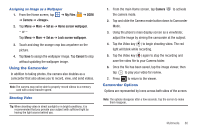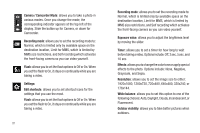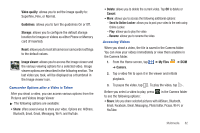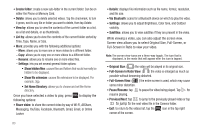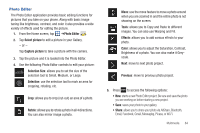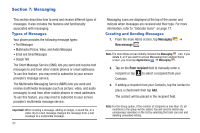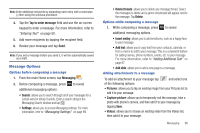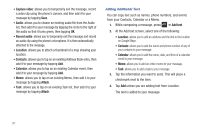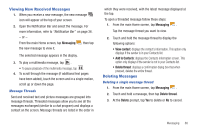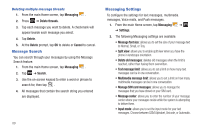Samsung SGH-I777 User Manual (user Manual) (ver.f4) (English(north America)) - Page 89
Photo Editor
 |
View all Samsung SGH-I777 manuals
Add to My Manuals
Save this manual to your list of manuals |
Page 89 highlights
Photo Editor The Photo Editor application provides basic editing functions for pictures that you take on your phone. Along with basic image tuning like brightness, contrast, and color it also provides a wide variety of effects used for editing the picture. 1. From the Home screen, tap ➔Photo Editor . 2. Tap Select picture to edit a picture in your Gallery. - or - Tap Capture picture to take a picture with the camera. 3. Tap the picture and it is loaded into the Photo Editor. 4. Use the following Photo Editor controls to edit your picture: Selection Size: allows you to set the size of the selection tool to Small, Medium, or Large. Selection: use the selection tool to mark an area for cropping, rotating, etc. Crop: allows you to crop (cut-out) an area of a photo. Rotate: allows you to rotate a photo in all 4 directions. You can also mirror image a photo. Move: use the move feature to move a photo around when you are zoomed in and the entire photo is not showing on the screen. Tools: allows you to Copy and Paste to different images. You can also use Warping and Fill. Effects: allows you to add various effects to your photo. Color: allows you to adjust the Saturation, Contrast, Brightness of a photo. You can also make it Greyscale. Next: move to next photo project. Previous: move to previous photo project. 5. Press to access the following options: • New: starts a new Photo Editor project. Be sure and save the photo you are working on before starting a new project. • Save: saves your photo to your gallery. • Share: allows you to share your photo via AllShare, Bluetooth, Email, Facebook, Gmail, Messaging, Picasa, or Wi-Fi. Multimedia 84