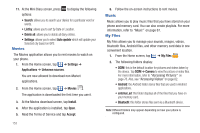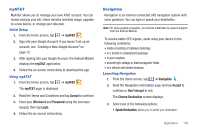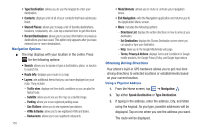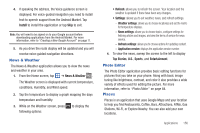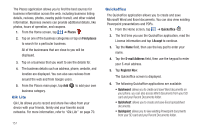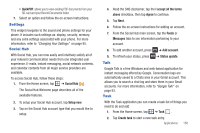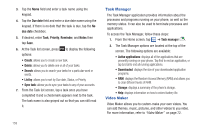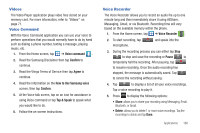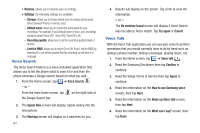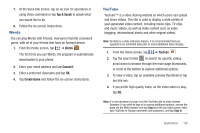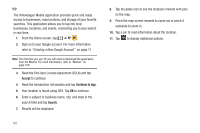Samsung SGH-I777 User Manual (user Manual) (ver.f4) (English(north America)) - Page 163
Settings, Social Hub, Talk - setup task
 |
View all Samsung SGH-I777 manuals
Add to My Manuals
Save this manual to your list of manuals |
Page 163 highlights
• QuickPDF: allows you to view existing PDF documents from your SD card and your Recent Documents folder. 7. Select an option and follow the on-screen instructions. Settings This widget navigates to the sound and phone settings for your phone. It includes such settings as: display, security, memory, and any extra settings associated with your phone. For more information, refer to "Changing Your Settings" on page 95. Social Hub With Social Hub, you can now easily and intuitively satisfy all of your relevant communication needs from one integrated user experience. E-mails, instant messaging, social network contents, and calendar contents from all major service providers are available. To access Social Hub, follow these steps: 1. From the Home screen, tap ➔ Social Hub . The Social Hub Welcome page describes all of the available features. 2. To setup your Social Hub account, tap Setup now. 3. Tap on the Social Hub account type that you would like to setup. 4. Read the SNS disclaimer, tap the I accept all the terms above checkbox, then tap Agree to continue. 5. Tap Next. 6. Follow the on-screen instructions for adding an account. 7. From the Social Hub main screen, tap the Feeds or Messages tabs to see information pertaining to your account. 8. To add another account, press ➔ Add account. 9. To refresh your status, press Talk ➔ Status update. Google Talk is a free Windows and web-based application for instant messaging offered by Google. Conversation logs are automatically saved to a Chats area in your Gmail account. This allows you to search a chat log and store them in your Gmail accounts. For more information, refer to "Google Talk" on page 93. Task With the Task application you can create a task list of things you need to do and add 1. From the Home screen, tap ➔ Task . 2. Tap Create task to start a new task entry. Applications 158