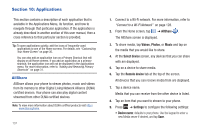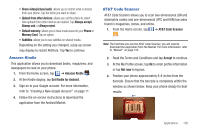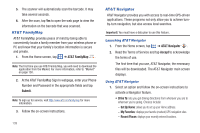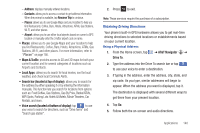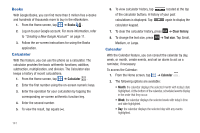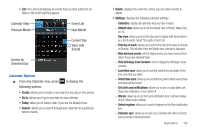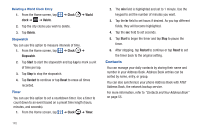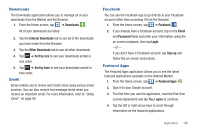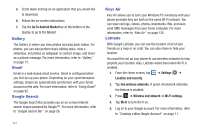Samsung SGH-I777 User Manual (user Manual) (ver.f4) (English(north America)) - Page 147
Go to, Calendar Options
 |
View all Samsung SGH-I777 manuals
Add to My Manuals
Save this manual to your list of manuals |
Page 147 highlights
• List: the Event List displays all events that you have added for all dates in the order that they appear. Calendar View Previous Month Events for Selected Day Event List Next Month Current Day Days with Events Calendar Options ᮣ From any Calendar view, press to display the following options: • Create: allows you to create a new event for any day or time period. • Go to: allows you to go to any date on your calendar. • Today: takes you to today's date, if you are not already there. • Search: allows you to search through your calendar for a particular word or words. • Delete: displays the event list, where you can select events to delete. • Settings: displays the following calendar settings: - Calendars: displays all calendars they you have created. - Default view: allows you to set the default view to Month, Week, Day, or List. - Day view: allows you to set the Day view to display with times listed or as a list of events. Select Time grid or Event List. - First day of week: allows you to set the first day of the week to Sunday or Monday. This will affect how the Month view calendar is displayed. - Hide declined events: will not display events you have received from others if you have declined them. - Hide birthdays from Contacts: will not display the birthdays of your contacts. - Lock time zone: allows you to lock the event times and dates to the time zone that you select. - Select time zone: allows you to set the time zone to which event times and dates will be locked. - Set alerts and notifications: allows you to turn on audio alerts, set Status bar notification, or turn alerts off. - Vibrate: allows you to set the Event notification tone to vibrate Always, Only in Silent mode or Never. - Select ringtone: allows you to set the ringtone for the Event notification tone. - Calendar sync: allows you to sync your calendar with other accounts such as email or social accounts. Applications 142