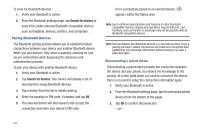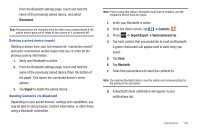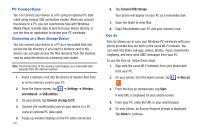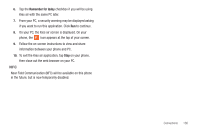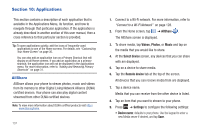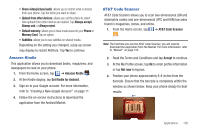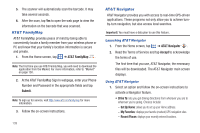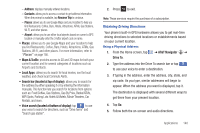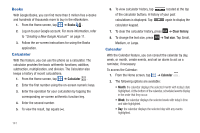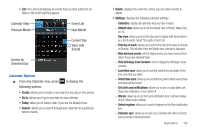Samsung SGH-I777 User Manual (user Manual) (ver.f4) (English(north America)) - Page 143
Amazon Kindle, AT&T Code Scanner, Get Kindle for Android
 |
View all Samsung SGH-I777 manuals
Add to My Manuals
Save this manual to your list of manuals |
Page 143 highlights
• Share video/picture/audio: allows you to restrict what is shared from your phone. Tap the items you want to share. • Upload from other devices: allows you set the phone to select how uploads from other devices are started. Tap Always accept, Always ask, or Always reject. • Default memory: allows you to have media saved to your Phone or Memory Card. Tap an option. • Subtitles: allows you to see subtitles on shared media. Depending on the setting you changed, a pop-up screen may display to restart AllShare. Tap Yes to continue. Amazon Kindle This application allows you to download books, magazines, and newspapers to read on your phone. 1. From the Home screen, tap ➔ Amazon Kindle . 2. At the Kindle display, tap Get Kindle for Android. 3. Sign on to your Google account. For more information, refer to "Creating a New Google Account" on page 11. 4. Follow the on-screen instructions to download the application from the Android Market. AT&T Code Scanner AT&T Code Scanner allows you to scan two-dimensional (QR and datamatrix codes) and one-dimensional (UPC and EAN) barcodes found in magazines, stores, and online. 1. From the Home screen, tap ➔ AT&T Code Scanner . Note: The first time you use the AT&T Code Scanner, you will need to download the application from the Market. For more information, refer to "Market" on page 150. 2. Read the Terms and Conditions and tap Accept to continue. 3. At the My Profile screen, tap Ok to enter profile information or tap Not now to bypass. 4. Position your phone approximately 6-8 inches from the barcode. Ensure that the barcode is completely within the window as shown below. Keep your phone steady for best results. Applications 138