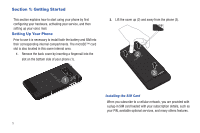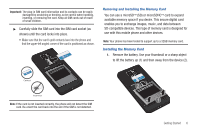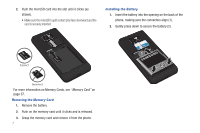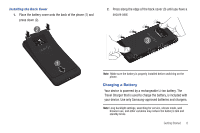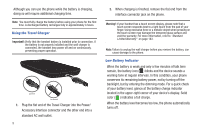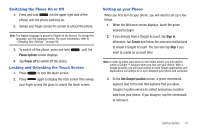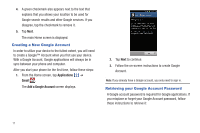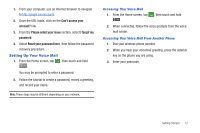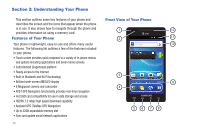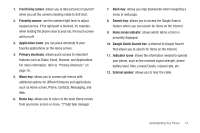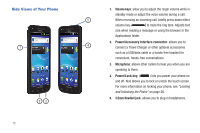Samsung SGH-I777 User Manual (user Manual) (ver.f4) (English(north America)) - Page 15
Switching the Phone On or Off, Locking and Unlocking the Touch Screen, Setting up your Phone - sync
 |
View all Samsung SGH-I777 manuals
Add to My Manuals
Save this manual to your list of manuals |
Page 15 highlights
Switching the Phone On or Off 1. Press and hold (on the upper right side of the phone) until the phone switches on. 2. Sweep your finger across the screen to unlock the phone. Note: The display language is preset to English at the factory. To change the language, use the Language menu. For more information, refer to "Changing Your Settings" on page 95. 3. To switch off the phone, press and hold Phone options screen displays. , until the 4. Tap Power off to switch off the phone. Locking and Unlocking the Touch Screen 1. Press to lock the touch screen. 2. Press again to display the main screen then sweep your finger across the glass to unlock the touch screen. Setting up your Phone When you first turn on your phone, you will need to set up a few things. 1. When the Welcome screen displays, touch the green android to begin. 2. If you already have a Google account, tap Sign in, otherwise, tap Create and follow the onscreen instructions to create a Google account. You can also tap Skip if you want to create an account later. Note: In order to utilize your device to the fullest extent, you will need to create a Google™ Account when you first use your device. With a Google Account, you will have access to more Google applications and applications will always be in sync between your phone and computer. 3. At the Use Google location screen, a green checkmark appears next to the text that explains that you allow Google's location service to collect anonymous location data from your phone. If you disagree, tap the checkmark to remove it. Getting Started 10