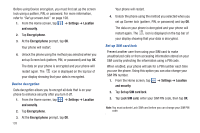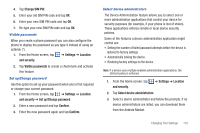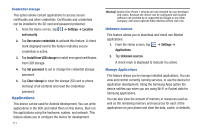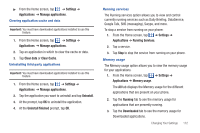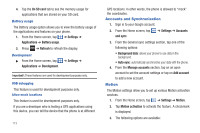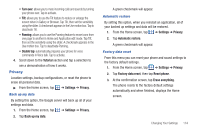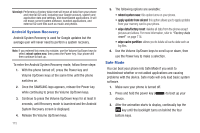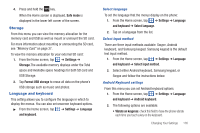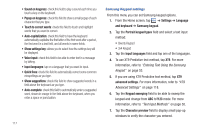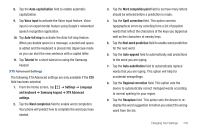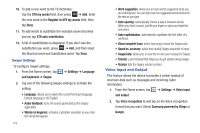Samsung SGH-I777 User Manual (user Manual) (ver.f4) (English(north America)) - Page 119
Privacy - factory reset
 |
View all Samsung SGH-I777 manuals
Add to My Manuals
Save this manual to your list of manuals |
Page 119 highlights
• Turn over: allows you to mute incoming calls and sounds by turning your phone over. Tap to activate. • Tilt: allows you to use the Tilt feature to reduce or enlarge the screen when in Gallery or Browser. Tap Tilt, then set the sensitivity using the slider. A checkmark appears in the Use motion box. Tap to deactivate Tilt. • Panning: allows you to use the Panning feature to move icons from one page to another in Home and Application edit mode. Tap Tilt, then set the sensitivity using the slider. A checkmark appears in the Use motion box. Tap to deactivate Panning. • Double tap: automatically prepares your phone for voice commands in Voice talk. Tap to activate. 4. Scroll down to the Tutorial section and tap a selection to see a demonstration of how it works. Privacy Location settings, backup configurations, or reset the phone to erase all personal data. ᮣ From the Home screen, tap ➔ Settings ➔ Privacy. Back up my data By setting this option, the Google server will back up all of your settings and data. 1. From the Home screen, tap ➔ Settings ➔ Privacy. 2. Tap Back up my data. A green checkmark will appear. Automatic restore By setting this option, when you reinstall an application, all of your backed up settings and data will be restored. 1. From the Home screen, tap ➔ Settings ➔ Privacy. 2. Tap Automatic restore. A green checkmark will appear. Factory data reset From this menu you can reset your phone and sound settings to the factory default settings. 1. From the Home screen, tap ➔ Settings ➔ Privacy. 2. Tap Factory data reset, then tap Reset phone. 3. At the confirmation screen, tap Erase everything. The phone resets to the factory default settings automatically and when finished, displays the Home screen. Changing Your Settings 114