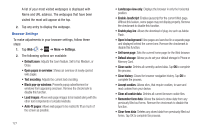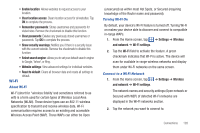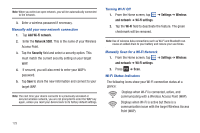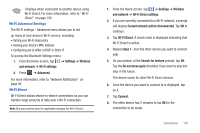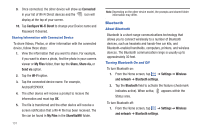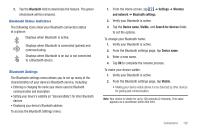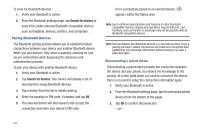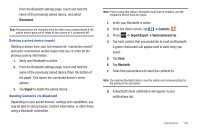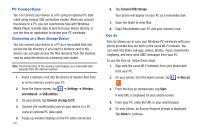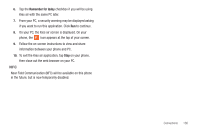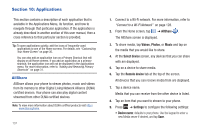Samsung SGH-I777 User Manual (user Manual) (ver.f4) (English(north America)) - Page 137
Bluetooth, Settings, Wireless, and network, Bluetooth settings, Device name, Visible
 |
View all Samsung SGH-I777 manuals
Add to My Manuals
Save this manual to your list of manuals |
Page 137 highlights
2. Tap the Bluetooth field to deactivate the feature. The green checkmark will be removed. Bluetooth Status Indicators The following icons show your Bluetooth connection status at a glance: Displays when Bluetooth is active. Displays when Bluetooth is connected (paired) and communicating. Displays when Bluetooth is on but is not connected to a Bluetooth device. Bluetooth Settings The Bluetooth settings menu allows you to set up many of the characteristics of your device's Bluetooth service, including: • Entering or changing the name your device uses for Bluetooth communication and description • Setting your device's visibility (or "discoverability") for other Bluetooth devices • Displaying your device's Bluetooth address To access the Bluetooth Settings menu: 1. From the Home screen, tap ➔ Settings ➔ Wireless and network ➔ Bluetooth settings. 2. Verify your Bluetooth is active. 3. Tap the Device name, Visible, and Search for devices fields to set the options. To change your Bluetooth name: 1. Verify your Bluetooth is active. 2. From the Bluetooth settings page, tap Device name. 3. Enter a new name. 4. Tap OK to complete the rename process. To make your device visible: 1. Verify your Bluetooth is active. 2. From the Bluetooth settings page, tap Visible. • Making your device visible allows it to be detected by other devices for pairing and communication. Note: Your device is visible for up to 120 seconds (2 minutes). This value appears as a countdown within this field. Connections 132