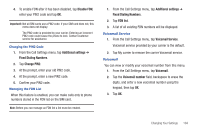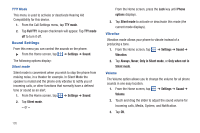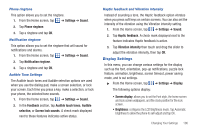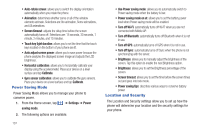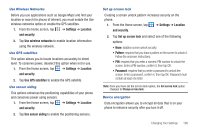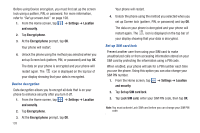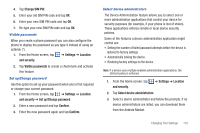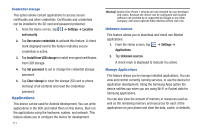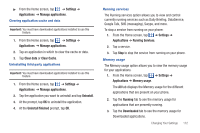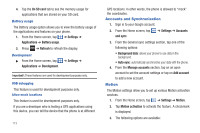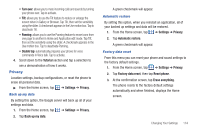Samsung SGH-I777 User Manual (user Manual) (ver.f4) (English(north America)) - Page 114
Settings, Location, and security, Encrypt phone, Set up SIM card lock, Lock SIM card, SIM PIN number. - unlock code
 |
View all Samsung SGH-I777 manuals
Add to My Manuals
Save this manual to your list of manuals |
Page 114 highlights
Before using Device encryption, you must first set up the screen lock using a pattern, PIN, or password. For more information, refer to "Set up screen lock" on page 108. 1. From the Home screen, tap ➔ Settings ➔ Location and security. 2. Tap Encrypt phone. 3. At the Encrypt phone prompt, tap OK. Your phone will restart. 4. Unlock the phone using the method you selected when you set up Screen lock (pattern, PIN, or password) and tap OK. The data on your phone is encrypted and your phone will restart again. The icon is displayed on the top bar of your display showing that your data is encrypted. Device decryption Data decryption allows you to encrypt all data that is on your phone to enhance security after you turn it off. 1. From the Home screen, tap ➔ Settings ➔ Location and security. 2. Tap Encrypt phone. 3. At the Encrypt phone prompt, tap OK. 109 Your phone will restart. 4. Unlock the phone using the method you selected when you set up Screen lock (pattern, PIN, or password) and tap OK. The data on your phone is decrypted and your phone will restart again. The icon is displayed on the top bar of your display showing that your data is decrypted. Set up SIM card lock Prevent another user from using your SIM card to make unauthorized calls or from accessing information stored on your SIM card by protecting the information using a PIN code. When enabled, your phone will ask for a PIN number each time you use the phone. Using this option you can also change your SIM PIN number. 1. From the Home screen, tap ➔ Settings ➔ Location and security. 2. Tap Set up SIM card lock. 3. Tap Lock SIM card, enter your SIM PIN code, then tap OK. Note: You must activate Lock SIM card before you can change your SIM PIN code.