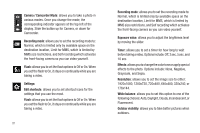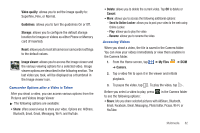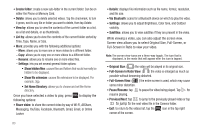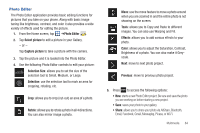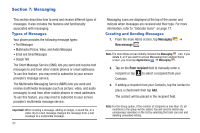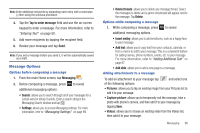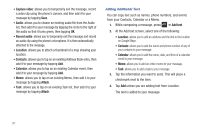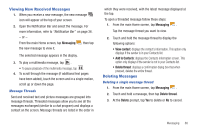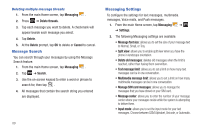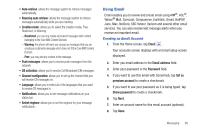Samsung SGH-I777 User Manual (user Manual) (ver.f4) (English(north America)) - Page 91
Message Options - set up event
 |
View all Samsung SGH-I777 manuals
Add to My Manuals
Save this manual to your list of manuals |
Page 91 highlights
Note: Enter additional recipients by separating each entry with a semicolon (;) then using the previous procedure. 4. Tap the Tap to enter message field and use the on-screen keypad to enter a message. For more information, refer to "Entering Text" on page 50. 5. Add more recipients by tapping the recipient field. 6. Review your message and tap Send. Note: If you exit a message before you send it, it will be automatically saved as a draft. Message Options Options before composing a message 1. From the main Home screen, tap Messaging . 2. Before composing a message, press additional messaging options: to reveal • Search: allows you to search through all of your messages for a certain word or string of words. Enter a search string in the Messaging Search window and tap . • Settings: allows you to access Messaging settings. For more information, refer to "Messaging Settings" on page 89. • Delete threads: allows you to delete any message thread. Select the messages to delete and a green checkmark will appear next to the message. Tap Delete. Options while composing a message 1. While composing a message, press additional messaging options. to reveal • Insert smiley: allows you to add emoticons, such as a happy face to your message. • Add text: allows you to copy text from your contacts, calendar, or from a memo to add to your message. This is a convenient feature for adding names, phone numbers, events, etc. to your message. For more information, refer to "Adding Additional Text" on page 87. • Add slide: allows you to add a new page to a message. Adding attachments to a message To add an attachment to your message tap and select one of the following options: • Pictures: allows you to tap an existing image from your Pictures list to add it to your message. • Capture picture: allows you to temporarily exit the message, take a photo with phone's camera, and then add it to your message by tapping Save. • Videos: allows you to choose an existing video from the Videos list, then add it to your message. Messaging 86