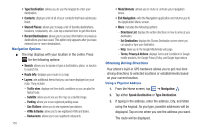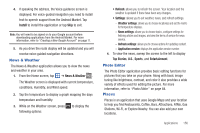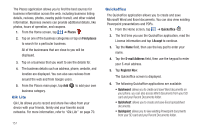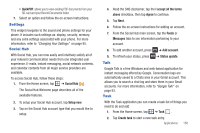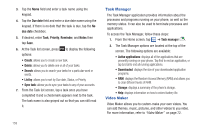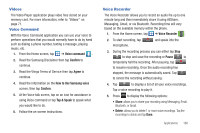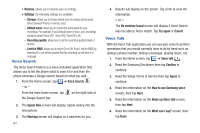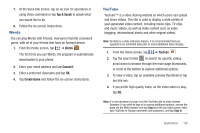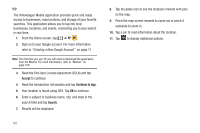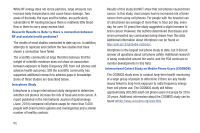Samsung SGH-I777 User Manual (user Manual) (ver.f4) (English(north America)) - Page 165
Videos, Voice Command, Voice Recorder
 |
View all Samsung SGH-I777 manuals
Add to My Manuals
Save this manual to your list of manuals |
Page 165 highlights
Videos The Video Player application plays video files stored on your memory card. For more information, refer to "Videos" on page 71. Voice Command With the Voice Command application you can use your voice to perform operations that you would normally have to do by hand such as dialing a phone number, texting a message, playing music, etc. 1. From the Home screen, tap ➔ Voice command . 2. Read the Samsung Disclaimer then tap Confirm to continue. 3. Read the Vlingo Terms of Service then tap Agree to continue. 4. Read the information on the How to Use Samsung voice screen, then tap Confirm. 5. At the Voice talk screen, tap on an icon for assistance in using Voice command or tap Tap & Speak to speak what you would like to do. 6. Follow the on-screen instructions. Voice Recorder The Voice Recorder allows you to record an audio file up to one minute long and then immediately share it using AllShare, Messaging, Gmail, or via Bluetooth. Recording time will vary based on the available memory within the phone. 1. From the Home screen, tap ➔ Voice Recorder . 2. To start recording, tap Record and speak into the microphone. 3. During the recording process you can either tap Stop Stop to stop and save the recording or Pause Pause to temporarily halt the recording. After pausing, tap Record to resume recording. Once the audio recording has stopped, the message is automatically saved. Tap Cancel to cancel the recording without saving. 4. Tap List to display a list of all your voice recordings. Tap a voice recording to play it. 5. Press to display the following options: • Share: allows you to share your recording using Messaging, Email, Bluetooth, or Gmail. • Delete: allows you to delete 1 or more voice recordings. Tap the recordings to delete and tap Done. Applications 160