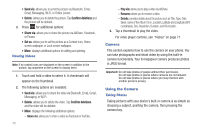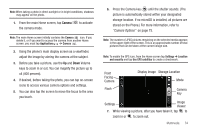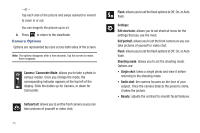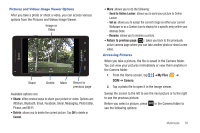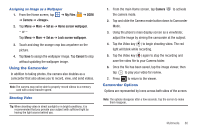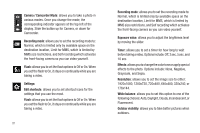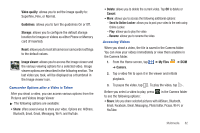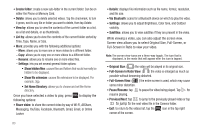Samsung SGH-I777 User Manual (user Manual) (ver.f4) (English(north America)) - Page 83
Share, Delete, Return to previous My Files, Camera, Cancel, Send to Online Locker, Set
 |
View all Samsung SGH-I777 manuals
Add to My Manuals
Save this manual to your list of manuals |
Page 83 highlights
Pictures and Videos Image Viewer Options After you take a photo or shoot a video, you can access various options from the Pictures and Videos Image Viewer. Image or Video Share Delete More Return to previous page Available options are: • Share: offers several ways to share your picture or video. Options are: AllShare, Bluetooth, Email, Facebook, Gmail, Messaging, Photo Editor, Picasa, and Wi-Fi. • Delete: allows you to delete the current picture. Tap OK to delete or Cancel. • More: allows you to do the following: - Send to Online Locker: allows you to send your picture to Online Locker. - Set as: allows you to assign the current image as either your current Wallpaper or as a Contact icon to display for a specific entry within your Address Book. - Rename: allows you to rename a picture. • Return to previous page ( ): takes you back to the previously active camera page where you can take another photo or shoot a new video. Accessing Pictures When you take a picture, the file is saved in the Camera folder. You can view your pictures immediately or view them anytime in the Camera folder. 1. From the Home screen, tap ➔My Files ➔ DCIM ➔ Camera. 2. Tap a photo file to open it in the Image viewer. Sweep the screen to the left to see the next picture or to the right to see the previous picture. Before you select a picture, press see the following options: in the Camera folder to Multimedia 78