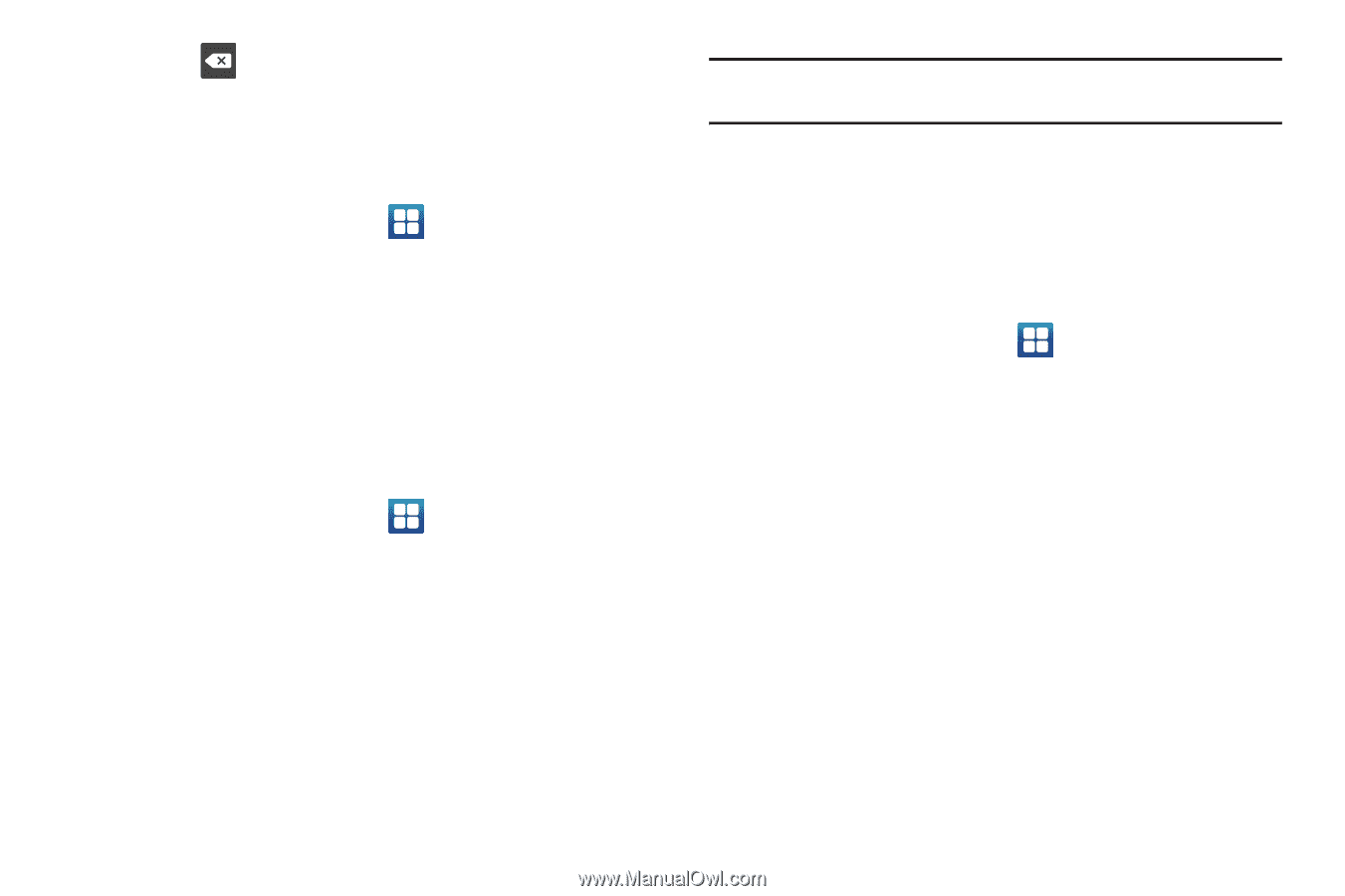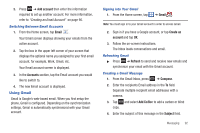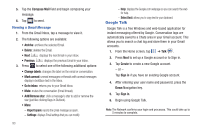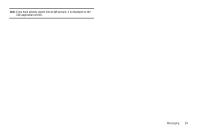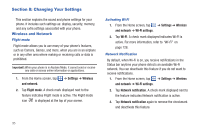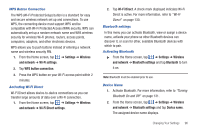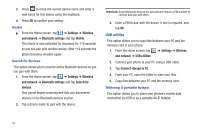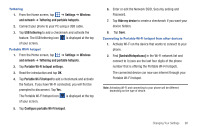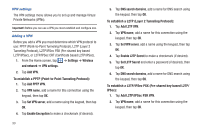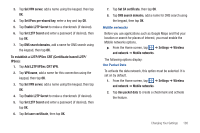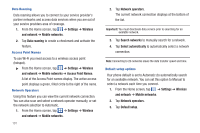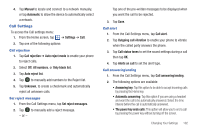Samsung SGH-I777 User Manual (user Manual) (ver.f4) (English(north America)) - Page 102
Settings, Wireless, and network, Bluetooth settings, Visible, Search for, devices, USB utilities
 |
View all Samsung SGH-I777 manuals
Add to My Manuals
Save this manual to your list of manuals |
Page 102 highlights
3. Press to erase the current device name and enter a new name for this device using the keyboard. 4. Press OK to confirm your setting. Visible ᮣ From the Home screen, tap ➔ Settings ➔ Wireless and network ➔ Bluetooth settings and tap Visible. The phone is now activated for discovery for 119 seconds so you can pair with another device. After 119 seconds the phone becomes invisible again. Search for Devices This option allows you to scan for active Bluetooth devices so you can pair with them. 1. From the Home screen, tap ➔ Settings ➔ Wireless and network ➔ Bluetooth settings and tap Search for devices. Your phone begins scanning and lists any discovered devices in the Bluetooth devices section. 2. Tap a device name to pair with the device. Important!: Some Bluetooth devices are secured and require a PIN number to confirm and pair with them. 3. Enter a PIN to pair with the device, if one is required, and tap OK. USB utilities This option allows you to copy files between your PC and the memory card in your phone. 1. From the Home screen, tap ➔ Settings ➔ Wireless and network ➔ USB utilities. 2. Connect your phone to your PC using a USB cable. 3. Tap Connect storage to PC. 4. From your PC, open the folder to view your files. 5. Copy files between your PC and the memory card. Tethering & portable hotspot This option allows you to share your phones's mobile data connection via USB or as a portable Wi-Fi hotspot. 97