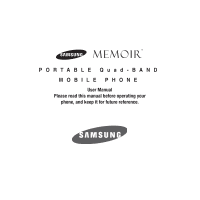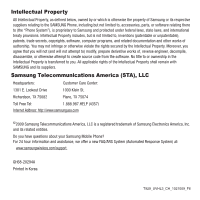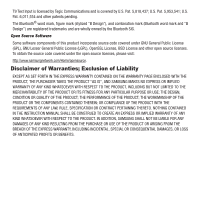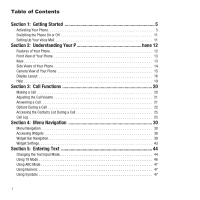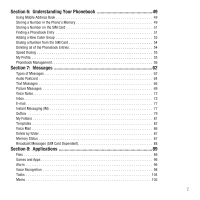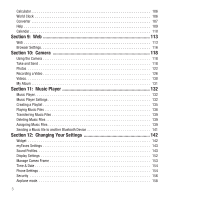Samsung SGH-T929 User Manual (user Manual) (ver.f5) (English)
Samsung SGH-T929 Manual
 |
View all Samsung SGH-T929 manuals
Add to My Manuals
Save this manual to your list of manuals |
Samsung SGH-T929 manual content summary:
- Samsung SGH-T929 | User Manual (user Manual) (ver.f5) (English) - Page 1
PORTABLE Quad-BAND MOBILE PHONE User Manual Please read this manual before operating your phone, and keep it for future reference. - Samsung SGH-T929 | User Manual (user Manual) (ver.f5) (English) - Page 2
, or otherwise attempt to create source code from the software. No title to or ownership in the Intellectual Property is transferred to you. All applicable rights of the Intellectual Property shall remain with SAMSUNG and its suppliers. Samsung Telecommunications America (STA), LLC Headquarters - Samsung SGH-T929 | User Manual (user Manual) (ver.f5) (English) - Page 3
by the Bluetooth SIG. Open Source Software Some software components of this product incorporate source code covered under GNU General Public License INSTRUCTION MANUAL SHALL BE CONSTRUED TO CREATE AN EXPRESS OR IMPLIED WARRANTY OF ANY KIND WHATSOEVER WITH RESPECT TO THE PRODUCT. IN ADDITION, SAMSUNG - Samsung SGH-T929 | User Manual (user Manual) (ver.f5) (English) - Page 4
Off 11 Setting Up Your Voice Mail 11 Section 2: Understanding Your P hone 12 Features of Your Phone 12 Front View of Your Phone 13 Keys 13 Side Views of Your Phone 14 Camera View of Your Phone 15 Display Layout 16 Help 19 Section 3: Call Functions 20 Making a Call 20 Adjusting the Call - Samsung SGH-T929 | User Manual (user Manual) (ver.f5) (English) - Page 5
Section 6: Understanding Your Phonebook 49 Using Mobile Address Book 49 Storing a Number in the Phone's Memory 49 Storing a Number on the SIM Card 51 Messages (SIM Card Dependent 88 Section 8: Applications 89 Files 89 Games and Apps 96 Alarm 96 Voice Recognition 98 Tasks 104 Memo 105 2 - Samsung SGH-T929 | User Manual (user Manual) (ver.f5) (English) - Page 6
Music Player 132 Music Player Settings 132 Creating a Playlist 135 Playing Music Files 138 Transferring Music Files 139 Deleting Music Files 139 Assigning Music Files 139 Sending a Music file 152 Manage Cameo Frame 153 Time & Date 154 Phone Settings 154 Security 156 Airplane mode 158 3 - Samsung SGH-T929 | User Manual (user Manual) (ver.f5) (English) - Page 7
162 Application Settings 163 Network selection 163 Memory Settings 164 Reset Settings 165 Section 13: Health and Safety Information 167 Health and Safety Information 167 Samsung Mobile Products and Recycling 168 UL Certified Travel Adapter 168 Consumer Information on Wireless Phones 169 - Samsung SGH-T929 | User Manual (user Manual) (ver.f5) (English) - Page 8
start using your phone by first configuring your hardware, activating your service, and then setting up your voice mail. Activating Your Phone When you subscribe reach of small children. 1. If necessary, switch off the phone by holding down the key until the power-off image displays. 2. Press the - Samsung SGH-T929 | User Manual (user Manual) (ver.f5) (English) - Page 9
4. Grip the battery at the top end (1) and lift it up and out (2) (as shown). 5. Carefully slide the SIM card into the SIM card socket until the card locks into place. Make sure that the card's gold contacts face into the phone and that the upper-left angled corner of the card is - Samsung SGH-T929 | User Manual (user Manual) (ver.f5) (English) - Page 10
the compartment so that the tabs on the end align with the slots at the bottom of the phone. Be sure to line up the gold contacts. 7. Lightly press down on the battery until it snaps into place. Replacing the Cover 8. Replace the cover by lining up the tabs and then firmly - Samsung SGH-T929 | User Manual (user Manual) (ver.f5) (English) - Page 11
Your phone supports an optional memory card (microSD™) for data storage of such things as music, pictures, video or other files. This type of memory card is designed for use with this mobile phone and other devices. Note: The Samsung Memoir supports up to a 16 Gigabyte memory card. 1. To unlock the - Samsung SGH-T929 | User Manual (user Manual) (ver.f5) (English) - Page 12
edge of the memory card cover to the Unlock position (as indicated) until you hear a Battery Your phone is powered by a rechargeable Li-ion battery. A wall charger, which is used for charging the battery, is included with your phone. Use only approved batteries and chargers. Ask your local Samsung - Samsung SGH-T929 | User Manual (user Manual) (ver.f5) (English) - Page 13
the AC wall outlet and then disconnect the wall charger's connector from the phone. Note: Failure to unplug the wall charger before you remove the battery, can cause the phone to become damaged. Low Battery Indicator When the battery is weak and only a few minutes of talk time remain; a warning tone - Samsung SGH-T929 | User Manual (user Manual) (ver.f5) (English) - Page 14
the keypad to enter this password and touch the key. 3. If the phone asks for a PIN, use the keypad to enter the PIN and touch the refer to "Check PIN code" on page 156. key. For more information, The phone searches for your network and after finding it, the term "T-Mobile" displays on the upper - Samsung SGH-T929 | User Manual (user Manual) (ver.f5) (English) - Page 15
The following list outlines a few of the features included in your phone. • User friendly, menu driven access to features and options • Instant Messaging capability • Applications feature provides Files, Games and Apps, Alarm, Voice Recognition, Tasks, Memo, Calculator, World clock, Converter, Timer - Samsung SGH-T929 | User Manual (user Manual) (ver.f5) (English) - Page 16
The following list correlates to the illustrations. 1. Receiver allows you to hear the other caller and the different ring tones or sounds offered by your phone. 2. Send key allows you to make or answer a call. Press and hold to dial the last contact entered. 3. Microphone is used during - Samsung SGH-T929 | User Manual (user Manual) (ver.f5) (English) - Page 17
Cell phone strap used to connect a carrying strap to the phone. 6. Power-on/Off (Exit) key ends a call. Press and hold for two seconds to turn the phone on or off. While in the Menu mode, it returns the phone to operate your phone, such as the received signal strength, phone battery level, date, - Samsung SGH-T929 | User Manual (user Manual) (ver.f5) (English) - Page 18
Hold button Locks and Unlocks the phone. 3. Camera button allows you to take data cable or a hands-free headset for convenient, hands-free conversations. 7. External speaker allows you to hear the other caller and the different ring tones or sounds offered by your phone. Camera View of Your Phone - Samsung SGH-T929 | User Manual (user Manual) (ver.f5) (English) - Page 19
" on page 39. Function categories Function categories are also shortcuts to the Phone (for dialing a number), Ph. Book (accessing the Contacts list), Web (for Internet connection), and Menu displays the icons for application access. While viewing the Main Menu, the Menu category changes to Home - Samsung SGH-T929 | User Manual (user Manual) (ver.f5) (English) - Page 20
This list identifies the symbols you'll see on your phone's display screen: Displays the received signal strength. The greater the number of bars, the stronger the signal. Displays when you are out of your service area. Displays the level of your battery. The more bars you see, the more power you - Samsung SGH-T929 | User Manual (user Manual) (ver.f5) (English) - Page 21
are pressed or touched within a given period of time, depending on the Backlight menu setting. The display turns off after one minute to conserve battery power. To specify the length of time the backlight is active, access the Backlight menu: 1. In Idle mode, touch Menu ➔Settings ➔Display settings - Samsung SGH-T929 | User Manual (user Manual) (ver.f5) (English) - Page 22
phone. You can search help files on the fly while traveling, at home or anywhere, using help.wap.t-mobile.com. 1. In Idle mode, touch Menu ➔ Help. 2. The T-Mobile & Services, Voicemail Settings, Find a Retail Store, and FAQ's & Info. • About: this option offers general information about T-Mobile Help - Samsung SGH-T929 | User Manual (user Manual) (ver.f5) (English) - Page 23
to "Call Settings" on page 162. Making an International Call 1. In Idle mode, touch the Phone icon, then touch and hold the key. The + character displays. 2. Enter the country code, area code, and phone number. 3. Press the key to make the call. Correcting the Number 1. Touch the key to - Samsung SGH-T929 | User Manual (user Manual) (ver.f5) (English) - Page 24
number to view details. 5. Press to dial the number. Adjusting the Call Volume During a call, use the Volume keys on the left side of the phone, to adjust the earpiece volume. 1. Touch the Up volume key to increase the volume level and the Down volume key to decrease the level. - or - Samsung SGH-T929 | User Manual (user Manual) (ver.f5) (English) - Page 25
: You can answer a call while using the Contacts List or menu features. After ending the call, the phone returns to the function screen you were previously using. Options During a Call Your phone provides a number of control functions that are available for use during a call. In-call options Turning - Samsung SGH-T929 | User Manual (user Manual) (ver.f5) (English) - Page 26
can place the current call on hold whenever you want. If your network supports this service, you can also make another call while a call is in progress. To hold. 3. Touch New call to dial the second call. 4. Dial the new phone number and press . To switch between the two calls: 1. Touch Swap . - Samsung SGH-T929 | User Manual (user Manual) (ver.f5) (English) - Page 27
this number is not already listed in your phonebook). 3. Select the phone number type: Mobile, Home, Work, or Other and touch Select. 4. Enter the your phone with the Automatic screen lock option, during a call your screen locks to prevent accidental screen presses. To temporarily unlock the - Samsung SGH-T929 | User Manual (user Manual) (ver.f5) (English) - Page 28
to end the call. - or - 2. Touch the icon to the right of the phone number for which you want to end the call. Call Log All incoming, outgoing and missed are listed in the Call history. You can also view Call time records or reset all the call time records. 1. In Idle mode, touch Menu ➔ Call log - Samsung SGH-T929 | User Manual (user Manual) (ver.f5) (English) - Page 29
List displays. Viewing Missed Calls When you are unable to answer a call for any reason, you can find out who is calling you, if this service is available, so that you can call the person back. The number of calls you missed displays on the idle screen immediately after a call is - Samsung SGH-T929 | User Manual (user Manual) (ver.f5) (English) - Page 30
-party or conference call. For further details about subscribing to this service, contact T-Mobile customer service. Setting up a Multi-Party Call 1. Call the first participant in the normal way. 2. Touch New call, enter the second phone number and press the key. 3. Touch Join. The two calls are - Samsung SGH-T929 | User Manual (user Manual) (ver.f5) (English) - Page 31
have a call in progress if your network supports this service. To place a call on hold: ᮣ Touch the Hold icon. To make a new call while you have a call in progress: 1. Call the first participant in the normal way. 2. Touch New call, enter the second phone - Samsung SGH-T929 | User Manual (user Manual) (ver.f5) (English) - Page 32
Call Waiting You can answer an incoming call while you have a call in progress, if this service is supported by the network and you must have previously set the Call waiting option to Activate. For more information, refer to "Call Settings" on page 162. - Samsung SGH-T929 | User Manual (user Manual) (ver.f5) (English) - Page 33
by scrolling using the Navigation keys or by using the shortcuts. Locking and Unlocking the Phone When the device is locked and you press the Lock button, the Memoir displays the Unlock screen. Opening an Application The Idle screen is the first screen displayed. The Main Functions menu displays - Samsung SGH-T929 | User Manual (user Manual) (ver.f5) (English) - Page 34
entry to activate it. • Firmly touch and slide your finger up or down the screen to scroll through lists of menu items. Scrolling on the Memoir requires a more firm touch on the screen than the gentle touch required to open menu items. • Flick the screen in an upward motion to quickly - Samsung SGH-T929 | User Manual (user Manual) (ver.f5) (English) - Page 35
TeleNav Navigator, Voice recognition, Calendar, Bluetooth, Today, Message composer, Games and Apps, Voice mail, Digital clock, Analog clock, Dual clock, Birthday, navigate through that particular application. If the application is already described in another section of this user manual, then a cross - Samsung SGH-T929 | User Manual (user Manual) (ver.f5) (English) - Page 36
In this menu, you can view the list of photos downloaded from the web server, received in messages, or taken by the camera. 1. Touch, drag and drop the Photos icon onto the desktop. Press View to - Samsung SGH-T929 | User Manual (user Manual) (ver.f5) (English) - Page 37
When you first view the Music Player application, the Music library screen displays the following: • All tracks • Before using this feature, you need to subscribe to a messenger service. For further details, contact your service provider. Touch the IM icon to launch the Select community screen. - Samsung SGH-T929 | User Manual (user Manual) (ver.f5) (English) - Page 38
, Bill Summary, Plan & Services, Voicemail Settings, Find a Retail Store, and FAQ's & Info. ᮣ Touch the My Account icon to launch http://myaccount.wap.t-mobile.com An advanced voice recognition software used to activate a wide variety of functions on your phone. Nuance software automatically voice - Samsung SGH-T929 | User Manual (user Manual) (ver.f5) (English) - Page 39
. • Check your event memory status. ᮣ Tap the Calendar icon to display the Calendar. For more information, refer to "Calendar" on page 110. From this application you can activate Bluetooth and configure it so other Bluetooth devices can see your device by name. ᮣ Touch, drag and drop, then tap the - Samsung SGH-T929 | User Manual (user Manual) (ver.f5) (English) - Page 40
create your message. Provides access to More Games and other applications so you can download more games from the T-Mobile website. ᮣ Touch, drag and drop, then tap the Games and Apps icon to launch the More games menu. For more information, refer to "Games and Apps" on page 96. You can access your - Samsung SGH-T929 | User Manual (user Manual) (ver.f5) (English) - Page 41
and alerts so you can cope with the elements. Enter the zip code for Setup the area where you are located to activate the alerts. the tool you want to use to display the application, or to launch the web browser and connect to the service. Accessing Widgets To display or hide the widget Bar - Samsung SGH-T929 | User Manual (user Manual) (ver.f5) (English) - Page 42
Dragging and Dropping Certain menus allow you to move (drag and drop) an application onto the Main display screen or other object. For example, you can the drag and drop feature (see illustration). To drag and drop an application or item into another object or onto the Main display: 1. Touch and - Samsung SGH-T929 | User Manual (user Manual) (ver.f5) (English) - Page 43
2. Drop the icon by releasing your finger. The application is now located in another menu or in the case of this example, on the Main display screen. Drag from the Widget bar Drop onto the Idle screen Menu Navigation 40 - Samsung SGH-T929 | User Manual (user Manual) (ver.f5) (English) - Page 44
Tapping After you drag and drop an application to the desktop, tap on the application to display more information. 41 - Samsung SGH-T929 | User Manual (user Manual) (ver.f5) (English) - Page 45
Scrolling The Widget Bar contains fourteen widgets, but can only display six widget icons at one time. To view more widgets: ᮣ Swipe up and down along the Widget bar. Tip: Flick the screen in an upward motion to quickly scroll through the list. T-Mobile Menu Navigation 42 - Samsung SGH-T929 | User Manual (user Manual) (ver.f5) (English) - Page 46
Widget Settings To select which items display or hide in the Widget bar: 1. From Idle mode, touch Settings ➔Widget. 2. Touch the check box to place a check mark next to the Widget you want to display. Touch a checkbox to active this Widget Note: By default fourteen of the widgets are checked and - Samsung SGH-T929 | User Manual (user Manual) (ver.f5) (English) - Page 47
name in your Contacts List, creating your personal greeting or scheduling events on your calendar. You can enter alphanumeric characters by using your phone's keypad. Your phone has the following text input modes: • T9: this mode allows you to enter words with only one keystroke per letter. Each key - Samsung SGH-T929 | User Manual (user Manual) (ver.f5) (English) - Page 48
Text Mode Indicator 1. To change the text input mode, touch the screen, then Touch T9Abc and select one of the following options: • Abc • ABC • abc • Numeric • Symbols - or - 2. Press Shift to toggle T9 mode from T9Abc to T9ABC, or T9abc. 3. Touch the text mode you desire. The text mode changes to - Samsung SGH-T929 | User Manual (user Manual) (ver.f5) (English) - Page 49
the word you want to use, add a new word into the T9 dictionary. Example: Both the words "Of" and "Me" have the 6 and 3 keys. The phone displays the most commonly used choice first. 4. Insert a space by touching Space and start entering the next word. To add a new word into the T9 - Samsung SGH-T929 | User Manual (user Manual) (ver.f5) (English) - Page 50
a period, @, or comma touch the .@, key. ABC mode applies grammar rules to ensure correct punctuation. • To shift case in ABC mode, touch Shift. There are 3 cases: Initial capital, Capital lock, and Lower case. To delete symbols, touch the key. Touch and hold the key to clear the display. Tip: The - Samsung SGH-T929 | User Manual (user Manual) (ver.f5) (English) - Page 51
Keys By default, the first letter of an entry is capitalized and all consecutive letters are kept in lowercase (unless you touch the Shift key). After entering a character, the cursor automatically advances to the next space after two seconds or when you enter a character on a different key. Keys - Samsung SGH-T929 | User Manual (user Manual) (ver.f5) (English) - Page 52
for the first time, or if you use another SIM card in this phone, the Mobile Address Book feature copies the information stored on your SIM card to the phone's memory and synchronizes with the T-Mobile network. After the initial use of this feature, additional, new contact information stores - Samsung SGH-T929 | User Manual (user Manual) (ver.f5) (English) - Page 53
: assigns the number entered to the Mobile entry. • Home: assigns the number entered to the Home entry. • Work: assigns the number entered to the Office entry. • Other number: allows you to enter - Samsung SGH-T929 | User Manual (user Manual) (ver.f5) (English) - Page 54
. Book. 2. From the drop-down list select Contacts. 3. Touch the Contact entry. - or - 4. Touch and drag the Search tab (on the right side of the phone) to the letter of the alphabet that matches the desired name (for example, A for Adam) and release. If any contacts are listed under that letter - Samsung SGH-T929 | User Manual (user Manual) (ver.f5) (English) - Page 55
name and number by touching the Yes soft key. To cancel, touch the No soft key. Making a Call from the Phonebook Once you have stored phone numbers in the Phonebook, you can dial them easily and quickly by using the location numbers that were assigned to them. Note: If you cannot - Samsung SGH-T929 | User Manual (user Manual) (ver.f5) (English) - Page 56
Adding a New Caller Group 1. In Idle mode, touch Ph. Book. 2. From the drop-down list select Groups. 3. Touch Create group. 4. Enter a name for the new group in the Group name field. 5. Touch the Group picture field and touch Take photo or Group picture. 6. If you selected Take photo in step 5, see - Samsung SGH-T929 | User Manual (user Manual) (ver.f5) (English) - Page 57
picture when you created the group, the following options display: • Reset: clears the field of the photo or image and leave the field . Deleting all of the Phonebook Entries You can delete all your entries from your phone's memory, your SIM card, FDN, or All. Important!: Once Contacts List entries - Samsung SGH-T929 | User Manual (user Manual) (ver.f5) (English) - Page 58
entry you want to delete and touch Delete. The selected entries, or all of the Phonebook entries are deleted. Speed Dialing Once you have stored phone numbers from your Contacts List, you can set up to 8 speed dial entries and then dial them easily whenever you want, simply by touching the - Samsung SGH-T929 | User Manual (user Manual) (ver.f5) (English) - Page 59
Touch Nickname and enter an alias for this profile. 6. Touch one of the Phone number types (Mobile, Home, Work, Other number, or Group) and enter a number into for your name card, send a name card, view and edit service numbers, manage FDN contacts, configure contact settings, and view the Memory - Samsung SGH-T929 | User Manual (user Manual) (ver.f5) (English) - Page 60
the check box next to each contact you want to move and touch Move. The selected contact(s) is moved from Phone memory to SIM memory or from the SIM memory to the Phone memory, . Send name card via Bluetooth The Send name card via BT (Bluetooth) option allows you to send your - Samsung SGH-T929 | User Manual (user Manual) (ver.f5) (English) - Page 61
list displays all of the service numbers for your provider. FDN contacts FDN (Fixed Dial Number) mode, if supported by your SIM card, allows you to restrict your outgoing calls to a limited set of phone numbers. The FDN List allows you to set up a list of numbers your phone may dial. Use Security - Samsung SGH-T929 | User Manual (user Manual) (ver.f5) (English) - Page 62
Mobile customer service your PIN2 code obtained from T-Mobile and Application settings ➔Phonebook. The Management menu displays. 2. Touch Save new contacts to. The following options are available: • Phone: new phonebook contacts are saved to your phone. Your phone comes with the default set to Phone - Samsung SGH-T929 | User Manual (user Manual) (ver.f5) (English) - Page 63
➔Settings ➔Application settings ➔Phonebook. The Management menu displays. 2. Touch Own number. 3. Touch the Name field and enter a name for your own number. 4. Touch the Number field and enter your phone number. 5. Touch Save to confirm your entries. One Hand Operation Many cell phone users access - Samsung SGH-T929 | User Manual (user Manual) (ver.f5) (English) - Page 64
, touch Menu ➔Settings ➔Application settings ➔Phonebook. The Management menu displays. 2. Touch One hand operation. 3. Touch Right handed or Left handed and touch Save. Memory Status You can check how many names and numbers are stored in the Phonebook, within the SIM card, Phone memory, and the FDN - Samsung SGH-T929 | User Manual (user Manual) (ver.f5) (English) - Page 65
receive different types of messages. It also explains the features and functionality associated with messaging. Types of Messages Your phone provides the following message types: • Audio postcard • Text Messages • Picture Messages • Voice Note • E-mail • Instant Messaging • Broadcast Messages (SIM - Samsung SGH-T929 | User Manual (user Manual) (ver.f5) (English) - Page 66
Tab The New Messages Tab is an area that displays on the screen when a missed call, new message, or voicemail is sent to the phone. There are three New Messages tabs that display icons: 1. New messages 2. Missed calls 3. Voice mail Message You can search through missed calls or unviewed - Samsung SGH-T929 | User Manual (user Manual) (ver.f5) (English) - Page 67
Audio Postcard In this menu you can select a frame, take a picture and then record a voice message up to one minute long and send it as an Audio Postcard. In Idle mode, touch Menu ➔ Audio postcard. The screen displays a default postcard in landscape mode. 1. Touch the Left or Right key to display - Samsung SGH-T929 | User Manual (user Manual) (ver.f5) (English) - Page 68
slider bar to adjust the Contrast, Saturation, or Sharpness. • Flash: Automatic, Manual, or No flash. • Timer: allows you to set a time delay before or a photo to your Cameo photo frame. Call your customer service representative for additional details. Important!: You must create a Cameo Frame - Samsung SGH-T929 | User Manual (user Manual) (ver.f5) (English) - Page 69
Text Messages Short Message Service (SMS) allows you to send and receive short text messages to and from other mobile phones. The Message icon ( ) displays when you receive a new text message. When the memory is full, the message icon flashes on your phone and you cannot receive any new messages. - Samsung SGH-T929 | User Manual (user Manual) (ver.f5) (English) - Page 70
a number or an address from the last 20 destinations you entered. • Phonebook: allows you to enter the phone number you want from your Contacts List. • New number: allows you to enter a phone number not already listed in the Phonebook. 7. Touch Add more and repeat step 6 to add additional recipients - Samsung SGH-T929 | User Manual (user Manual) (ver.f5) (English) - Page 71
are finished. • Recent recipients: allows you to select a number or an address from the last 20 destinations you entered. • Phonebook: allows you to enter the phone number you want from your Contacts List. • New number: allows you to enter - Samsung SGH-T929 | User Manual (user Manual) (ver.f5) (English) - Page 72
your network supports this service. • Mobile, or Center 2, Center 3, or Center 4. Picture Messages This menu allows you to use the Multimedia Message Service (MMS). Picture messaging is a messaging service that provides delivery of personal multimedia messages from phone to phone or from phone - Samsung SGH-T929 | User Manual (user Manual) (ver.f5) (English) - Page 73
that contain multimedia files, such as photos, sounds and images that you downloaded from the Internet and voice notes you recorded. This function is available only if it is supported by T-Mobile. Only phones that offer multimedia messaging features can receive and display picture messages. Creating - Samsung SGH-T929 | User Manual (user Manual) (ver.f5) (English) - Page 74
the last 20 destinations you entered. • Phonebook: allows you to enter the phone number you want from your Contacts List. • Online Album: allows you to or a photo to your Cameo photo frame. Call your customer service representative for additional details. 11. The number or address you selected - Samsung SGH-T929 | User Manual (user Manual) (ver.f5) (English) - Page 75
. • Reject advertisement: you can set your phone to automatically reject advertisements. Auto Resize Image 1. Select one resize option: No resize, 100 KB, 300 KB, or 600 KB. 2. Touch Save. Creation Mode Allows you to select the creation mode, Free, Warning, or Restricted. Default Style Allows you - Samsung SGH-T929 | User Manual (user Manual) (ver.f5) (English) - Page 76
the last 20 destinations you entered. • Phonebook: allows you to enter the phone number you want from your Contacts List. • Online Album: allows you to or a photo to your Cameo photo frame. Call your customer service representative for additional details. 7. Touch Send. Inbox The Inbox stores - Samsung SGH-T929 | User Manual (user Manual) (ver.f5) (English) - Page 77
/ SIM card: moves the selected text message to either the Phone memory or the SIM card. - Save as template: saves the message as a text template. - Print via Bluetooth: sends the message to a Bluetooth enabled printer. - Lock/Unlock: allows you to lock the message to protect it from deletion, or - Samsung SGH-T929 | User Manual (user Manual) (ver.f5) (English) - Page 78
date the message was received, the sender's email address or phone number, recipient's email address or phone number, size, priority, delivery report, and read report - Lock/Unlock: allows you to protect the messaqge from deletion, or unlock it to allow deletion. Listening to a Voice Note from the - Samsung SGH-T929 | User Manual (user Manual) (ver.f5) (English) - Page 79
message to protect it from deletion or unlock it to allow deletion. Viewing a Push Message in the Inbox A Push Message is a method for your service provider to deliver content (e.g. images, ringtones, software upgrades, information, etc.) to mobile phones that are WAP enabled. You cannot initiate - Samsung SGH-T929 | User Manual (user Manual) (ver.f5) (English) - Page 80
Receiving options: you can specify whether to turn push message reception On or Off. • Service Loading: specify whether to load this service: Always, Prompt, or Never. E-mail E-mail enables you to review and create e-mail using AIM®, AOL®, Yahoo!® Mail, Comcast, Compuserve, Earthlink, Gmail, HotPOP - Samsung SGH-T929 | User Manual (user Manual) (ver.f5) (English) - Page 81
and Password, then touch Sign In or Connect. Note: The information required for sign in varies depending on the Instant Messaging provider you use. 4. If you use Windows Live, agree to the terms and conditions of use for this service and touch I Accept. 5. Follow the on-screen instructions to read - Samsung SGH-T929 | User Manual (user Manual) (ver.f5) (English) - Page 82
menu, the list of messages in the box displays with the recipients' phone numbers or names, if available in your Contacts List. 1. In Idle display messages in the Outbox by Date, Receipient, Type, Subject or Size., Lock/Unlock. • Move: moves the selected message to a personal folder. At the create - Samsung SGH-T929 | User Manual (user Manual) (ver.f5) (English) - Page 83
to a Bluetooth enabled printer. - Lock/Unlock: allows you to lock the message to protect it from deletion or unlock it to allow deletion. - or - these options include: Reply path and Delivery report. Note: In the case that your message fails to send, the options would display differently than - Samsung SGH-T929 | User Manual (user Manual) (ver.f5) (English) - Page 84
or press the key to return to Idle mode. My Folders Use My Folders to manage and organize your messages and store them on your phone. 1. In Idle mode, touch Menu ➔ Messaging ➔ My folders. To create a new folder: 2. Touch Create folder. 3. Tap the screen and enter a folder name then touch Done - Samsung SGH-T929 | User Manual (user Manual) (ver.f5) (English) - Page 85
Templates Besides entering message text using the keypad keys, you can speed message composition by including copies of stored text (Templates) in your message. Creating a Text template 1. In Idle mode, touch Menu ➔ Messaging ➔ Templates. 2. Touch Text templates. 3. Touch Create. 4. Tap the screen - Samsung SGH-T929 | User Manual (user Manual) (ver.f5) (English) - Page 86
6. Touch Sound to add a sound to this message and select from the following: • Record sound: allows you to record a voice message to attach to this message. • Add from sounds: allows you to select a sound, music, or a voice note to attach to this message. 7. Touch Video to add a video clip to this - Samsung SGH-T929 | User Manual (user Manual) (ver.f5) (English) - Page 87
5. Touch Image to add a picture to this message and select from the following: • Take photo: launches the camera and allows you to take a photo to attach to this message. • Add from photos: allows you to select a picture from the Photos album to attach to this message. 6. Touch Sound to add a sound - Samsung SGH-T929 | User Manual (user Manual) (ver.f5) (English) - Page 88
Editing the style of a picture message template The Edit style feature allows you to modify the Background color, Font color, Font style, or Page duration for this picture message template. 1. In Idle mode, touch Menu ➔ Messaging ➔ Templates. 2. Touch Picture message templates. 3. Touch a - Samsung SGH-T929 | User Manual (user Manual) (ver.f5) (English) - Page 89
, if provided by your network. 1. In Idle mode, touch Phone. 2. Touch and hold the key to connect to voice mail. 3. Follow the voice mail prompts. Note: Voice mail is a network feature. Please contact T-Mobile's customer service for further details. Important!: Before using the Voice Mail feature - Samsung SGH-T929 | User Manual (user Manual) (ver.f5) (English) - Page 90
. To view the memory status: ᮣ In Idle mode, touch Menu ➔ Messaging ➔ Memory status. The display shows the total space including the used and free space. You can also view how much space and the number of messages currently occupying each message box type: • Picture Messages - Inbox - Outbox - Samsung SGH-T929 | User Manual (user Manual) (ver.f5) (English) - Page 91
Outbox - Drafts - My folders • Push messages - Inbox - My folders Broadcast Messages (SIM Card Dependent) This network service allows you to receive text messages on various topics, such as the weather or traffic. Note: Please contact T-Mobile customer service for further details. Messages 88 - Samsung SGH-T929 | User Manual (user Manual) (ver.f5) (English) - Page 92
that are available on your phone. Files Files allows you to manage your sounds, images, and memory status in one convenient location. 1. In Idle mode, touch Menu ➔Applications. 2. Touch Files. Images In this menu, you can view the list of images downloaded from the web server or received - Samsung SGH-T929 | User Manual (user Manual) (ver.f5) (English) - Page 93
exit the web and return to the Idle screen. Photos In this menu you can review the photos you've taken. 1. In Idle mode, touch Menu ➔ Applications ➔ Files ➔ Images ➔ Photos. When you access this menu, your phone displays the photos in Line view or Thumbnail view, depending on which mode you select - Samsung SGH-T929 | User Manual (user Manual) (ver.f5) (English) - Page 94
printer. - Lock/Unlock: allows you to lock this image to protect it from deletion or unlock it to allow deletion service representative for additional details. 1. In Idle mode, touch Menu ➔ Applications ➔ Files ➔ Icons. The following options are available: • Browse Icons allows you to download - Samsung SGH-T929 | User Manual (user Manual) (ver.f5) (English) - Page 95
downloaded from the web server, received in multimedia messages, or recorded via the phone. 1. In Idle mode, touch Menu ➔Applications Unlock: allows you to lock this video file to protect it from deletion, or unlock it to allow deletion. Sounds In this menu, you can view the list of sounds downloaded - Samsung SGH-T929 | User Manual (user Manual) (ver.f5) (English) - Page 96
Mobile and download new MegaTones. Music & Sounds This option uses the web browser to navigate to the T-Mobile Music and Sounds folder. Music This folder lists all the music files on the phone devices. - Lock/Unlock: allows you to lock the music file to protect it from deletion, or unlock it to allow - Samsung SGH-T929 | User Manual (user Manual) (ver.f5) (English) - Page 97
sound file so it is visible to other Bluetooth devices. - Lock/Unlock: allows you to lock the sound file to protect it from deletion, or unlock it to allow deletion. 2. Select a sound file and then touch . Prior to listening to the voice note, the following options are available: Applications 94 - Samsung SGH-T929 | User Manual (user Manual) (ver.f5) (English) - Page 98
is visible to other Bluetooth devices. - Lock/Unlock: allows you to lock the voice note to protect it from deletion, or unlock it to allow deletion. Other Files This option memory on the phone for images, icons, videos, sounds, Other files, and Games and Apps. Use the scroll bar to view the list. 95 - Samsung SGH-T929 | User Manual (user Manual) (ver.f5) (English) - Page 99
Games and Apps Browse Games You can download more games from the T-Mobile website by using the More Games option. 1. In Idle mode, touch Menu ➔ Applications ➔ Games and Apps ➔ Browse Games. 2. When downloading games, charges may apply. MIDlet game options will differ depending on the MIDlet you - Samsung SGH-T929 | User Manual (user Manual) (ver.f5) (English) - Page 100
To set the alarm: 1. In Idle mode, touch Menu ➔ Applications ➔ Alarm. 2. Touch the screen to create a new alarm. 3. drop-down menu and select one of the following alarm types: • Melody: the phone rings using the ring melody selected in the Ring tone menu. • Increasing melody: the melody volume increases - Samsung SGH-T929 | User Manual (user Manual) (ver.f5) (English) - Page 101
as: Web, Calendar, Ringtones, Tasks, Phonebook, Voice mail, and Games and Apps. • Check : lets you check your phone's status in the same report (Status, Messages, Missed Calls, Time, Signal Strength, Network, Battery, My Phone Number, and Volume). While the Say a command screen displays you - Samsung SGH-T929 | User Manual (user Manual) (ver.f5) (English) - Page 102
no need to use paused speech. The voice recognition software has been trained to recognize natural speech, and recognition: 1. In Idle mode, touch Menu ➔ Applications ➔ Voice recognition. 2. Say "Call" followed said is repeated through the earpiece and your phone dials the number. 3. If Nuance is not - Samsung SGH-T929 | User Manual (user Manual) (ver.f5) (English) - Page 103
a name lookup, you'll need to have some entries in your Contact list. To access Voice recognition: 1. In Idle mode, touch Menu ➔ Applications ➔ Voice recognition. After a brief pause, a list of available commands displays on the screen along with the "Say a command" message. 2. Say "Lookup" at - Samsung SGH-T929 | User Manual (user Manual) (ver.f5) (English) - Page 104
the Check command to see and hear status information from your phone, including its phone number, status, current signal strength, and battery level. To check phone status: 1. In Idle mode, touch Menu ➔ Applications ➔ Voice recognition. After a brief pause, a list of available commands displays on - Samsung SGH-T929 | User Manual (user Manual) (ver.f5) (English) - Page 105
the handset with Nuance unless the handset is reset to factory defaults. Adapting requires recording multiple sequences of digits. The entire adaptation process takes approximately one minute. 1. In Idle mode, touch Menu ➔ Applications ➔ Voice recognition. After a brief pause, a list of available - Samsung SGH-T929 | User Manual (user Manual) (ver.f5) (English) - Page 106
adapation or touch Back to cancel. Modes Your voice recognition software includes an interface that allows you to customize your voice , you can select your user level. 1. In Idle mode, touch Menu ➔ Applications ➔ Voice recognition. After a brief pause, a list of available commands displays on - Samsung SGH-T929 | User Manual (user Manual) (ver.f5) (English) - Page 107
Tasks This feature allows you to enter a list of tasks. 1. In Idle mode, touch Menu ➔ Applications ➔ Tasks. 2. Touch the screen to create a task. - or - 3. Touch Create task. 4. Touch the Title - Touch Set details and select the alarm detail information that applies to this alarm. Applications 104 - Samsung SGH-T929 | User Manual (user Manual) (ver.f5) (English) - Page 108
4. Touch Save to confirm your selections. 5. Touch Save. Memo This feature allows you to create a memo. 1. In Idle mode, touch Menu ➔ Applications ➔ Memo. 2. Touch the screen or touch Create memo. 3. Compose the note and touch Done. For more information, refer to "Using ABC Mode" on page 47. - Samsung SGH-T929 | User Manual (user Manual) (ver.f5) (English) - Page 109
Calculator With this feature, you can use the phone as a calculator. The calculator provides the basic arithmetic functions; addition, subtraction, multiplication, and division. 1. In Idle mode, touch Menu ➔ Applications ➔ Calculator. 2. Enter the first number using the numeric keys. 3. Enter the - Samsung SGH-T929 | User Manual (user Manual) (ver.f5) (English) - Page 110
the original length values. Weight Reset: allows you to reset to the original weight values. Volume Reset: allows you to reset to the original volume values. Area Reset: allows you to reset to the original area values. Temperature Reset: allows you to reset to the original temperature values - Samsung SGH-T929 | User Manual (user Manual) (ver.f5) (English) - Page 111
Reset to reset the time and start over. Stopwatch This feature allows you to use a stopwatch. Touch start to begin the stopwatch counter. Press the Reset periodically update the entry manually or automatically. To set up the RSS reader feature: 1. In Idle mode, touch Menu ➔ Applications ➔ RSS reader. - Samsung SGH-T929 | User Manual (user Manual) (ver.f5) (English) - Page 112
the selected RSS feed. • Wishlist: contatins a list of the downloadable contents added to the wishlist from RSS items. • Settings: includes it. RSS Settings 1. In Idle mode, touch Menu ➔ Applications ➔ RSS reader ➔ More ➔ Settings. 2. Touch Preferences phone. 1. In Idle mode, touch Menu ➔ Help. 109 - Samsung SGH-T929 | User Manual (user Manual) (ver.f5) (English) - Page 113
week view. - Delete: allows you to delete scheduled events for Today, This month, All data before today, or all data. - Calendar settings: allows you to select the Starting day for this calendar as well as whether means you have scheduled 1 appointed out of 300 available events). Applications 110 - Samsung SGH-T929 | User Manual (user Manual) (ver.f5) (English) - Page 114
view. - View by month: displays the calendar in month view. - Delete: allows you to delete scheduled events for Today, This month, All data before today, or All data. - Calendar settings: allows you to select the Starting day for this calendar as well as whether you view the calendar by Month, Week - Samsung SGH-T929 | User Manual (user Manual) (ver.f5) (English) - Page 115
events. Example: 2/300 means that currently there are two alarm events scheduled out of a possible 300. ᮣ In Idle mode, touch Menu ➔ Calendar ➔ More ➔ Memory status. Applications 112 - Samsung SGH-T929 | User Manual (user Manual) (ver.f5) (English) - Page 116
equipped with a browser that provides wireless connectivity and access to the Web using your phone. Tip: Touch the Web icon on the main display. To access the web via the menu, follow these steps: 1. In Idle mode, touch Menu ➔ Web ➔ - Samsung SGH-T929 | User Manual (user Manual) (ver.f5) (English) - Page 117
icon. 4. To return to the startup homepage, touch the Home icon. Entering Text in the Web You can enter alphanumeric characters by using your phone's keypad. For more information, refer to "Entering Text" on page 44. Selecting and Using Menu Options Various menus are available when you are navigate - Samsung SGH-T929 | User Manual (user Manual) (ver.f5) (English) - Page 118
: Allows you to save the Image. Copy URL to Message: copies the currently viewed URL into a text message. Enter URL This menu allows you to manually enter the URL address of a web site that you want to access. For further details about entering characters, see "Entering Text" on page 44. Bookmarks - Samsung SGH-T929 | User Manual (user Manual) (ver.f5) (English) - Page 119
Touch Bookmarks. The following options are available: • Add New: allows you to manually enter the URL address of a web site that you want to access. • Clear cache You can clear the information stored in the cache, (the phone's temporary memory) which stores the most recently accessed web pages. ᮣ - Samsung SGH-T929 | User Manual (user Manual) (ver.f5) (English) - Page 120
Cookie Options This option allows you to Accept all cookies, Reject all cookies, or Prompt you when a site wants to deposit a cookie. Delete History This option allows you to delete the URLs to the most recently visited web sites. 1. Touch Delete History. 2. At the Delete history? prompt, touch Yes - Samsung SGH-T929 | User Manual (user Manual) (ver.f5) (English) - Page 121
camera functionality. Using the Camera Using the camera module in your phone, you can take photos of people or events while on the . For details, see "Configuring Camera Options" on page 119. Important!: Setup ➔ Review must be set to On or 5 seconds, otherwise this procedure does not display the - Samsung SGH-T929 | User Manual (user Manual) (ver.f5) (English) - Page 122
6. Tap the screen once and touch one of the following: • Send to My Album online?: allows you to save this photo in My Album online. • Record voice: allows you to record a voice note to attach to this photo. - or - 7. Configure the picture options. For more information, refer to "Configuring Picture - Samsung SGH-T929 | User Manual (user Manual) (ver.f5) (English) - Page 123
allows you to use the slider bar to adjust the Contrast, Saturation, or Sharpness. • Flash: allows you to set the flash mode to: Automatic, Manual, or No flash. • Brightness: allows you to increase or decrease the brightness levels. • Default destination: allows you to Change the current location by - Samsung SGH-T929 | User Manual (user Manual) (ver.f5) (English) - Page 124
On) or deactivate (turn Off) the GPS tracking feature. • Shutter sound: allows you to select a tone to play when the camera's shutter opens and closes. Sound selections are Shutter 1, Shutter 2, Shutter 3. • Storage: Phone memory or Memory card (if inserted). • Review: allows you to turn this mode - Samsung SGH-T929 | User Manual (user Manual) (ver.f5) (English) - Page 125
➔ Photos. When you access this menu, your phone displays the photos in Line view or Thumbnail view, Widget in the Widget bar, or by touching Menu ➔ Applications ➔ Files ➔ Images ➔ Photos. 2. Touch the Line - Lock/Unlock: allows you to lock this photo file to protect it from deletion, or unlock it to - Samsung SGH-T929 | User Manual (user Manual) (ver.f5) (English) - Page 126
Idle mode, touch Menu ➔ Photos. When you access this menu, your phone displays the photos in Line view or Thumbnail view, depending on which mode by touching the Photos Widget in the Widget bar, or by touching Menu ➔ Applications ➔ Files ➔ Images ➔ Photos. 2. Touch Delete. 3. Touch the checkbox on - Samsung SGH-T929 | User Manual (user Manual) (ver.f5) (English) - Page 127
selected photo. 4. Touch Done. Locking a Photo Locking a photo prevents deletion of the file. 1. In Idle mode, touch Menu ➔ Applications ➔ Files ➔ Images ➔ Photos. When you access this menu, your phone displays the photos in Line view or Thumbnail view, depending on which mode you select. Camera 124 - Samsung SGH-T929 | User Manual (user Manual) (ver.f5) (English) - Page 128
to unlock it. 5. Touch Done. Saving a Photo as Wallpaper After you take a picture you can save it as wallpaper. 1. In Idle mode, touch Menu ➔ Applications ➔ or - 5. Touch Create contact (see "Storing a Number in the Phone's Memory" on page 49.) The Picture ID automatically attaches once you enter - Samsung SGH-T929 | User Manual (user Manual) (ver.f5) (English) - Page 129
, it is recommended that you provide your subject with sufficient light by putting the light source behind you. 1. In Idle mode, touch Menu ➔ Applications ➔ Files ➔ Videos ➔ Videos ➔Record video. - or - 2. Press the Camera key to enter Camera mode then touch the Camera icon to toggle to the - Samsung SGH-T929 | User Manual (user Manual) (ver.f5) (English) - Page 130
5. Touch the icon to change to Camcorder mode. 6. Press the camera key to begin recording the video. 7. Touch the icon when you want to stop recording. 8. Tap the screen once and touch one of the following: • Send to My Album online?: allows you to save this recorded video in My Album online. • Play - Samsung SGH-T929 | User Manual (user Manual) (ver.f5) (English) - Page 131
tab and configure the following: • GPS: allows you to turn the GPS feature On or Off. • Audio recording: allows you to turn audio recording On or Off. • Storage: allows you to store video to the Phone memory or to the memory card. • Review: allows you to turn the review feature On or Off, or select - Samsung SGH-T929 | User Manual (user Manual) (ver.f5) (English) - Page 132
Camcorder Shortcuts Shortcut keys allow you to change options using your keypad, Navigation keys, and Volume key in capture mode. The following options are available. + zooms in - zooms out toggles between camera and video mode. When the Camcorder displays you are in Camera mode and when the - Samsung SGH-T929 | User Manual (user Manual) (ver.f5) (English) - Page 133
access your videos: 1. In Idle mode, touch Menu ➔ Applications ➔ Files ➔ Videos ➔ Videos. When you access this menu it is visible to other Bluetooth devices. - Lock/Unlock: allows you to lock this video file to protect it from deletion, or unlock it to allow deletion. 4. Touch the video to select - Samsung SGH-T929 | User Manual (user Manual) (ver.f5) (English) - Page 134
activated until you send your first image to the remote My Album location. 1. In Idle mode, touch the Menu ➔ Applications ➔ Files ➔ Images ➔ My Album. The web browser launches and the T-Mobile Web page displays. 2. Touch the My Albums Menu link. 3. Photos sent to this folder are stored in the Inbox - Samsung SGH-T929 | User Manual (user Manual) (ver.f5) (English) - Page 135
to play downloaded music files. Music Player The Music Player allows you to play music files stored on the phone. Important!: You must create and organize your playlist before you get started. The following characters cannot be used in the filename When you first view the application, the Music - Samsung SGH-T929 | User Manual (user Manual) (ver.f5) (English) - Page 136
Menu ➔ Music player. - or - 2. From the Widget bar, tap the Music player icon once. When the Music player launches, use the following list as a guide in order to access the Music player functions: When you touch the Sound icon the Increase volume and Decrease volume icons display. Touch to increase - Samsung SGH-T929 | User Manual (user Manual) (ver.f5) (English) - Page 137
Touch to decrease the volume Tip: You can also touch the Down volume key to increase the volume. Touch to view the Music library screen. Toggles through the Repeat mode: Repeat one: repeats the currently active song. Repeat all: replays each song in the current list and as the last song in the list - Samsung SGH-T929 | User Manual (user Manual) (ver.f5) (English) - Page 138
create and activate a playlist before you can add music. Unless otherwise selected, Playlist 1 is the default playlist when new music is added from either the phone or memory card. To add files to the playlist: 1. In Idle mode, touch Menu ➔ Music player. 2. Touch More ➔ Go to Music library. 3. Touch - Samsung SGH-T929 | User Manual (user Manual) (ver.f5) (English) - Page 139
5. Touch Add ➔ Tracks. 6. Touch the checkbox to the right of each track you want to add to this playlist, or touch Select all to add all the music tracks to this playlist, then touch Add. Adding Music to the Current Playlist 1. In Idle mode, touch Menu ➔ Music player. 2. Touch More ➔ Go to Music - Samsung SGH-T929 | User Manual (user Manual) (ver.f5) (English) - Page 140
Editing a Playlist Besides adding and removing music files in a playlist, you can also rename the playlist. To edit a playlist: 1. In Idle mode, touch Menu ➔ Music player. 2. Touch Playlists. 3. Touch More ➔ Edit playlist. 4. Touch a playlist. 5. Touch the Name field for the selected playlist, enter - Samsung SGH-T929 | User Manual (user Manual) (ver.f5) (English) - Page 141
• Dance • Classic • Jazz • Wide • Dynamic • Surround 7. Touch the Music menu drop-down and touch On or Off to display, or hide the following: • Playlists • Artists • Albums • Composers • Recently played • Recently added Playing Music Files You can play an individual track of music, or you can select - Samsung SGH-T929 | User Manual (user Manual) (ver.f5) (English) - Page 142
playing, sound effects, and the music menu. Transferring Music Files Music files can be downloaded to the phone via one of two methods: • Downloaded to the phone from the Menu ➔ Web ➔ Home ➔ Downloads. - Music files can be directly stored on your phone from this site. - For more information, refer - Samsung SGH-T929 | User Manual (user Manual) (ver.f5) (English) - Page 143
and Copying Music Files You can move or copy music files from the phone to the memory card or from the memory card to the phone's memory. Moving a Music file 1. In Idle mode, touch Menu ➔ Applications ➔ Files ➔ Sounds ➔ Music. 2. Touch Manage ➔Move. The Move screen displays. 3. Touch the check - Samsung SGH-T929 | User Manual (user Manual) (ver.f5) (English) - Page 144
1. In Idle mode, touch Menu ➔ Applications ➔ Files ➔ Sounds ➔ Music. 2. Touch Manage. 3. Touch Copy. The Copy screen displays. 4. Touch the check box next to each individual music file you want to copy, or touch All to move all the music files to the Phone or Memory card. 5. Touch Copy. 6. Touch - Samsung SGH-T929 | User Manual (user Manual) (ver.f5) (English) - Page 145
security, memory, and any extra settings associated with your phone. Widget The default menu displays 14 of the 21 Account • Telenav • Voice recognition • Calendar • Bluetooth • Today • Message composer • Games and Apps • Voice mail • Digital clock • Analog clock • Dual clock • Birthday • Weather - Samsung SGH-T929 | User Manual (user Manual) (ver.f5) (English) - Page 146
myFaves Settings myFaves Settings displays only if you subscribe to this service. From this menu you can modify the myFaves menu style, radio button next to the profile name. The selected profile activates. Normal The phone's profile defaults to Normal which means that the incoming Alert Type is set - Samsung SGH-T929 | User Manual (user Manual) (ver.f5) (English) - Page 147
the volume level you desire (range is 1-7), and touch Save. 8. Touch the Message alert vibration field, and select Vibration select Vibration 1 - 3, then touch Save. Phone 1. From Idle mode, touch Menu ➔ Settings ➔ Sound Profiles. 2. Touch the Normal profile. 3. Touch the Pull down menu and select - Samsung SGH-T929 | User Manual (user Manual) (ver.f5) (English) - Page 148
to return to the Sound Profiles menu. Silent Silent mode is convenient when you wish to stop the phone from making noise, in a theater for example. All sounds are muted when the phone is set to Silent mode. 1. From Idle mode, touch Menu ➔ Settings ➔ Sound Profiles. 2. Touch Silent. All sound tones - Samsung SGH-T929 | User Manual (user Manual) (ver.f5) (English) - Page 149
and hold the key until the "Vibration profile on" message and the Vibration Profile icon ( ) displays. In Vibration Mode, instead of sounds, your phone vibrates. To exit and reactivate the previous sound settings, touch and hold the message displays.The Vibration Profile icon ( ) no longer displays - Samsung SGH-T929 | User Manual (user Manual) (ver.f5) (English) - Page 150
5. Touch Save to return to the Sound Profiles menu. Driving In this case, the speaker is active and launches the currently selected Call alert type when field, select one of the following and touch Save: • Melody: the phone rings using the ring melody selected in the Ring tone menu. • Increasing melody: - Samsung SGH-T929 | User Manual (user Manual) (ver.f5) (English) - Page 151
(range is 1-7). 8. Touch the Message alert vibration field, and select Vibration select Vibration 1 - 3, then touch Save. 9. Touch Save to return to the Sound Profiles menu. Phone 1. From Idle mode, touch Menu ➔ Settings ➔ Sound Profiles. 2. Touch Driving. 3. Touch the drop-down menu and select - Samsung SGH-T929 | User Manual (user Manual) (ver.f5) (English) - Page 152
to return to the Sound Profiles menu. Outdoor In this case, you are outdoors and might not be able to hear the phone, or need an increased volume in order to hear the phone. For example, you might be jogging and need the phone to vibrate and ring loudly. Call 1. From Idle mode, touch - Samsung SGH-T929 | User Manual (user Manual) (ver.f5) (English) - Page 153
one of the following and touch Save. • Melody: the phone plays the selected Message alert tone. • Vibration: the phone will vibrate but not play a melody. • Vibration & melody: the phone vibrates and plays a melody simultaneously. • Mute: the phone is silent and does not play a melody or vibrate - Samsung SGH-T929 | User Manual (user Manual) (ver.f5) (English) - Page 154
From Idle mode, touch Menu ➔ Settings ➔ Sound Profiles. 2. Touch Outdoor. 3. Touch the drop-down menu and select Phone. 4. Touch the Keypad tone drop-down and select one of the following tones: • Beep • TouchWiz 5. Touch the Power on type field, select one of the - Samsung SGH-T929 | User Manual (user Manual) (ver.f5) (English) - Page 155
select Type1, Type2 or Type3 and touch Save. Greeting Message In this menu you enter the text which displays on the main screen when the phone powers on. 1. Touch to erase the greeting message, then use the touch screen keypad to enter a new greeting. 2. Touch Done. Changing Your Settings 152 - Samsung SGH-T929 | User Manual (user Manual) (ver.f5) (English) - Page 156
on the Backlight menu setting. The display turns off after one minute to conserve battery power. This setting determines how long the backlight is on. To specify the length 4. Touch the Number field and enter a phone number (the number assigned to the SIM for the Cameo frame). Touch Done when you are - Samsung SGH-T929 | User Manual (user Manual) (ver.f5) (English) - Page 157
Time zone updating drop-down list and select one of the following: • Automatic: the phone automatically updates the time and date according to the current time zone using the network service. • Manual only: you need to manually set the time and date according to the current time zone using the Set - Samsung SGH-T929 | User Manual (user Manual) (ver.f5) (English) - Page 158
display language for Text language and Input mode. Choose from Automatic, English, Français, and Español. 1. From Idle mode, touch Menu ➔ Settings ➔ Phone settings. 2. Touch Language. 3. Touch the Screen text field and touch one of the following selections: • Automatic • English • Français • Español - Samsung SGH-T929 | User Manual (user Manual) (ver.f5) (English) - Page 159
by others and to restrict the types of calls. Various codes and passwords are used to protect the features of your phone. 1. From Idle mode, touch Menu ➔ Settings ➔ Phone settings. 2. Touch Security. Lock Phone When the Lock Phone feature is enabled, the phone is locked and you must enter the 4- to - Samsung SGH-T929 | User Manual (user Manual) (ver.f5) (English) - Page 160
. 2. Touch the check box next to each application you want to lock, or touch All to select all applications. 3. Touch Save. Note: To change this password, see "Change Phone Password" on page 157. Fixed Dialing Mode FDN (Fixed Dial Number) mode, if supported by your SIM card, allows you to restrict - Samsung SGH-T929 | User Manual (user Manual) (ver.f5) (English) - Page 161
PIN2 code. 3. Enter a new PIN2 code. 4. Confirm your PIN2 code. Airplane mode Airplane Mode allows you to use many of your phone's features, such as Games, Voice note, etc., when you are in an airplane or in any other area where making or receiving calls or data is prohibited. When your phone is - Samsung SGH-T929 | User Manual (user Manual) (ver.f5) (English) - Page 162
the USB cable to the phone, install the latest version of the PC Studio application. This application installs the necessary USB drivers onto your machine. 1. From Idle mode, touch Menu ➔ Settings ➔ Phone settings. 2. Touch USB Settings. 3. Select one of the following USB modes: • Samsung PC studio - Samsung SGH-T929 | User Manual (user Manual) (ver.f5) (English) - Page 163
for all available Bluetooth devices, and displays the devices found during the search on the screen. My phone's name 1. From Idle mode, touch Menu ➔ Settings. 2. Touch Bluetooth ➔ Settings. 3. Touch the My phone's name field, touch the device. to erase the current name and enter the new name for - Samsung SGH-T929 | User Manual (user Manual) (ver.f5) (English) - Page 164
Off Remote SIM Mode. Remote SIM mode, when set to On, allows the Bluetooth phone car kit to access the contact information stored on the SIM card. 1. From Idle , personal data such as namecards and appointments, etc. through a remote Bluetooth printer. • File transfer: used to transfer files to - Samsung SGH-T929 | User Manual (user Manual) (ver.f5) (English) - Page 165
a secondary number that you specify. • Call barring: allows you to restrict specific types of incoming and outgoing calls on your phone. • Call waiting: this network service informs you when someone is trying to reach you during another call. You can specify individual call waiting options for voice - Samsung SGH-T929 | User Manual (user Manual) (ver.f5) (English) - Page 166
feature allows you to configure the functional parameters for most of the on board applications. These applications are described in more detail within other sections of this manual. • Messages • Calendar • Phonebook • Music player Network selection The Network Selection feature enables you to - Samsung SGH-T929 | User Manual (user Manual) (ver.f5) (English) - Page 167
reset your phone and sound settings to the default settings. 1. Touch one of the applications to clear, or touch All to clear all the memory settings. 2. Touch Clear. 3. Enter you password in the Password to erase all the data on the inserted memory card and formats it for your phone. • Rename: - Samsung SGH-T929 | User Manual (user Manual) (ver.f5) (English) - Page 168
the used and free space. You can Reset. Master reset From this menu you can reset your phone and sound settings to the factory default settings. 1. From Idle mode, touch Menu ➔ Settings ➔ Reset settings. 2. Touch Master reset, enter your password, then select Yes to confirm. The phone resets - Samsung SGH-T929 | User Manual (user Manual) (ver.f5) (English) - Page 169
Update The Software Update feature enables you to use your phone to connect to the network and upload any new phone software directly to your phone. 1. From Idle mode, touch Menu ➔ Settings ➔ Software Update. The phone updates with the latest software (if available). Changing Your Settings 166 - Samsung SGH-T929 | User Manual (user Manual) (ver.f5) (English) - Page 170
both cases, the recommendations were developed by scientific and engineering experts drawn from industry, government, and academia after extensive reviews of the scientific literature related to the biological effects of RF energy. The exposure limit set by the FCC for wireless mobile phones employs - Samsung SGH-T929 | User Manual (user Manual) (ver.f5) (English) - Page 171
recycle Samsung mobile phones and genuine Samsung accessories. Go to: https://fun.samsungmobileusa.com/recycling/index.jsp for more information. UL Certified Travel Adapter The Travel Adapter for this phone has met applicable UL safety requirements. Please adhere to the following safety instructions - Samsung SGH-T929 | User Manual (user Manual) (ver.f5) (English) - Page 172
includes the following information: What kinds of phones are the subject of this update? The term wireless phone refers here to hand-held wireless phones with built-in antennas, often called "cell," "mobile," or "PCS" phones. These types of wireless phones can expose the user to measurable radio - Samsung SGH-T929 | User Manual (user Manual) (ver.f5) (English) - Page 173
the existing scientific data do not justify FDA regulatory actions, FDA has urged the wireless phone industry to take a number of steps, including the following: • Support needed research into possible biological effects of RF of the type emitted by wireless phones; • Design wireless phones in a way - Samsung SGH-T929 | User Manual (user Manual) (ver.f5) (English) - Page 174
studies investigated any possible association between the use of wireless phones and primary brain cancer, glioma, meningioma, or acoustic neuroma promoting effect if one exists. Epidemiological studies can provide data that is directly applicable to human populations, but ten or more years' follow - Samsung SGH-T929 | User Manual (user Manual) (ver.f5) (English) - Page 175
phone away from your body or use a wireless phone connected to a remote antenna. Again, the scientific data do not demonstrate that wireless phones from wireless phones, there is no reason to believe that hands-free kits reduce risks. Hands-free kits can be used with wireless phones for convenience - Samsung SGH-T929 | User Manual (user Manual) (ver.f5) (English) - Page 176
from RF absorption use special phone cases, while others involve nothing more than a metallic accessory attached to the phone. Studies have shown that these conduct testing to assess the interference and work to resolve the problem. Additional information on the safety of RF exposures from various - Samsung SGH-T929 | User Manual (user Manual) (ver.f5) (English) - Page 177
If possible, add an additional layer of convenience and safety to your wireless phone with one of the many hands free accessories available today. 3. Position your wireless phone within easy reach. Be able to access your wireless phone without removing your eyes from the road. If you get an incoming - Samsung SGH-T929 | User Manual (user Manual) (ver.f5) (English) - Page 178
the potential to divert your attention from the road. 8. Use your wireless phone to call for help. Dial 9-1-1 or other local emergency number in the case of fire, traffic accident or medical emergencies. 9. Use your wireless phone to help others in emergencies. If you see an auto accident, crime in - Samsung SGH-T929 | User Manual (user Manual) (ver.f5) (English) - Page 179
with tinnitus (a ringing in the ear), hypersensitivity to sound and distorted hearing. Individual susceptibility to noise-induced hearing loss and potential hearing problem varies. Additionally, the amount of sound produced by a portable audio device varies depending on the nature of the sound, the - Samsung SGH-T929 | User Manual (user Manual) (ver.f5) (English) - Page 180
American Academy of Audiology 11730 Plaza American Drive, Suite 300 Reston, VA 20190 Voice: (800) 222-2336 Email: [email protected] Internet: http://www.audiology.org National Institute on Deafness and Other Communication Disorders National Institutes of Health 31 Center Drive, MSC 2320 Bethesda, - Samsung SGH-T929 | User Manual (user Manual) (ver.f5) (English) - Page 181
it, or when it may cause interference or danger. When connecting the phone or any accessory to another device, read its user's guide for detailed safety instructions. Do not connect incompatible products. As with other mobile radio transmitting equipment, users are advised that for the satisfactory - Samsung SGH-T929 | User Manual (user Manual) (ver.f5) (English) - Page 182
be compatible with hearing-aids. The intent of the HAC Act is to ensure reasonable access to telecommunications services for persons with hearing disabilities. While some wireless phones are used near some hearing devices (hearing aids and cochlear implants), users may detect a buzzing, humming, or - Samsung SGH-T929 | User Manual (user Manual) (ver.f5) (English) - Page 183
from external RF energy. Your physician may be able to assist you in obtaining this information. Switch your phone off in health care facilities when any regulations posted in these areas instruct you to do so. Hospitals or health care facilities may be using equipment that could be sensitive to - Samsung SGH-T929 | User Manual (user Manual) (ver.f5) (English) - Page 184
instructions. Sparks in such areas could cause an explosion or fire resulting in bodily injury or even death. Users are advised to switch the phone off while at a refueling point (service They include below deck on boats, chemical transfer or storage facilities, vehicles using liquefied petroleum - Samsung SGH-T929 | User Manual (user Manual) (ver.f5) (English) - Page 185
you can make an emergency call. Consult this document and your local cellular service provider. When making an emergency call, remember to give all the necessary information as accurately as possible. Remember that your phone may be the only means of communication at the scene of an accident; do - Samsung SGH-T929 | User Manual (user Manual) (ver.f5) (English) - Page 186
Safety Information • Only qualified personnel should service the phone or install the phone in a vehicle. Faulty installation or service may be dangerous and may invalidate any warranty applicable to the device. • Check regularly that all wireless phone equipment in your vehicle is mounted and - Samsung SGH-T929 | User Manual (user Manual) (ver.f5) (English) - Page 187
, and voice, data, and other application usage patterns. Battery Precautions • Avoid dropping the cell phone. Dropping it, especially on a hard surface, can potentially cause damage to the phone and battery. If you suspect damage to the phone or battery, take it to a service center for inspection - Samsung SGH-T929 | User Manual (user Manual) (ver.f5) (English) - Page 188
batteries and recharge your battery only with Samsung-approved chargers. When a charger is not in use, disconnect it from the power source. Do not leave the battery connected to a charger for more than a week, since overcharging may shorten its life. • Do not use incompatible cell phone batteries - Samsung SGH-T929 | User Manual (user Manual) (ver.f5) (English) - Page 189
antenna. Unauthorized antennas or modified accessories may damage the phone and violate regulations governing radio devices. • If the phone, battery, charger or any accessory is not working properly, take it to your nearest qualified service facility. The personnel there will assist you, and if - Samsung SGH-T929 | User Manual (user Manual) (ver.f5) (English) - Page 190
") that SAMSUNG's Phones and accessories ("Products") are free from defects in material and workmanship under normal use and service for the period commencing upon the date of purchase and continuing for the following specified period of time after that date: Phone Batteries Leather Case Holster - Samsung SGH-T929 | User Manual (user Manual) (ver.f5) (English) - Page 191
SAMSUNG's Obligations? During the applicable warranty period, SAMSUNG will repair or replace, at SAMSUNG's sole option, without charge to Purchaser, any defective component part of Product. To obtain service under this Limited Warranty, Purchaser must return Product to an authorized phone service - Samsung SGH-T929 | User Manual (user Manual) (ver.f5) (English) - Page 192
AND THE DIRECT VENDOR, OWNER OR SUPPLIER OF SUCH THIRD-PARTY SOFTWARE OR EQUIPMENT, AS THE CASE MAY BE. This Limited Warranty allocates risk of Product failure between Purchaser and SAMSUNG, and SAMSUNG's Product pricing reflects this allocation of risk and the limitations of liability contained in - Samsung SGH-T929 | User Manual (user Manual) (ver.f5) (English) - Page 193
and use technical information gathered as part of the product support services related to the Software provided to you, if any, related to the Software. Samsung may use this information solely to improve its products or to provide customized services or technologies to you and will not disclose this - Samsung SGH-T929 | User Manual (user Manual) (ver.f5) (English) - Page 194
BY SAMSUNG OR A SAMSUNG AUTHORIZED REPRESENTATIVE SHALL CREATE A WARRANTY. SHOULD THE SOFTWARE PROVE DEFECTIVE, YOU ASSUME THE ENTIRE COST OF ALL NECESSARY SERVICING, REPAIR OR CORRECTION. SOME JURISDICTIONS DO NOT ALLOW THE EXCLUSION OF IMPLIED WARRANTIES OR LIMITATIONS ON APPLICABLE STATUTORY - Samsung SGH-T929 | User Manual (user Manual) (ver.f5) (English) - Page 195
SOFTWARE, THE PROVISION OF OR FAILURE TO PROVIDE SUPPORT OR OTHER SERVICES, INFORMATION, SOFTWARE, AND RELATED CONTENT THROUGH THE SOFTWARE OR OTHERWISE ARISING OUT OF THE USE OF THE SOFTWARE the entire liability of Samsung under any provision Sale of Goods, the application of which is expressly - Samsung SGH-T929 | User Manual (user Manual) (ver.f5) (English) - Page 196
, and it may be possible for someone to retrieve and reuse the data by means of special software. To avoid unintended information leaks and other problems of this sort, it is recommended that the device be returned to Samsung's Customer Care Center for an Extended File System (EFS) Clear which will - Samsung SGH-T929 | User Manual (user Manual) (ver.f5) (English) - Page 197
Accessing a Menu Function 31 Applications Convertor 107 B Backlight description 18 LCD brightness 18 settings 153 Battery charging 9 low indicator 10 Camera Shortcuts shortcut keys 129 Change Phone Password 157 Charging battery 9 Check PIN code 156 Clear phone memory 164 Configuring Picture Options - Samsung SGH-T929 | User Manual (user Manual) (ver.f5) (English) - Page 198
Apps 89 G Getting Started 5 Activating Your Phone 5 Voice mail 11 H HAC 179 Health and Safety Information 167 Help 19 HiFi Ringers 92 I Icons, description 17 Instant Messaging 77 International Call 20 L Lock Applications 157 Low battery Services Network Selection 163 Number mode 44 O On/off switch - Samsung SGH-T929 | User Manual (user Manual) (ver.f5) (English) - Page 199
Push message viewing in Inbox 76 R Recording Video 126 RSS reader 108 S SAR values 167 Security 156 Settings 142 Call Settings 162 Display 152 Phone 154 Security 156 Sound 143 Time & Date 154 Voice recognition 101 Shortcuts 32 SIM card installing 5 Speed Dial Setting Up Entries 55 Standard Limited - Samsung SGH-T929 | User Manual (user Manual) (ver.f5) (English) - Page 200
Views 14 Understanding Your Phonebook 49 Finding a Phonebook Entry 51 Using Mobile Address Book 49 Using Management Checking the Memory Status 61 V Voice Commands checking phone status 101 name dial 99 name lookup 100 open applications 101 send text message 100 , Voice Mail 11 86 Voice Recognition

P
O
RTA
B
L
E
Qu
a
d
-
BA
N
D
M
O
B
I
L
E
P
H
O
N
E
User Manual
Please read this manual before operating your
phone, and keep it for future reference.