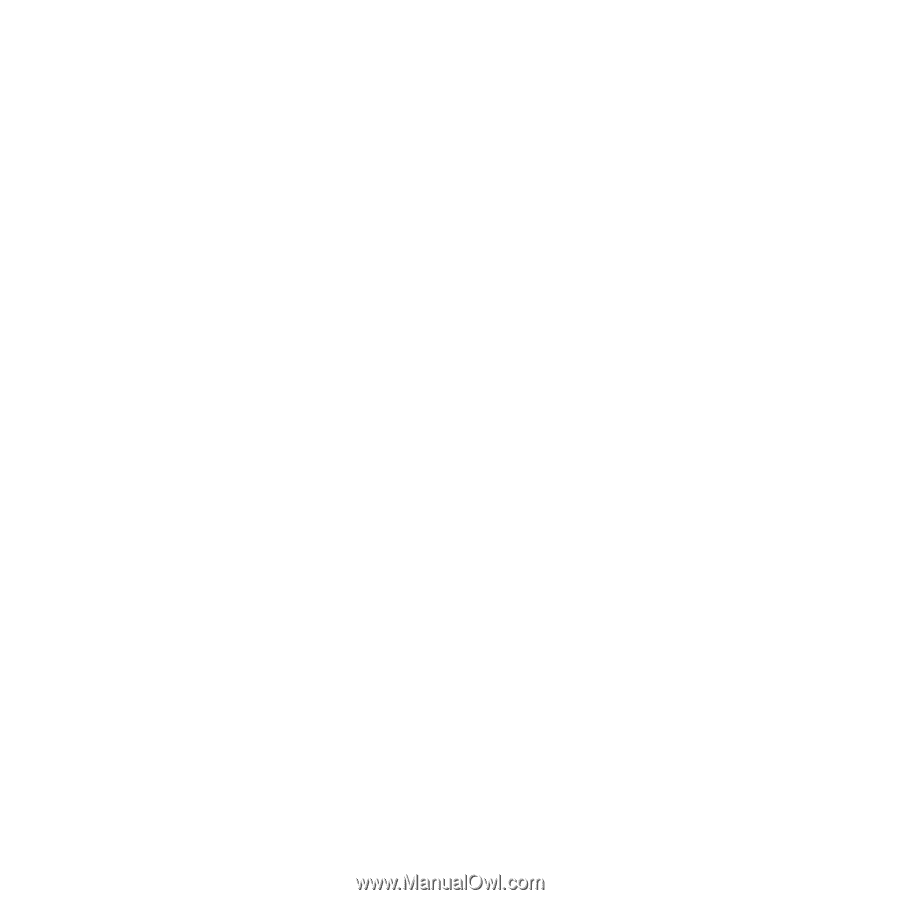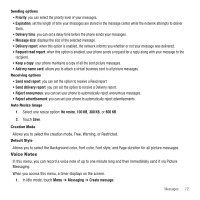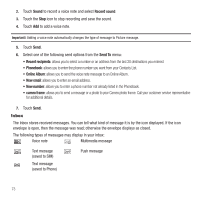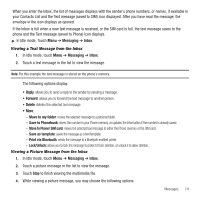Samsung SGH-T929 User Manual (user Manual) (ver.f5) (English) - Page 80
E-mail, Instant Messaging (IM), Service Loading - review
 |
View all Samsung SGH-T929 manuals
Add to My Manuals
Save this manual to your list of manuals |
Page 80 highlights
Moving Messages from the Inbox You can move messages from the Inbox to another folder or location. To move messages: 1. In Idle mode, touch Menu ➔ Messaging ➔ Inbox. 2. Touch Move. 3. Touch the check box next to each message you want to move to another folder or location. Push Message Settings ᮣ In Idle mode, touch Menu ➔ Messaging ➔ Messages settings ➔Push messages. • Receiving options: you can specify whether to turn push message reception On or Off. • Service Loading: specify whether to load this service: Always, Prompt, or Never. E-mail E-mail enables you to review and create e-mail using AIM®, AOL®, Yahoo!® Mail, Comcast, Compuserve, Earthlink, Gmail, HotPOP, Juno, Mac, NetZero, SBC Yahoo!, Verizon and several other email services. You can also receive text message alerts when you receive an important e-mail. 1. In Idle mode, Touch Menu ➔ Messaging ➔ E-mail. 2. Touch an e-mail provider from the list. 3. Enter your email address, and password. 4. Touch the check box to place a check mark next to the Keep me signed in/on or New email notifications options. 5. Press Sign In/Sign On . Instant Messaging (IM) Instant Messaging (IM) is a way of sending short, simple messages that are delivered immediately to users online at that moment. Before using this feature, you need to subscribe to a messenger service. For further details, contact your service provider. 77