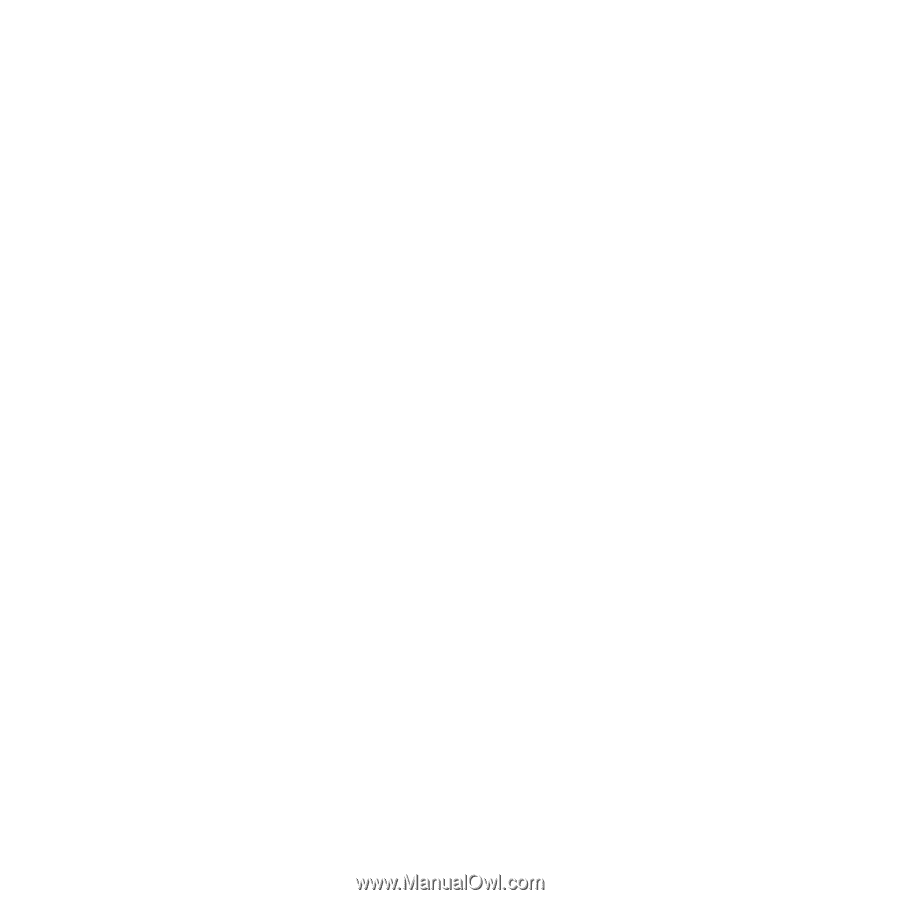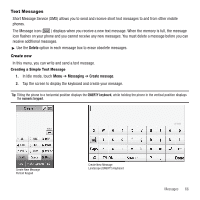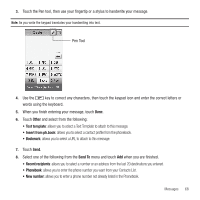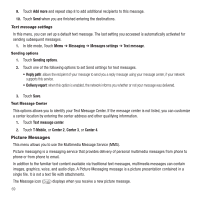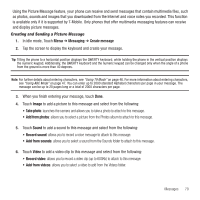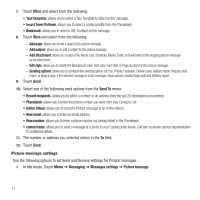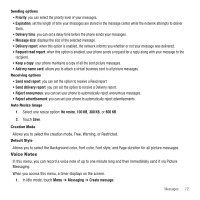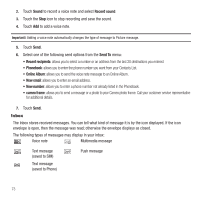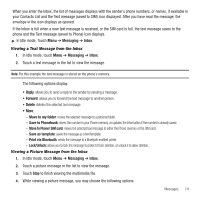Samsung SGH-T929 User Manual (user Manual) (ver.f5) (English) - Page 74
Other, Send To, Recent recipients, Online Album, New email, New number, cameo frame, Messaging
 |
View all Samsung SGH-T929 manuals
Add to My Manuals
Save this manual to your list of manuals |
Page 74 highlights
7. Touch Other and select from the following: • Text template: allows you to select a Text Template to attach to this message. • Insert from Ph.Book: allows you to select a contact profile from the Phonebook. • Bookmark: allows you to select a URL to attach to this message. 8. Touch More and select from the following: - Add page: allows you to add a page to this picture message. - Add subject: allows you to add a subject to this picture message. - Add attachment: allows you to add a File, Name card, Schedule, Memo, Tasks, or Bookmarks to this outgoing picture message as an attachment. - Edit style: allows you to modify the Background color, Font color, Font style, or Page duration for this picture message. - Sending options: allows you to configure the sending options such as, Priority, Expiration, Delivery time, Delivery report, Request read report, or Keep a copy. If the selected message is a text message, these options include: Reply path and Delivery report. 9. Touch Send. 10. Select one of the following send options from the Send To menu: • Recent recipients: allows you to select a number or an address from the last 20 destinations you entered. • Phonebook: allows you to enter the phone number you want from your Contacts List. • Online Album: allows you to send the Picture message to an Online Album. • New email: allows you to enter an email address. • New number: allows you to enter a phone number not already listed in the Phonebook. • cameo frame: allows you to send a message or a photo to your Cameo photo frame. Call your customer service representative for additional details. 11. The number or address you selected enters in the To field. 12. Touch Send. Picture message settings Use the following options to set Send and Receive settings for Picture messages. 1. In Idle mode, Touch Menu ➔ Messaging ➔ Messages settings ➔ Picture message. 71