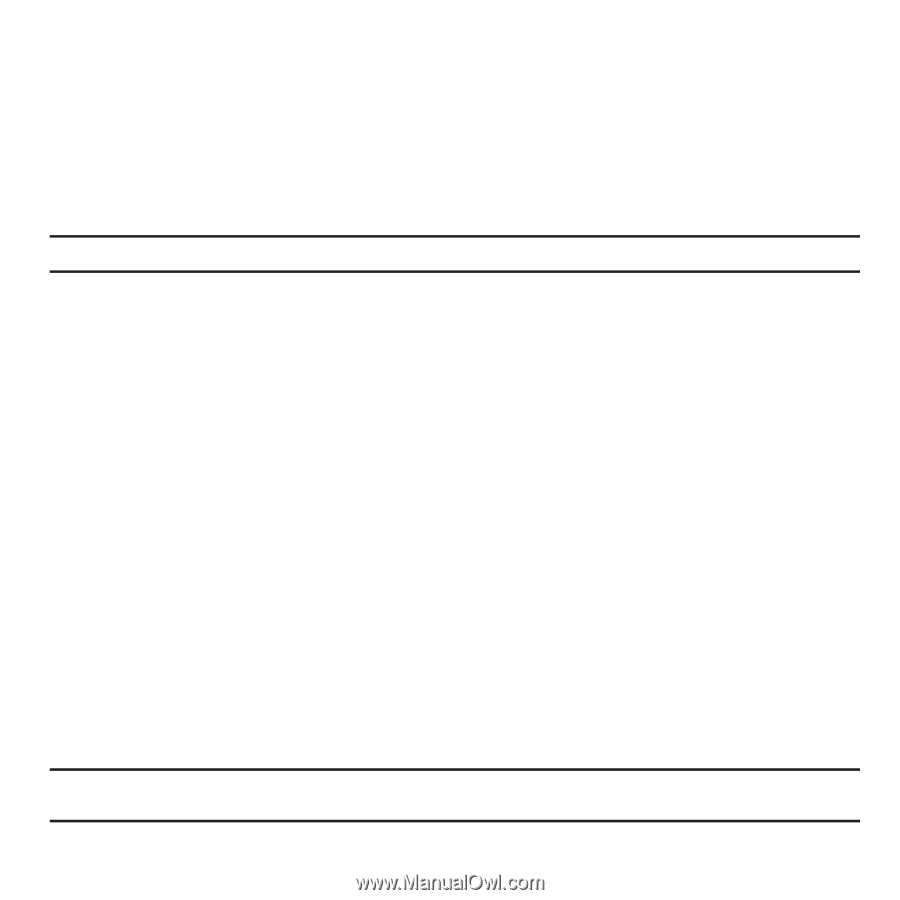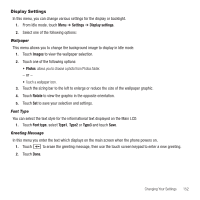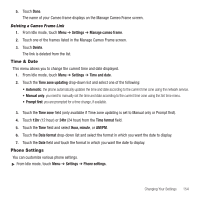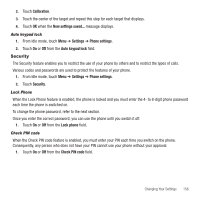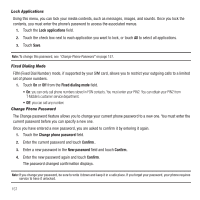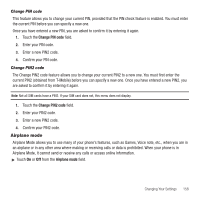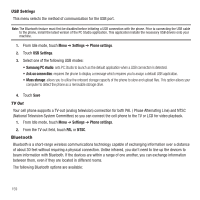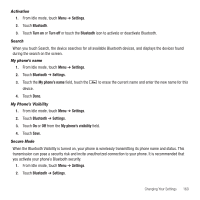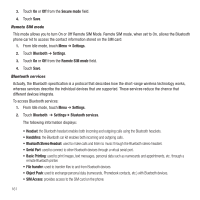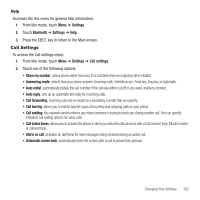Samsung SGH-T929 User Manual (user Manual) (ver.f5) (English) - Page 160
Lock applications, Fixed dialing mode, Change phone password, Confirm, New password
 |
View all Samsung SGH-T929 manuals
Add to My Manuals
Save this manual to your list of manuals |
Page 160 highlights
Lock Applications Using this menu, you can lock your media contents, such as messages, images, and sounds. Once you lock the contents, you must enter the phone's password to access the associated menus. 1. Touch the Lock applications field. 2. Touch the check box next to each application you want to lock, or touch All to select all applications. 3. Touch Save. Note: To change this password, see "Change Phone Password" on page 157. Fixed Dialing Mode FDN (Fixed Dial Number) mode, if supported by your SIM card, allows you to restrict your outgoing calls to a limited set of phone numbers. 1. Touch On or Off from the Fixed dialing mode field. • On: you can only call phone numbers stored in FDN contacts. You must enter your PIN2. You can obtain your PIN2 from T-Mobile's customer service department. • Off: you can call any number. Change Phone Password The Change password feature allows you to change your current phone password to a new one. You must enter the current password before you can specify a new one. Once you have entered a new password, you are asked to confirm it by entering it again. 1. Touch the Change phone password field. 2. Enter the current password and touch Confirm.. 3. Enter a new password in the New password field and touch Confirm.. 4. Enter the new password again and touch Confirm. The password changed confirmation displays. Note: If you change your password, be sure to write it down and keep it in a safe place. If you forget your password, your phone requires service to have it unlocked. 157