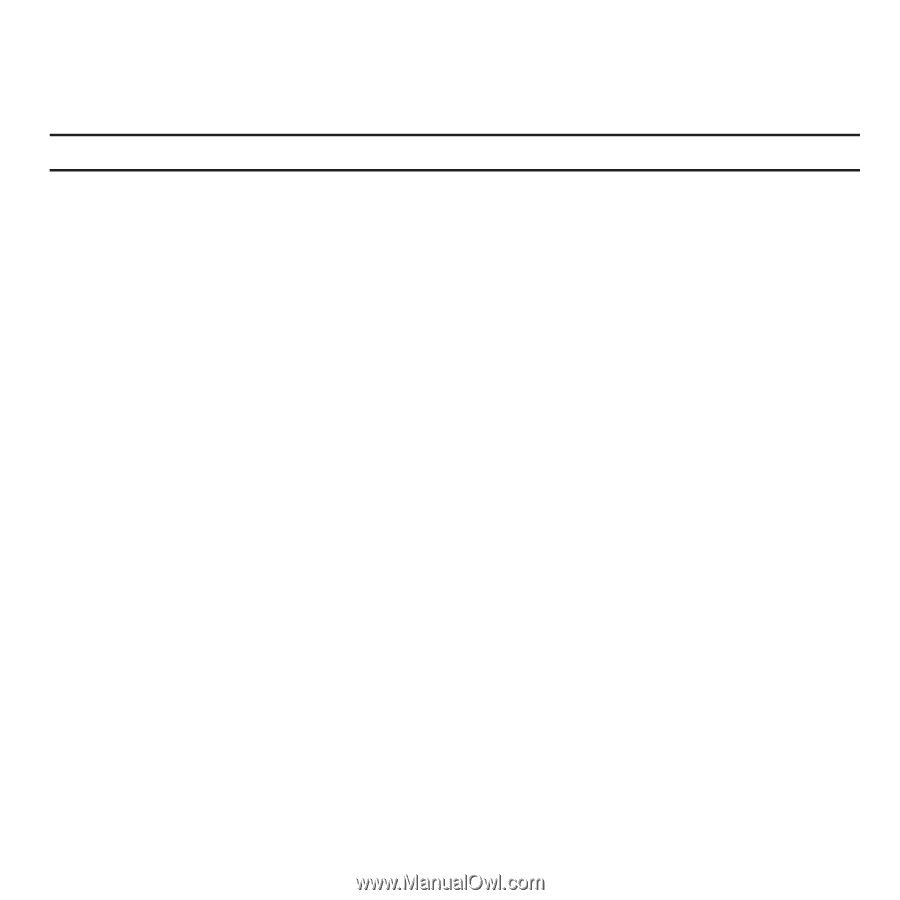Samsung SGH-T929 User Manual (user Manual) (ver.f5) (English) - Page 90
Delete by folder, Memory Status
 |
View all Samsung SGH-T929 manuals
Add to My Manuals
Save this manual to your list of manuals |
Page 90 highlights
Delete by folder This menu allows you to delete all of the messages in each individual message box. Or, you can also delete All of your messages in all message boxes at one time. Important!: Once messages are deleted, they cannot be recovered. 1. In Idle mode, touch Menu ➔ Messaging ➔ Delete by folder. 2. Touch the checkbox to the right for a message box to clear. - or - Touch All to delete all of your messages. 3. Touch Delete to delete the marked folders. 4. At the Locked messages confirmation, touch Yes to delete your selections. Memory Status You can check the amount of the memory used and the memory remaining for Picture messages, Text messages, Push messages, Broadcast messages, or Configuration messages. To view the memory status: ᮣ In Idle mode, touch Menu ➔ Messaging ➔ Memory status. The display shows the total space including the used and free space. You can also view how much space and the number of messages currently occupying each message box type: • Picture Messages - Inbox - Outbox - Drafts - My folders • Broadcast messages - Inbox 87