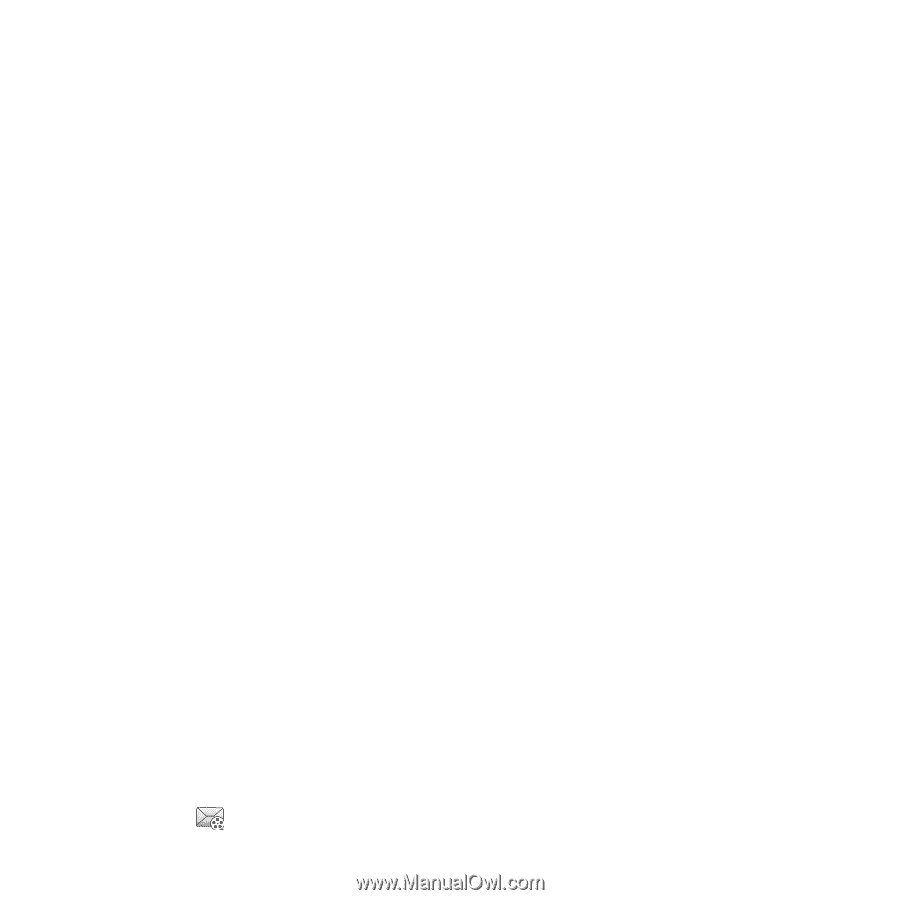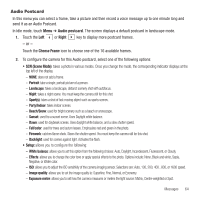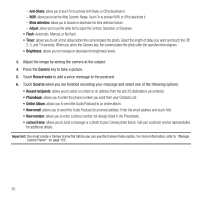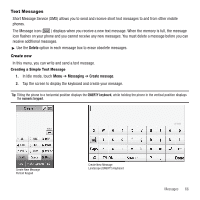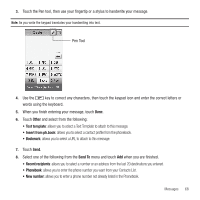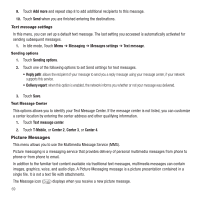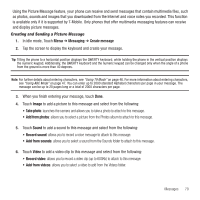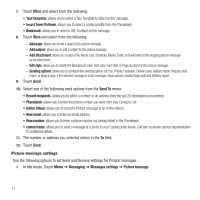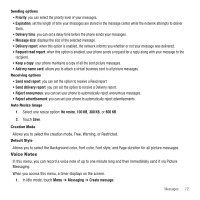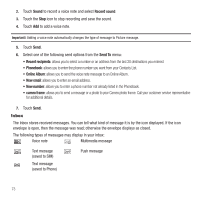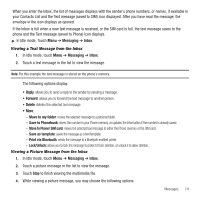Samsung SGH-T929 User Manual (user Manual) (ver.f5) (English) - Page 72
Picture Messages
 |
View all Samsung SGH-T929 manuals
Add to My Manuals
Save this manual to your list of manuals |
Page 72 highlights
9. Touch Add more and repeat step 8 to add additional recipients to this message. 10. Touch Send when you are finished entering the destinations. Text message settings In this menu, you can set up a default text message. The last setting you accessed is automatically activated for sending subsequent messages. 1. In Idle mode, Touch Menu ➔ Messaging ➔ Messages settings ➔ Text message. Sending options 1. Touch Sending options. 2. Touch one of the following options to set Send settings for text messages. • Reply path: allows the recipient of your message to send you a reply message using your message center, if your network supports this service. • Delivery report: when this option is enabled, the network informs you whether or not your message was delivered. 3. Touch Save. Text Message Center This options allows you to identify your Text Message Center. If the message center is not listed, you can customize a center location by entering the center address and other qualifying information. 1. Touch Text message center. 2. Touch T-Mobile, or Center 2, Center 3, or Center 4. Picture Messages This menu allows you to use the Multimedia Message Service (MMS). Picture messaging is a messaging service that provides delivery of personal multimedia messages from phone to phone or from phone to email. In addition to the familiar text content available via traditional text messages, multimedia messages can contain images, graphics, voice, and audio clips. A Picture Messaging message is a picture presentation contained in a single file. It is not a text file with attachments. The Message icon ( ) displays when you receive a new picture message. 69