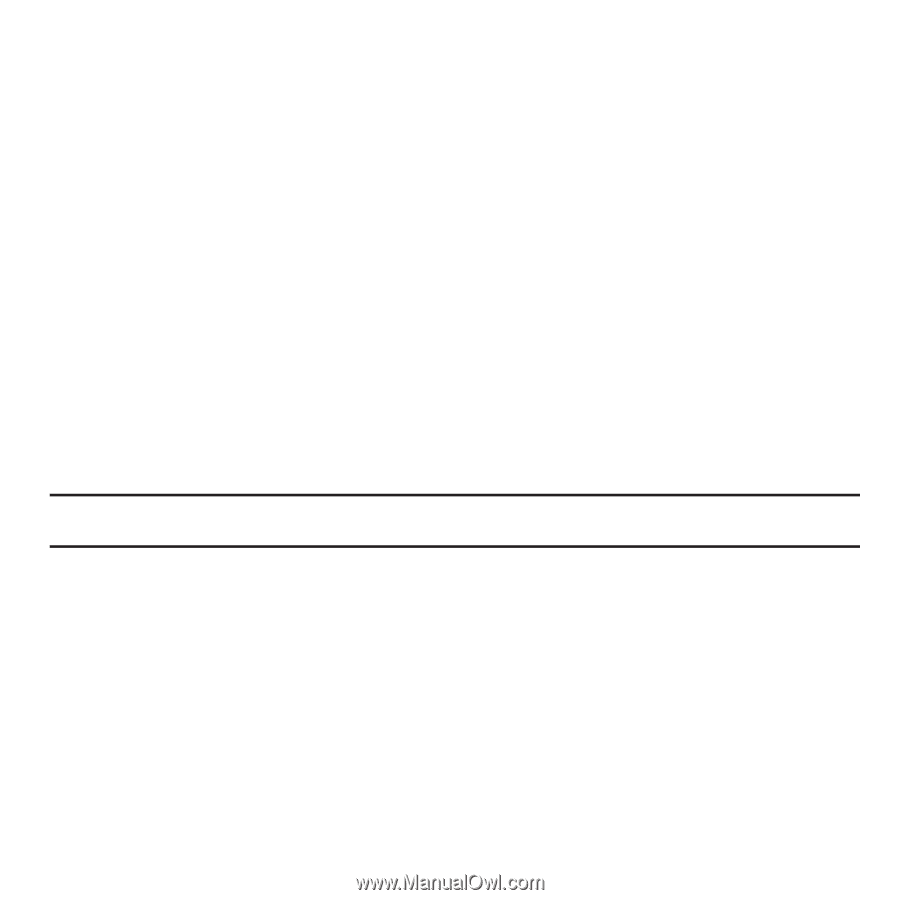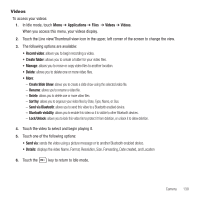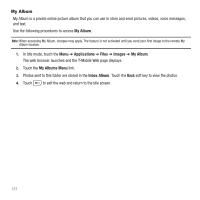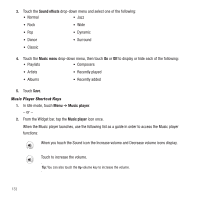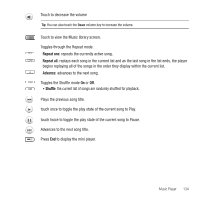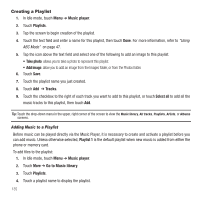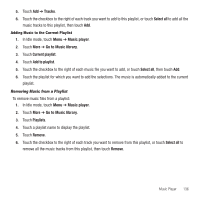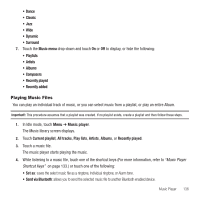Samsung SGH-T929 User Manual (user Manual) (ver.f5) (English) - Page 138
Creating a Playlist
 |
View all Samsung SGH-T929 manuals
Add to My Manuals
Save this manual to your list of manuals |
Page 138 highlights
Creating a Playlist 1. In Idle mode, touch Menu ➔ Music player. 2. Touch Playlists. 3. Tap the screen to begin creation of the playlist. 4. Touch the text field and enter a name for this playlist, then touch Done. For more information, refer to "Using ABC Mode" on page 47. 5. Tap the icon above the text field and select one of the following to add an image to this playlist. • Take photo: allows you to take a photo to represent this playlist. • Add image: allow you to add an image from the Images folder, or from the Photos folder. 6. Touch Save. 7. Touch the playlist name you just created. 8. Touch Add ➔ Tracks. 9. Touch the checkbox to the right of each track you want to add to this playlist, or touch Select all to add all the music tracks to this playlist, then touch Add. Tip: Touch the drop-down menu in the upper, right corner of the screen to view the Music library, All tracks, Playlists, Artists, or Albums screens. Adding Music to a Playlist Before music can be played directly via the Music Player, it is necessary to create and activate a playlist before you can add music. Unless otherwise selected, Playlist 1 is the default playlist when new music is added from either the phone or memory card. To add files to the playlist: 1. In Idle mode, touch Menu ➔ Music player. 2. Touch More ➔ Go to Music library. 3. Touch Playlists. 4. Touch a playlist name to display the playlist. 135