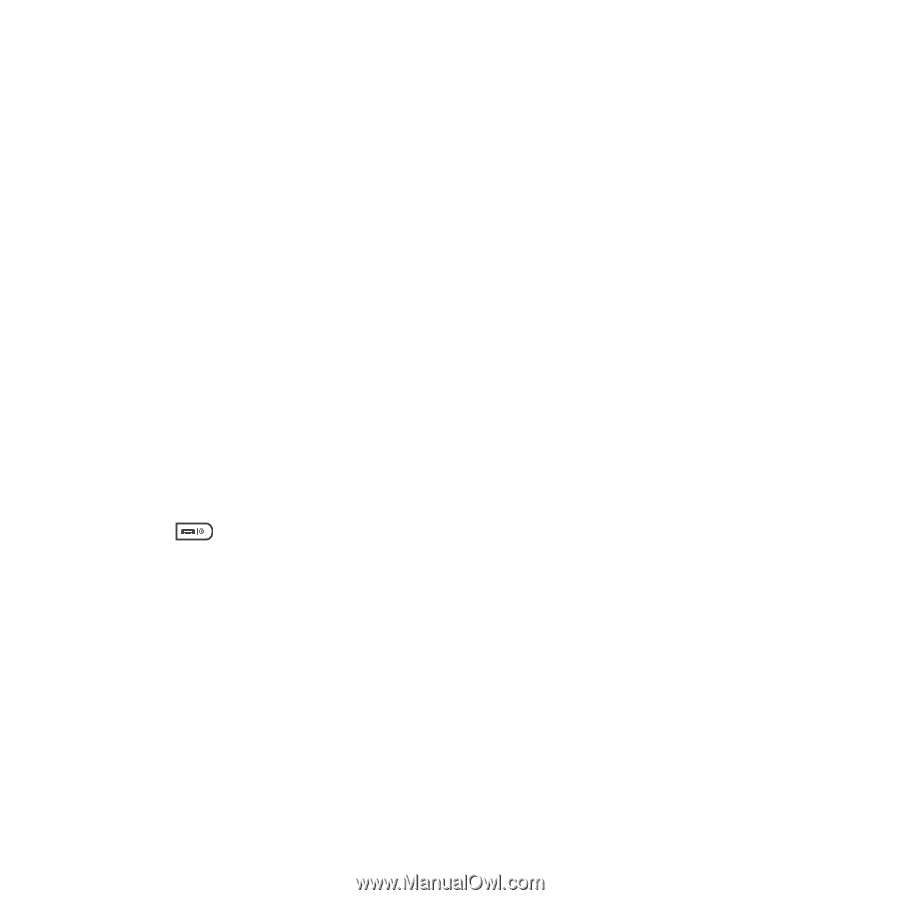Samsung SGH-T929 User Manual (user Manual) (ver.f5) (English) - Page 88
Custom Time, Font color
 |
View all Samsung SGH-T929 manuals
Add to My Manuals
Save this manual to your list of manuals |
Page 88 highlights
Editing the style of a picture message template The Edit style feature allows you to modify the Background color, Font color, Font style, or Page duration for this picture message template. 1. In Idle mode, touch Menu ➔ Messaging ➔ Templates. 2. Touch Picture message templates. 3. Touch a template from the list. 4. Touch Edit. The template displays. 5. Touch More ➔ Edit style. 6. Touch the Select page drop-down menu to select This page or All pages. 7. Touch the Background color drop-down menu to change the background color. 8. Touch the Font color drop-down menu and select a font color. 9. Touch the Font style drop-down menu and select a font style then touch Change. 10. Touch the Page duration drop-down menu and select a page duration. If you select Custom Time, enter the time, in seconds that you want the page to display to the recipient, then touch Change. 11. Press the key to return to Idle mode. Sending Options 1. In Idle mode, touch Menu ➔ Messaging ➔ Templates. 2. Touch Picture message templates. 3. Touch a picture message template from the list. 4. Touch Edit. 5. Touch More ➔ Sending options. 85