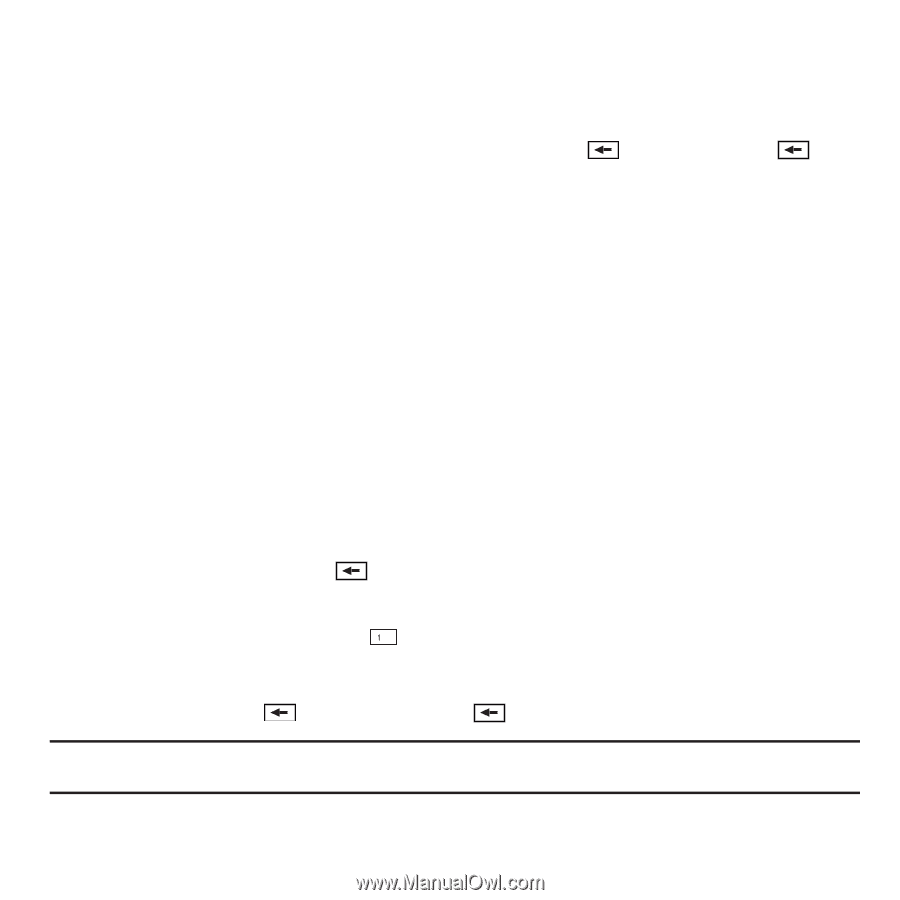Samsung SGH-T929 User Manual (user Manual) (ver.f5) (English) - Page 50
Using ABC Mode, Using Numeric, Using Symbols, Symbol, <<, Shift
 |
View all Samsung SGH-T929 manuals
Add to My Manuals
Save this manual to your list of manuals |
Page 50 highlights
• To enter periods, hyphens, and other special characters, touch Symbol and then touch the corresponding key. If the symbol does not display on the initial screen, touch the left > key to display the next set of symbols. • To shift case in T9 mode, touch Shift and then touch the desired letter on the keypad. There are 3 cases: Initial capital, Capital lock, and Lower case. • You can move the cursor by using the Navigation keys. To delete letters, touch the clear the display. key. touch and hold the key to Using ABC Mode To use ABC mode, use the 2 to 9 keys to enter your text. 1. Touch the key labeled with the letter you want: • Once for the first letter, twice for the second letter, and so on Using Numeric The Numeric mode enables you to enter numbers into a text message. ᮣ Touch the keys corresponding to the digits you want to enter. Using Symbols Symbol mode enables you to insert symbols and punctuation marks into text. To display a list of symbols touch Symbols. 1. To select a symbol, touch the desired symbol key. 2. To display more symbols, touch the left > keys. 3. To clear the symbol(s), touch the key. 4. Select the other letters in the same way. • To enter a period, @, or comma touch the .@, key. ABC mode applies grammar rules to ensure correct punctuation. • To shift case in ABC mode, touch Shift. There are 3 cases: Initial capital, Capital lock, and Lower case. To delete symbols, touch the key. Touch and hold the key to clear the display. Tip: The cursor moves to the right when you touch a different key. When entering the same letter twice or a different letter on the same key, wait for a few seconds for the cursor to automatically move to the right, and then select the next letter. 47