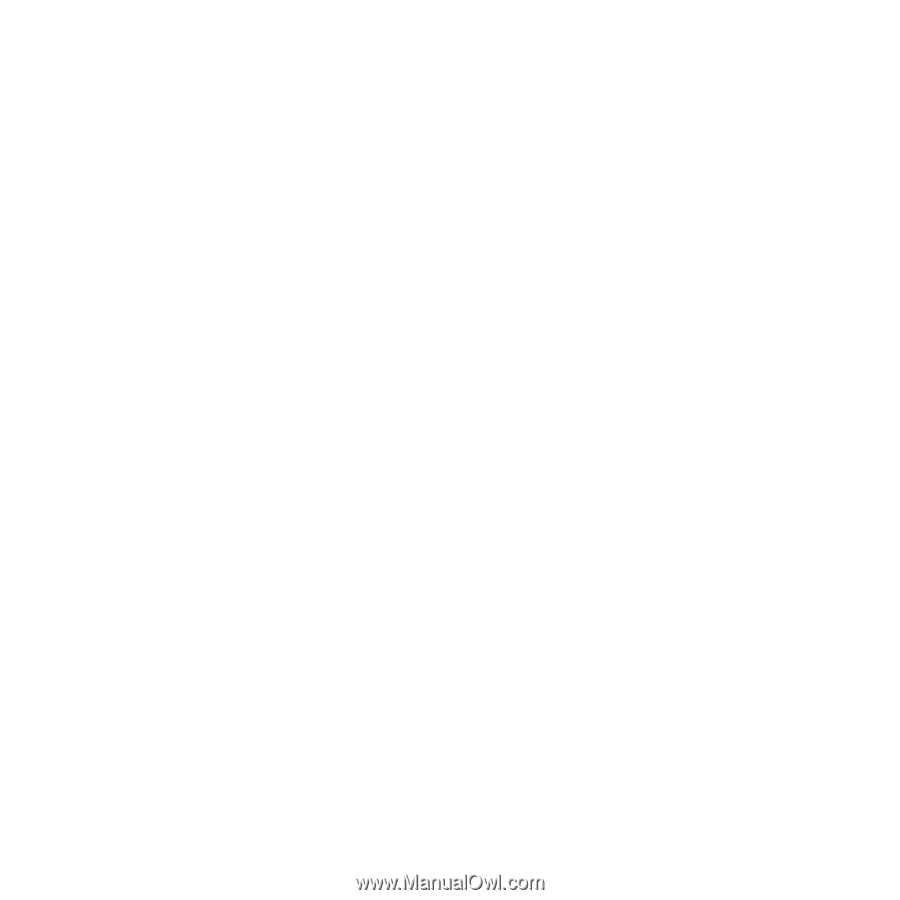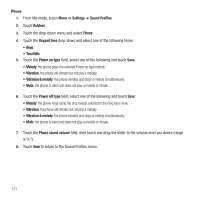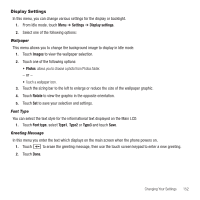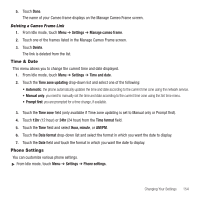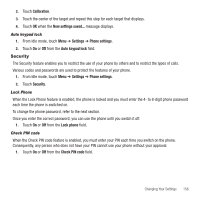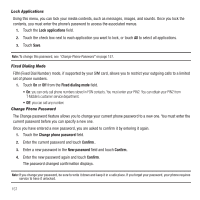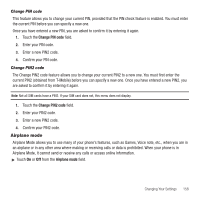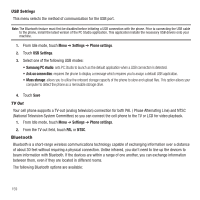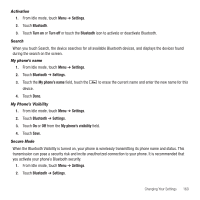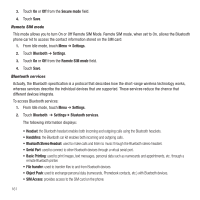Samsung SGH-T929 User Manual (user Manual) (ver.f5) (English) - Page 159
Security, Auto keypad lock, Lock Phone, Check PIN code
 |
View all Samsung SGH-T929 manuals
Add to My Manuals
Save this manual to your list of manuals |
Page 159 highlights
2. Touch Calibration. 3. Touch the center of the target and repeat this step for each target that displays. 4. Touch OK when the New settings saved... message displays. Auto keypad lock 1. From Idle mode, touch Menu ➔ Settings ➔ Phone settings. 2. Touch On or Off from the Auto keypad lock field. Security The Security feature enables you to restrict the use of your phone by others and to restrict the types of calls. Various codes and passwords are used to protect the features of your phone. 1. From Idle mode, touch Menu ➔ Settings ➔ Phone settings. 2. Touch Security. Lock Phone When the Lock Phone feature is enabled, the phone is locked and you must enter the 4- to 8-digit phone password each time the phone is switched on. To change the phone password, refer to the next section. Once you enter the correct password, you can use the phone until you switch it off. 1. Touch On or Off from the Lock phone field. Check PIN code When the Check PIN code feature is enabled, you must enter your PIN each time you switch on the phone. Consequently, any person who does not have your PIN cannot use your phone without your approval. 1. Touch On or Off from the Check PIN code field. Changing Your Settings 156