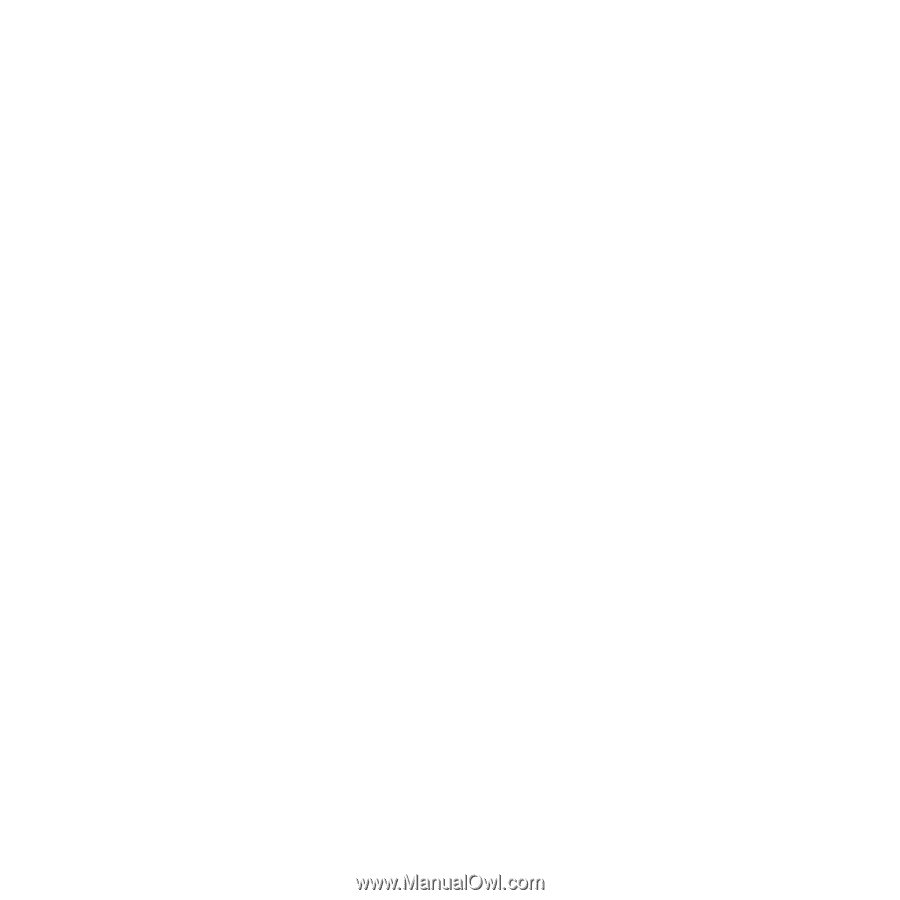Samsung SGH-T929 User Manual (user Manual) (ver.f5) (English) - Page 85
Templates
 |
View all Samsung SGH-T929 manuals
Add to My Manuals
Save this manual to your list of manuals |
Page 85 highlights
Templates Besides entering message text using the keypad keys, you can speed message composition by including copies of stored text (Templates) in your message. Creating a Text template 1. In Idle mode, touch Menu ➔ Messaging ➔ Templates. 2. Touch Text templates. 3. Touch Create. 4. Tap the screen and enter the text for the text template and touch Done. For more information, refer to "Using ABC Mode" on page 47. 5. Touch Save. Deleting a Text template 1. In Idle mode, touch Menu ➔ Messaging ➔ Templates. 1. Touch Text templates. 2. Touch Delete. 3. Touch the check box to the right of the template(s) you wish to delete and touch Delete. 4. At the Delete? confirmation, touch Yes to delete the template or touch No to cancel. Creating a Picture message template 1. In Idle mode, touch Menu ➔ Messaging ➔ Templates. 2. Touch Picture message templates. 3. Touch Create. 4. Tap the screen and enter text for this message (if desired). 5. Touch Image to add a picture to this message and select from the following: • Take photo: launches the camera and allows you to take a photo to attach to this message. • Add from photos: allows you to select a picture from the Photos album to attach to this message. Messages 82