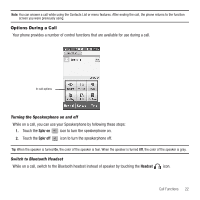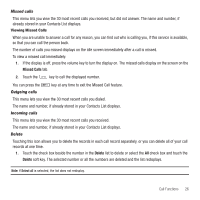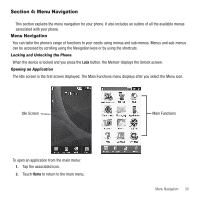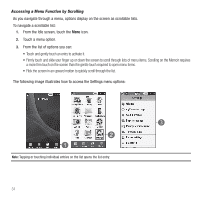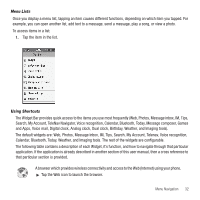Samsung SGH-T929 User Manual (user Manual) (ver.f5) (English) - Page 30
New call, Split, Making a Multi-Party Call, Having a Private Conversation With One Participant
 |
View all Samsung SGH-T929 manuals
Add to My Manuals
Save this manual to your list of manuals |
Page 30 highlights
Making a Multi-Party Call A multi-party call is a network service that allows up to six people to participate in a multi-party or conference call. For further details about subscribing to this service, contact T-Mobile customer service. Setting up a Multi-Party Call 1. Call the first participant in the normal way. 2. Touch New call, enter the second phone number and press the key. 3. Touch Join. The two calls are now joined into a multi-party call and display in the order in which they were called. Important!: A maximum of two callers can be joined to a single multi-party line. Additional callers participate in a new Multiparty session and held in conjunction with the previous multiparty call. You can swap or place each multi-party call on hold. Having a Private Conversation With One Participant When you have two participants in a multi-party session, you might be necessary to place one of those participants on hold so that a private conversation can be held with a single caller. While you are in a multi-party call: 1. Touch Split. The short list of call participants displays the callers in the order they were dialed. 2. Touch the number for the participant in which you want to speak privately. You can now talk privately to that person while the other participants can continue to converse with each other. If there is only one other participant, that person is placed on hold. 3. To return to the multi-party call, touch the Join icon. All of the multi-party call participants can now hear each other. Dropping One Participant 1. Touch the tab for the participant you want to drop. 2. Touch the END icon to the right of the number to drop. The participant is disconnected and you can continue the call with the other participant. 3. When you want to end the multi-party call, press the key. 27