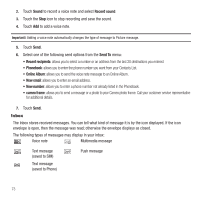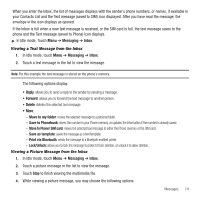Samsung SGH-T929 User Manual (user Manual) (ver.f5) (English) - Page 81
Messaging, Sign In, Connect, I Accept, Refresh List, Add Contact, Settings, Send Msg
 |
View all Samsung SGH-T929 manuals
Add to My Manuals
Save this manual to your list of manuals |
Page 81 highlights
Starting your Instant Messaging 1. In Idle mode, touch Menu ➔ Messaging ➔ IM. The IM communities display. 2. Touch the messenger service to which you are subscribed. 3. Enter the required sign in information such as Screen name, ICQ Number, Email Address or Yahoo! ID and Password, then touch Sign In or Connect. Note: The information required for sign in varies depending on the Instant Messaging provider you use. 4. If you use Windows Live, agree to the terms and conditions of use for this service and touch I Accept. 5. Follow the on-screen instructions to read, reply to, compose, send, and manage your Instant Messaging account. Using the Instant Messenger Options Use the following procedure to access the Instant Messenger options. 1. In Idle mode, touch Menu ➔ Messaging ➔ IM. The IM communities screen displays. 2. Touch the messenger service to which you have previously subscribed. After selecting an Instant Messaging service, or signing in, you can choose from the following options: • Refresh List: updates and displays the IM contact information. • Add Contact: allows you to add an IM contact to the list. • More: - Settings: allows you to change your Community settings. - Send Msg to: allows you to send a message to a selected contact. - Saved Conversations: shows permanent records of your Instant Messaging conversations. - Minimize: minimizes the IM window. - Sign Out: allows you to logoff or disconnect from this IM session. Messages 78