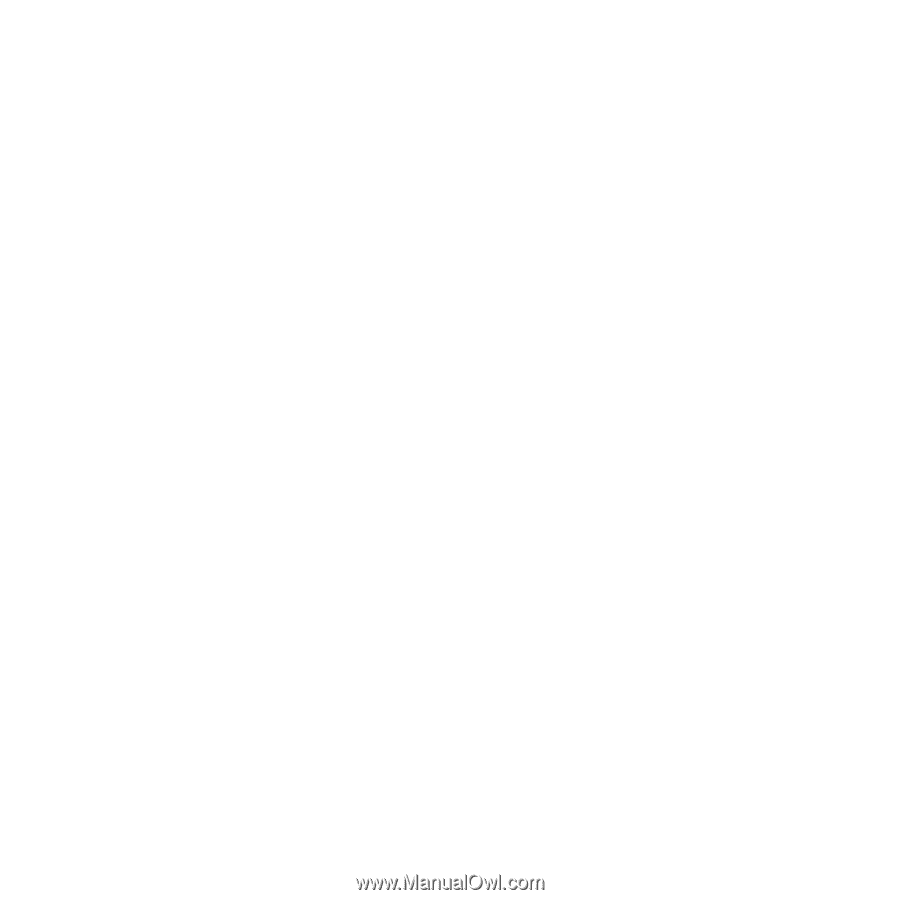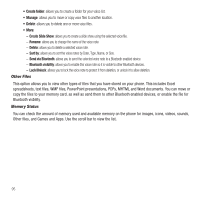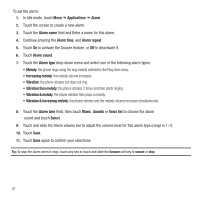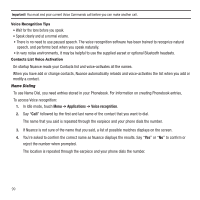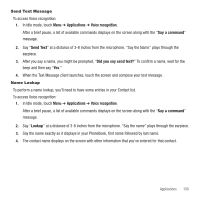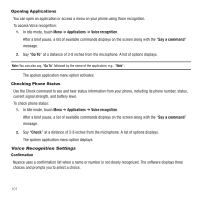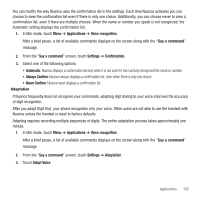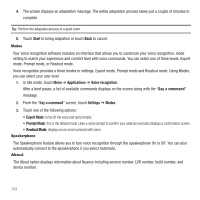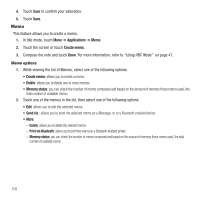Samsung SGH-T929 User Manual (user Manual) (ver.f5) (English) - Page 103
Applications, Voice recognition, Say a command, Send Text, Did you say send text?, Lookup
 |
View all Samsung SGH-T929 manuals
Add to My Manuals
Save this manual to your list of manuals |
Page 103 highlights
Send Text Message To access Voice recognition: 1. In Idle mode, touch Menu ➔ Applications ➔ Voice recognition. After a brief pause, a list of available commands displays on the screen along with the "Say a command" message. 2. Say "Send Text" at a distance of 3-8 inches from the microphone. "Say the Name" plays through the earpiece. 3. After you say a name, you might be prompted, "Did you say send text?" To confirm a name, wait for the beep and then say "Yes." 4. When the Text Message client launches, touch the screen and compose your text message. Name Lookup To perform a name lookup, you'll need to have some entries in your Contact list. To access Voice recognition: 1. In Idle mode, touch Menu ➔ Applications ➔ Voice recognition. After a brief pause, a list of available commands displays on the screen along with the "Say a command" message. 2. Say "Lookup" at a distance of 3-8 inches from the microphone. "Say the name" plays through the earpiece. 3. Say the name exactly as it displays in your Phonebook, first name followed by last name. 4. The contact name displays on the screen with other information that you've entered for that contact. Applications 100