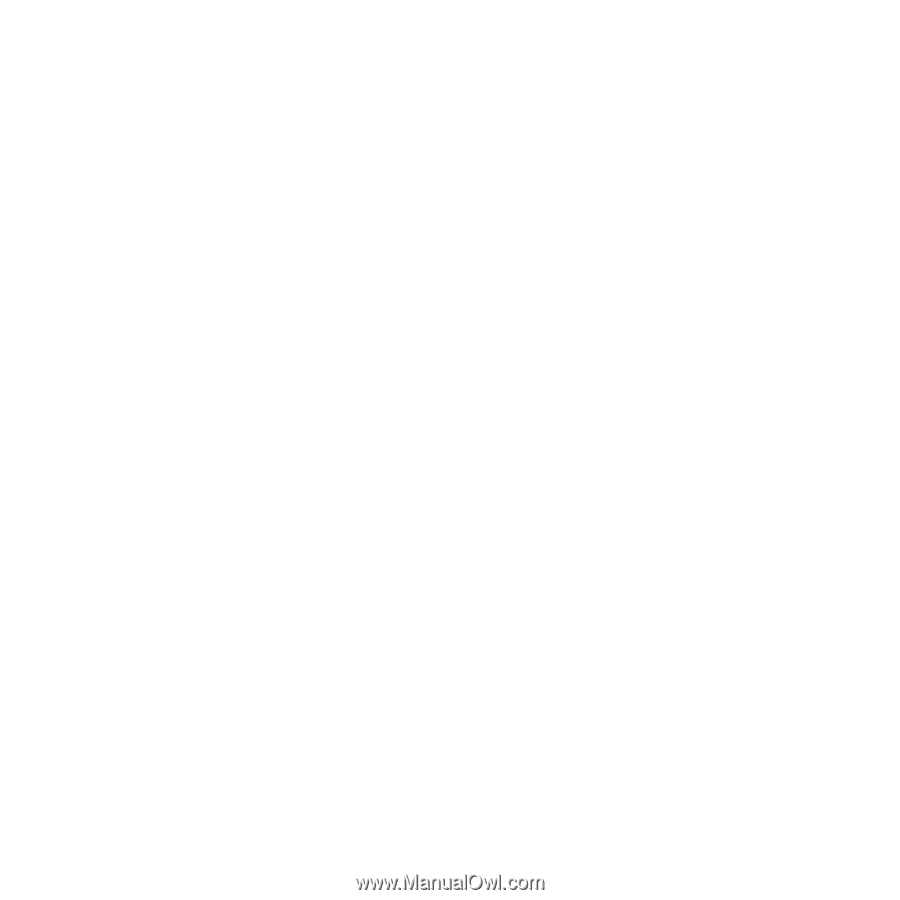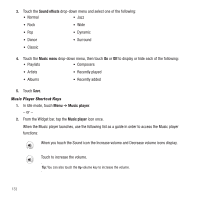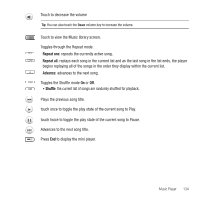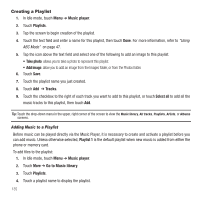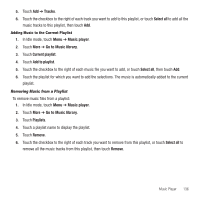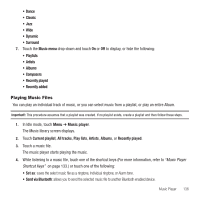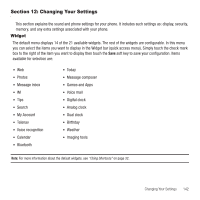Samsung SGH-T929 User Manual (user Manual) (ver.f5) (English) - Page 140
Music player, Playlists, Edit playlist, Take photo, Add Image, Go to Music library, Settings
 |
View all Samsung SGH-T929 manuals
Add to My Manuals
Save this manual to your list of manuals |
Page 140 highlights
Editing a Playlist Besides adding and removing music files in a playlist, you can also rename the playlist. To edit a playlist: 1. In Idle mode, touch Menu ➔ Music player. 2. Touch Playlists. 3. Touch More ➔ Edit playlist. 4. Touch a playlist. 5. Touch the Name field for the selected playlist, enter a new name for the playlist then touch Done. 6. Tap the icon above the text field and select one of the following to add an image to this playlist. • Take photo: allows you to take a photo to represent this playlist. • Add Image: allow you to add an image from the Images folder, or from the Photos folder. 7. Touch Save. Playlist Settings This option allows you to determine if the music can play in the background, whether there are sound effects, and how the Music menu displays. 1. In Idle mode, touch Menu ➔ Music player. 2. Touch More ➔ Go to Music library. 3. Touch Playlists. 4. Touch More ➔ Settings. 5. Touch On or Off for Background Playing. 6. Touch the Sound effects drop-down list and select one of the following: • Normal • Rock • Pop 137