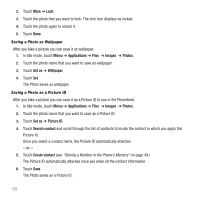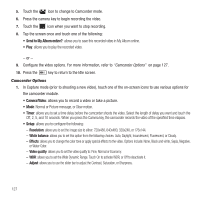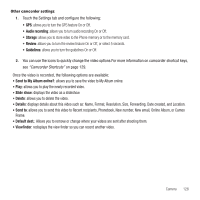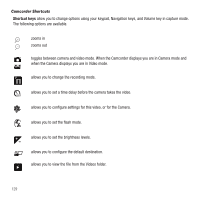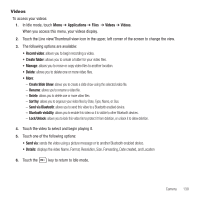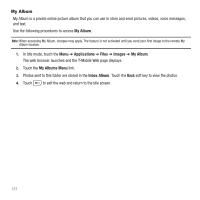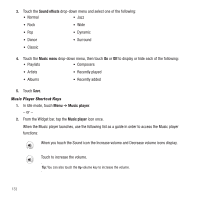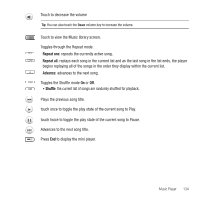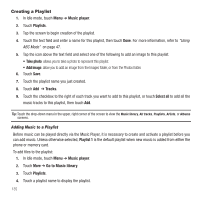Samsung SGH-T929 User Manual (user Manual) (ver.f5) (English) - Page 133
Videos, displays the video Name, Format, Resolution, Size, Forwarding, Date created, and Location
 |
View all Samsung SGH-T929 manuals
Add to My Manuals
Save this manual to your list of manuals |
Page 133 highlights
Videos To access your videos: 1. In Idle mode, touch Menu ➔ Applications ➔ Files ➔ Videos ➔ Videos. When you access this menu, your videos display. 2. Touch the Line view/Thumbnail view icon in the upper, left corner of the screen to change the view. 3. The following options are available: • Record video: allows you to begin recording a video. • Create folder: allows you to create a folder for your video files. • Manage: allows you to move or copy video files to another location. • Delete: allows you to delete one or more video files. • More: - Create Slide Show: allows you to create a slide show using the selected video file. - Rename: allows you to rename a video file. - Delete: allows you to delete one or more video files. - Sort by: allows you to organize your video files by Date, Type, Name, or Size. - Send via Bluetooth: allows you to send this video to a Bluetooth enabled device. - Bluetooth visibility: allows you to enable this video so it is visible to other Bluetooth devices. - Lock/Unlock: allows you to lock this video file to protect it from deletion, or unlock it to allow deletion. 4. Touch the video to select and begin playing it. 5. Touch one of the following options: • Send via: sends the video using a picture message or to another Bluetooth enabled device. • Details: displays the video Name, Format, Resolution, Size, Forwarding, Date created, and Location 6. Touch the key to return to Idle mode. Camera 130