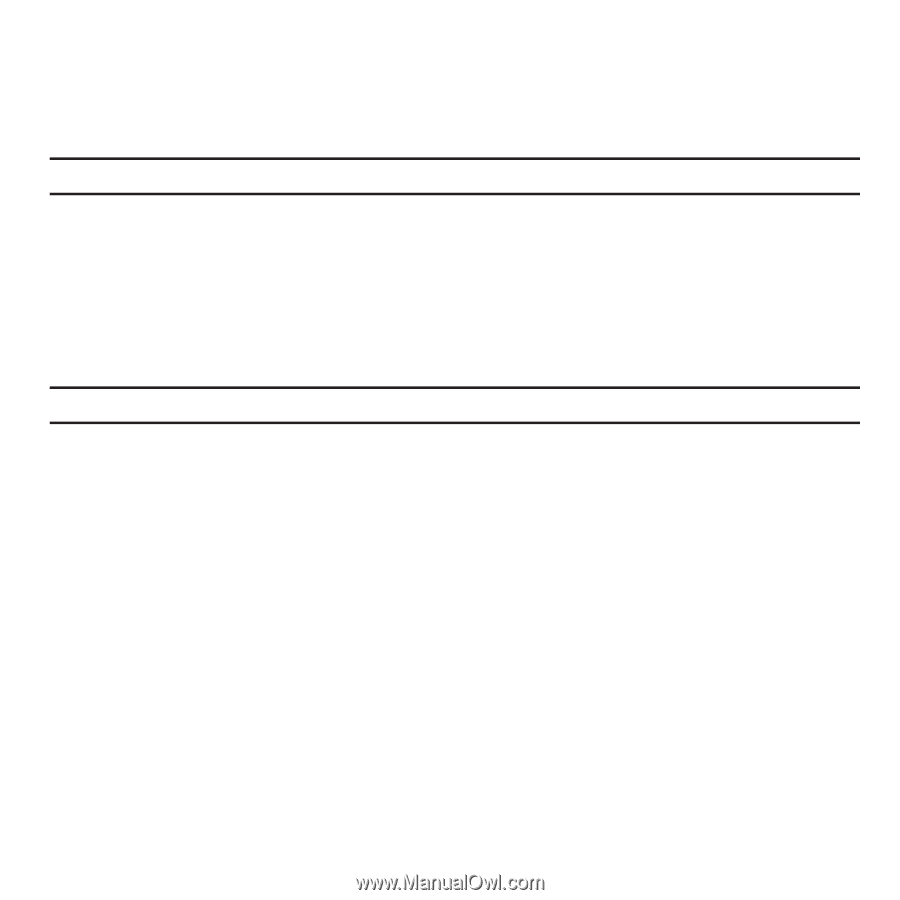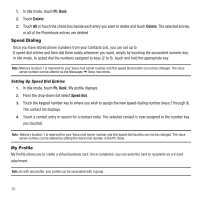Samsung SGH-T929 User Manual (user Manual) (ver.f5) (English) - Page 54
Storing a Number on the SIM Card, Finding a Phonebook Entry
 |
View all Samsung SGH-T929 manuals
Add to My Manuals
Save this manual to your list of manuals |
Page 54 highlights
Storing a Number on the SIM Card The default storage location for saving phone numbers to your Phonebook is your phone's built-in memory. To save a number to your SIM card, you need to change the Save new contacts option first. For more information, refer to "Phonebook Management" on page 56. Note: When you copy a phone number from your SIM card to your phone, the number displays twice in your Contact list. 1. In Idle mode, touch Ph. Book. My profile displays. 2. Touch Create contact. 3. Touch the Name field, enter a name using the displayed keypad and touch Done. 4. Touch the Number field, enter a phone number into the field using the displayed keypad and touch Done. 5. Touch Save when you are finished. Note: For further details about how to enter characters, see "Using ABC Mode" on page 47. Finding a Phonebook Entry You can store phone numbers and their corresponding names onto either your SIM card or phone's built-in memory. They are physically separate but are used as a single entity, called Phonebook. Depending on the storage size of the particular SIM card, the maximum number of phone numbers the card can store may differ. 1. In Idle mode, touch Ph. Book. 2. From the drop-down list select Contacts. 3. Touch the Contact entry. - or - 4. Touch and drag the Search tab (on the right side of the phone) to the letter of the alphabet that matches the desired name (for example, A for Adam) and release. If any contacts are listed under that letter, the list of contacts associated with that letter displays. Touch the contact entry. 51