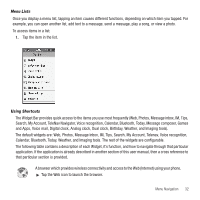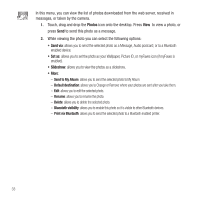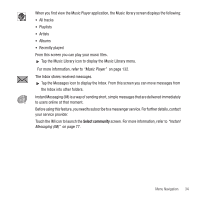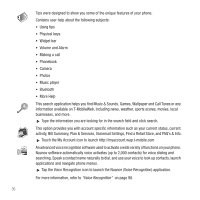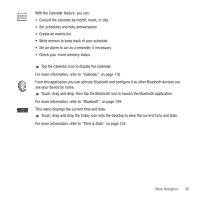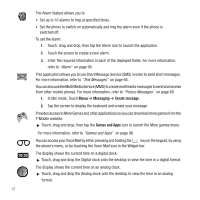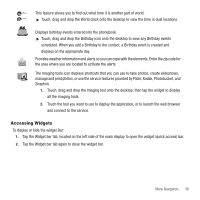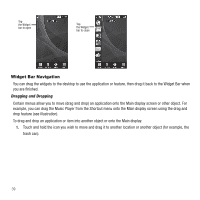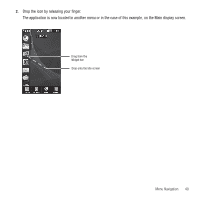Samsung SGH-T929 User Manual (user Manual) (ver.f5) (English) - Page 40
Messaging, Create message, Games and Apps, Alarm, Text Messages, Picture Messages - downloads
 |
View all Samsung SGH-T929 manuals
Add to My Manuals
Save this manual to your list of manuals |
Page 40 highlights
The Alarm feature allows you to: • Set up to 10 alarms to ring at specified times. • Set the phone to switch on automatically and ring the alarm even if the phone is switched off. To set the alarm: 1. Touch, drag and drop, then tap the Alarm icon to launch the application. 2. Touch the screen to create a new alarm. 3. Enter the required information in each of the displayed fields. For more information, refer to "Alarm" on page 96. This application allows you to use Short Message Service (SMS) in order to send short messages. For more information, refer to "Text Messages" on page 66. You can also use the Multi Media Service (MMS) to create multimedia messages to send and receive from other mobile phones. For more information, refer to "Picture Messages" on page 69. 1. In Idle mode, Touch Menu ➔ Messaging ➔ Create message. 2. Tap the screen to display the keyboard and create your message. Provides access to More Games and other applications so you can download more games from the T-Mobile website. ᮣ Touch, drag and drop, then tap the Games and Apps icon to launch the More games menu. For more information, refer to "Games and Apps" on page 96. You can access your Voice Mail by either pressing and holding the key on the keypad, by using the phone's menu, or by touching the Voice Mail icon in the Widget bar. The display shows the current time on a digital clock. ᮣ Touch, drag and drop the Digital clock onto the desktop to view the time in a digital format. The display shows the current time on an analog clock. ᮣ Touch, drag and drop the Analog clock onto the desktop to view the time in an analog format. 37