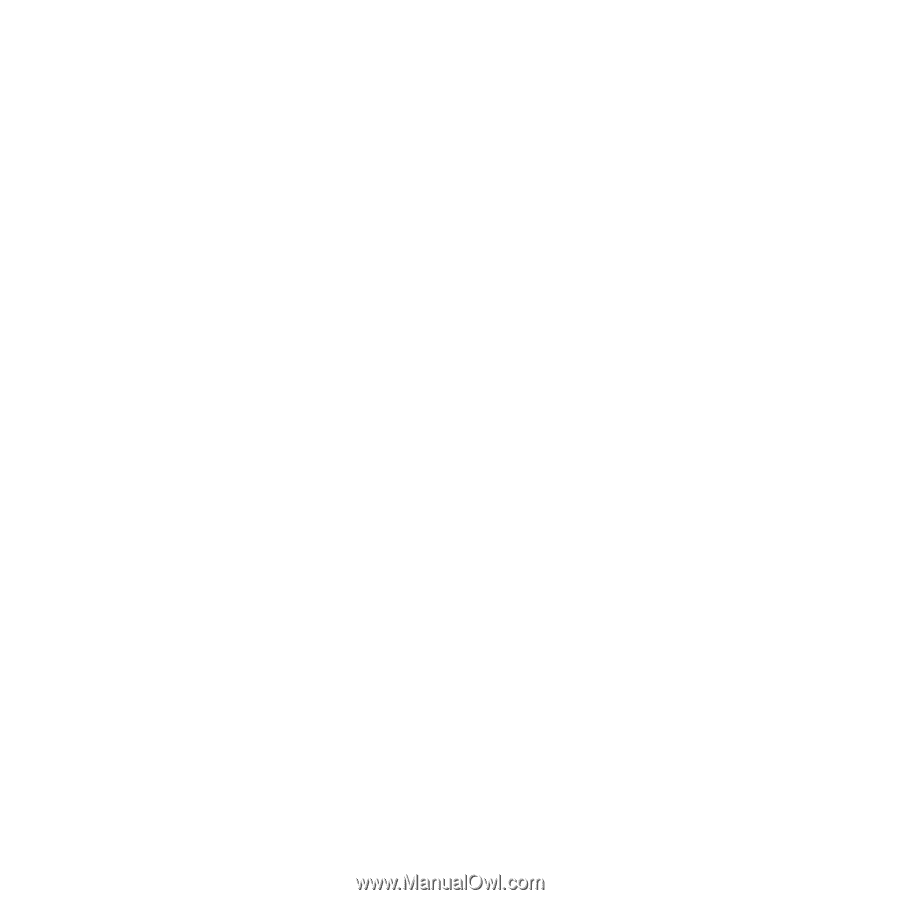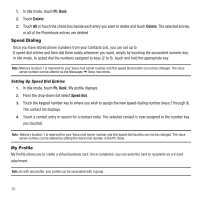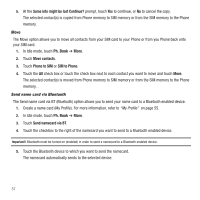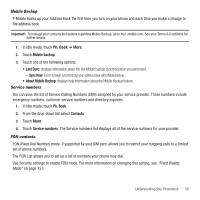Samsung SGH-T929 User Manual (user Manual) (ver.f5) (English) - Page 56
Adding a New Caller Group, Group vibration
 |
View all Samsung SGH-T929 manuals
Add to My Manuals
Save this manual to your list of manuals |
Page 56 highlights
Adding a New Caller Group 1. In Idle mode, touch Ph. Book. 2. From the drop-down list select Groups. 3. Touch Create group. 4. Enter a name for the new group in the Group name field. 5. Touch the Group picture field and touch Take photo or Group picture. 6. If you selected Take photo in step 5, see "Take and Send" on page 118. - or - If you selected Group picture in step 5, touch Photos, touch a photo in the list to represent this group, and touch Add. 7. Touch the Group ringtone field and select a sound from the Sounds folder. 8. Touch the Group vibration field, touch Vibration 1-5 and touch Save. 9. Touch Save when you are finished. Your Caller group settings save. Editing a Caller Group 1. In Idle mode, touch Ph. Book. 2. From the drop-down list select Groups. 3. Touch the group you want. When the group displays, select one of the following: • Send message: allows you to send a message to the group members. • Add member: allows you to add a member to the Caller Group. • Edit: allows you to edit the Group information. • Remove member: allows you to remove a member from the Caller Group. 4. Touch the Group name field, enter a new name and touch Done. 5. Touch the Group picture field. 53