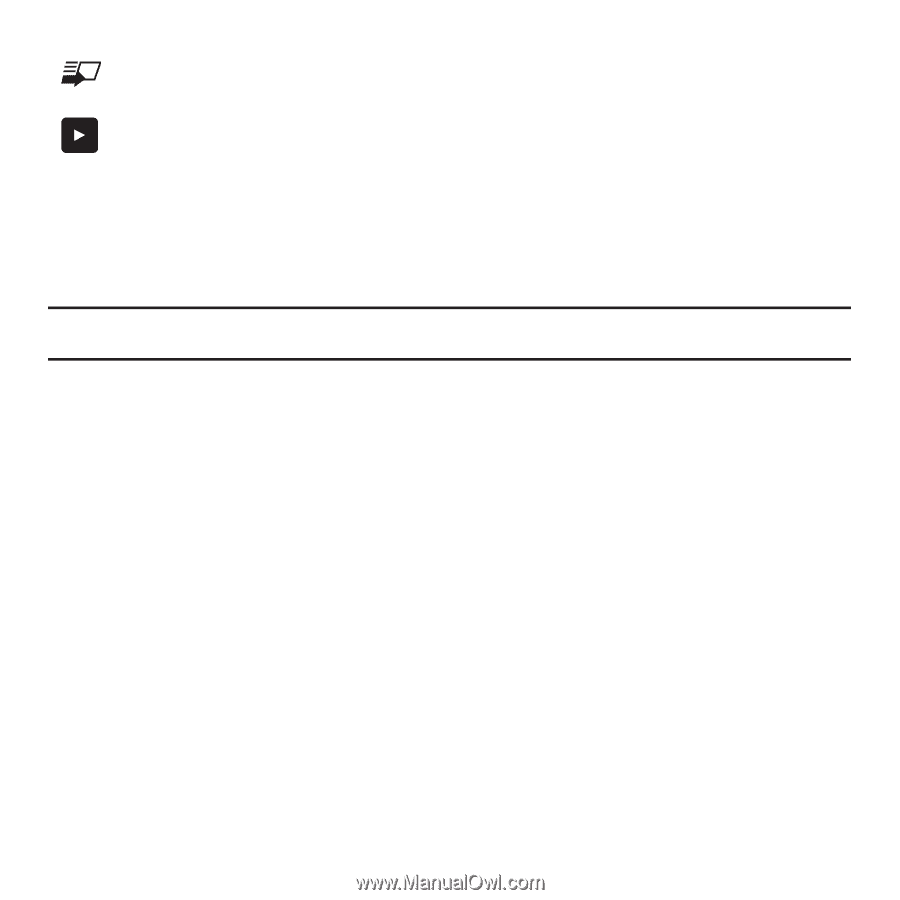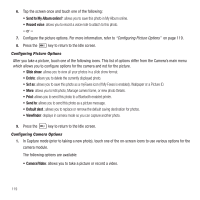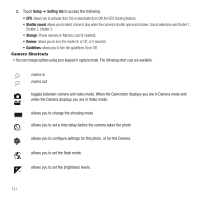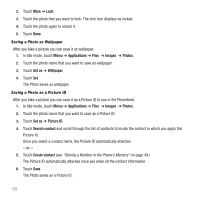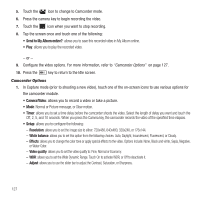Samsung SGH-T929 User Manual (user Manual) (ver.f5) (English) - Page 125
Photos, Rename, Delete, Sort by, Send via Bluetooth, Bluetooth visibility, Lock/Unlock
 |
View all Samsung SGH-T929 manuals
Add to My Manuals
Save this manual to your list of manuals |
Page 125 highlights
allows you to configure the default destination. allows you to view the image from the Photos folder. Photos 1. In Idle mode, touch Menu ➔ Photos. When you access this menu, your phone displays the photos in Line view or Thumbnail view, depending on which mode you select. Tip: You can also navigate by touching the Photos Widget in the Widget bar, or by touching Menu ➔ Applications ➔ Files ➔ Images ➔ Photos. 2. Touch the Line view/Thumbnail view icon in the upper, left corner of the screen to change the view. 3. The following options are available: • My Album: uses the web browser to launch My Album online. • Take photo: allows you to take a photo. • Slide show: allows you to view your photos as a slide show. • Create folder: allows you to create a folder for your photos. • Manage: allows you to move or copy photos files to another location. • More: - Create Slide Show: allows you to create a slide show if there are multiple photos in the folder. - Rename: allows you to rename a photos file. - Delete: allows you to delete one or more photo files. - Sort by: allows you to organize your photos files by Date, Type, Name, or Size. - Send via Bluetooth: allows you to send the selected photo to a Bluetooth enabled device. - Bluetooth visibility: allows you to enable this photos so it is visible to other Bluetooth devices. - Lock/Unlock: allows you to lock this photo file to protect it from deletion, or unlock it to allow deletion. 4. Touch a photo on the screen to view the photo. Camera 122