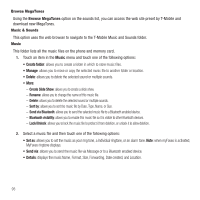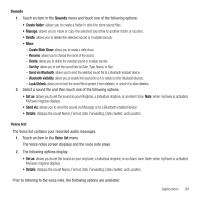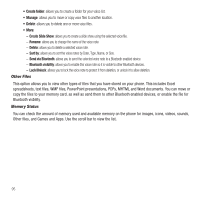Samsung SGH-T929 User Manual (user Manual) (ver.f5) (English) - Page 93
My Albums, Inbox Album, Applications, Files, Images, Photos, Take photo, Slide show, Create folder
 |
View all Samsung SGH-T929 manuals
Add to My Manuals
Save this manual to your list of manuals |
Page 93 highlights
The web browser launches and the T-Mobile Web page displays. 2. Touch the My Albums link. Photos sent to this folder are stored in the Inbox Album. 3. Touch to exit the web and return to the Idle screen. Photos In this menu you can review the photos you've taken. 1. In Idle mode, touch Menu ➔ Applications ➔ Files ➔ Images ➔ Photos. When you access this menu, your phone displays the photos in Line view or Thumbnail view, depending on which mode you select. 2. Touch the Line view/Thumbnail view icon in the upper, left corner of the screen to change the view. The following options are available: • My Album: allows you to view images stored in My Album. • Take photo: allows you to take a photo. • Slide show: allows you to view your photos as a slide show. • Create folder: allows you to create a folder for your photos. • Manage: allows you to move or copy image files to another location. • More: - Create Slide Show: allows you to create a slide show if you have multiple photos in the folder. - Rename: allows you to rename an image file. - Delete: allows you to delete one or more image files. - Sort by: allows you to organize your image files by Date, Type, Name, or Size. - Send via Bluetooth: allows you to send the selected image to a Bluetooth enabled device. - Bluetooth visibility: allows you to enable this image so it is visible to other Bluetooth devices. - Lock/Unlock: allows you to lock this image file to protect it from deletion, or unlock it to allow deletion. 3. Touch a photo on the screen to view the photo. Applications 90