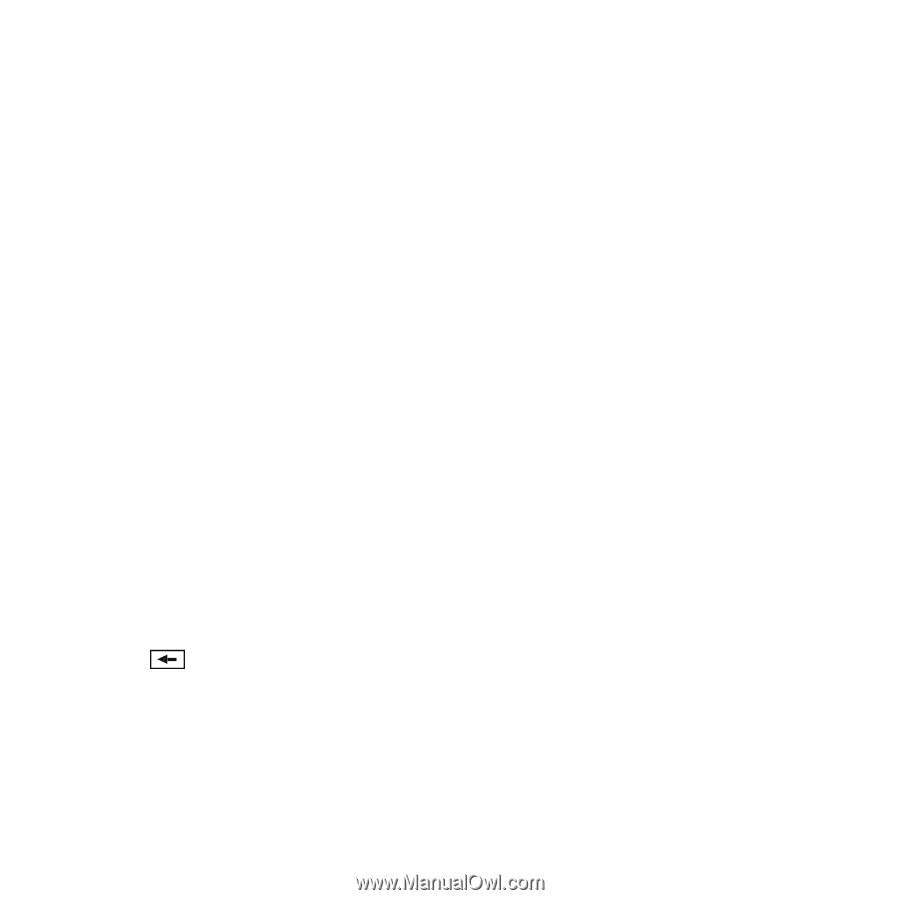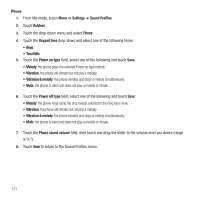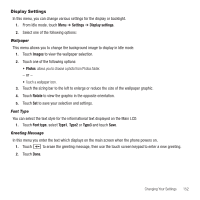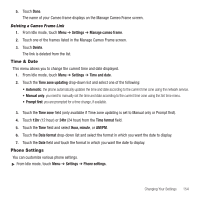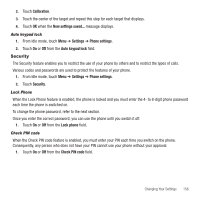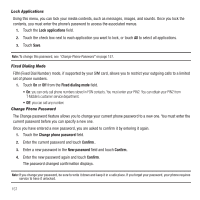Samsung SGH-T929 User Manual (user Manual) (ver.f5) (English) - Page 155
Display Settings
 |
View all Samsung SGH-T929 manuals
Add to My Manuals
Save this manual to your list of manuals |
Page 155 highlights
Display Settings In this menu, you can change various settings for the display or backlight. 1. From Idle mode, touch Menu ➔ Settings ➔ Display settings. 2. Select one of the following options: Wallpaper This menu allows you to change the background image to display in Idle mode. 1. Touch Images to view the wallpaper selection. 2. Touch one of the following options: • Photos: allows you to choose a photo from Photos folder. - or - • Touch a wallpaper icon. 3. Touch the sizing bar to the left to enlarge or reduce the size of the wallpaper graphic. 4. Touch Rotate to view the graphic in the opposite orientation. 5. Touch Set to save your selection and settings. Font Type You can select the text style for the informational text displayed on the Main LCD. 1. Touch Font type, select Type1, Type2 or Type3 and touch Save. Greeting Message In this menu you enter the text which displays on the main screen when the phone powers on. 1. Touch to erase the greeting message, then use the touch screen keypad to enter a new greeting. 2. Touch Done. Changing Your Settings 152